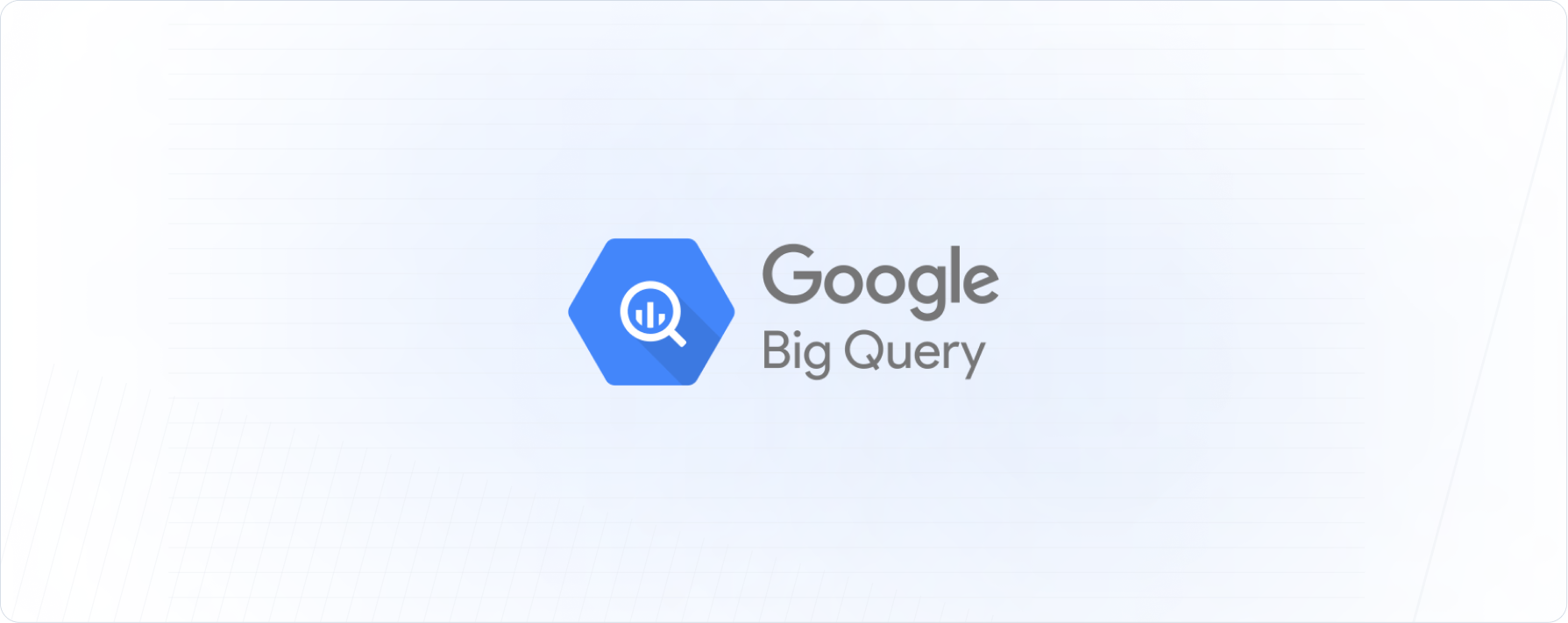
Prerequisites:By default, BigQuery authentication uses role-based access. You will need the service account name available to grant access.It should look like:
[email protected].Setting up Bigquery for data exports
Part 1: Create a service account
To get started, create a service account in your BigQuery project.1
Create service account
In the GCP console, navigate to the IAM & Admin menu, click into the Service Accounts tab, and click Create service account at the top of the menu.

2
Enter user details
In the first step, name the user and click Create and Continue.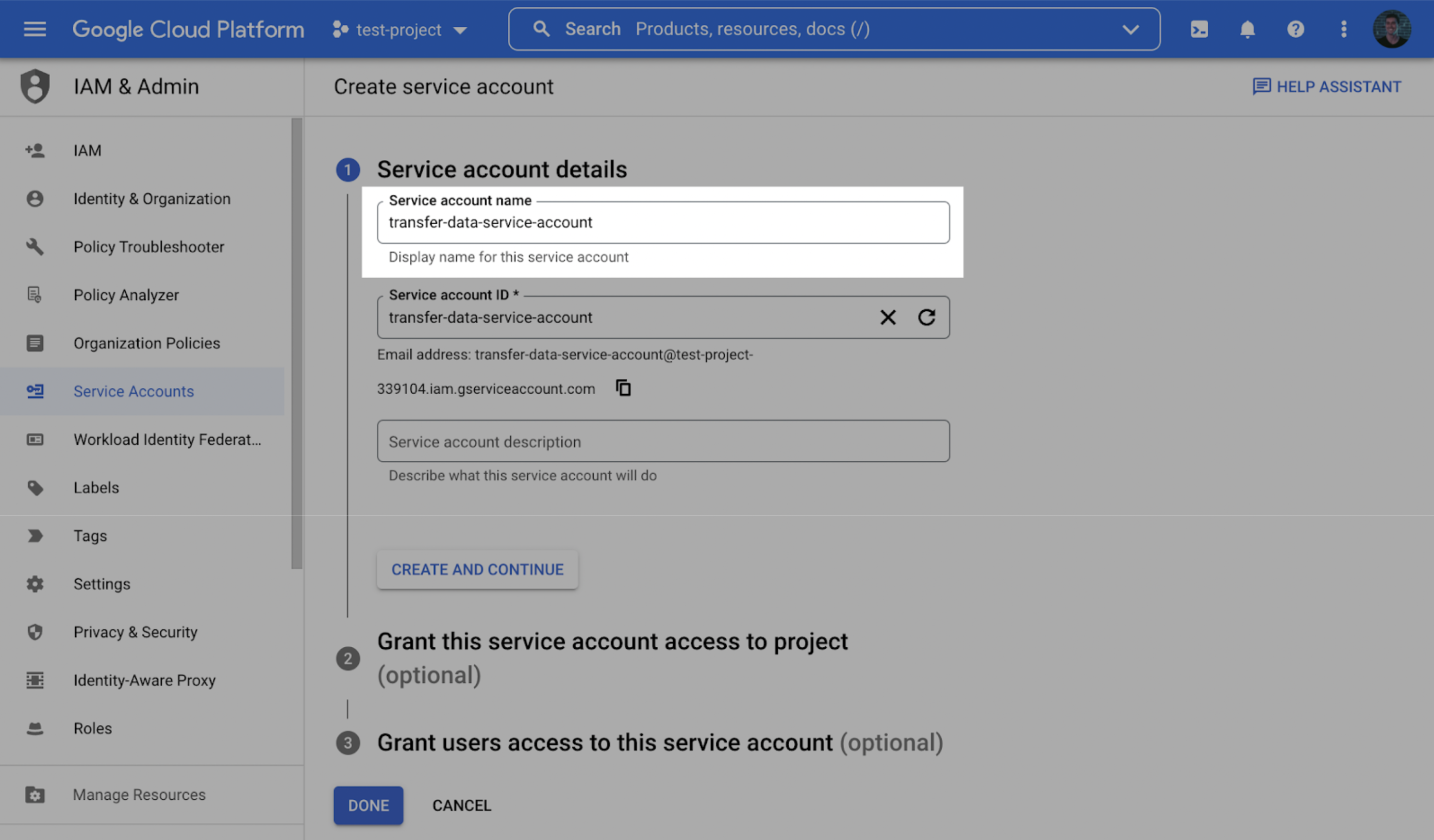
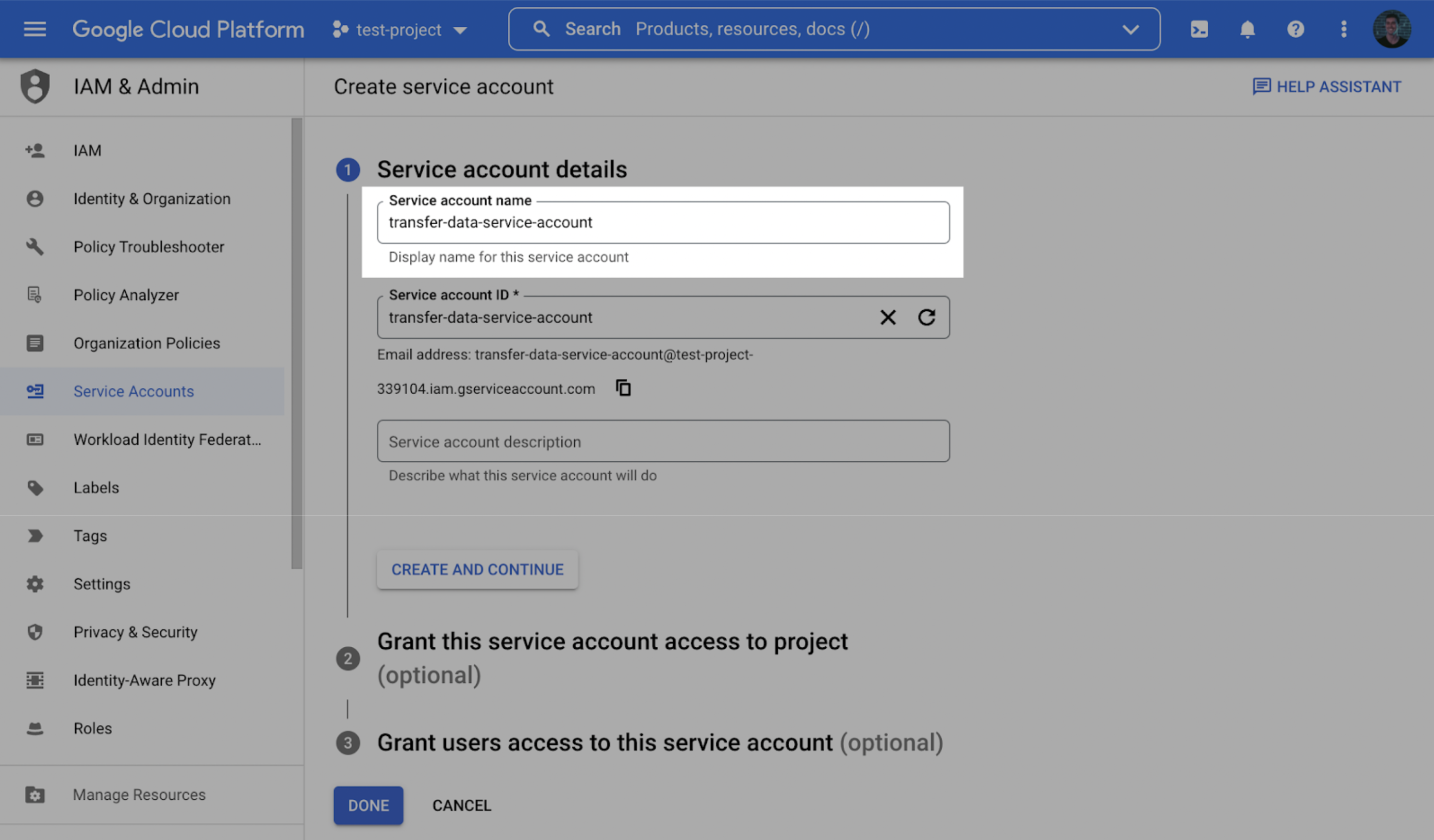
3
Grant access
In the second step, grant the user the role 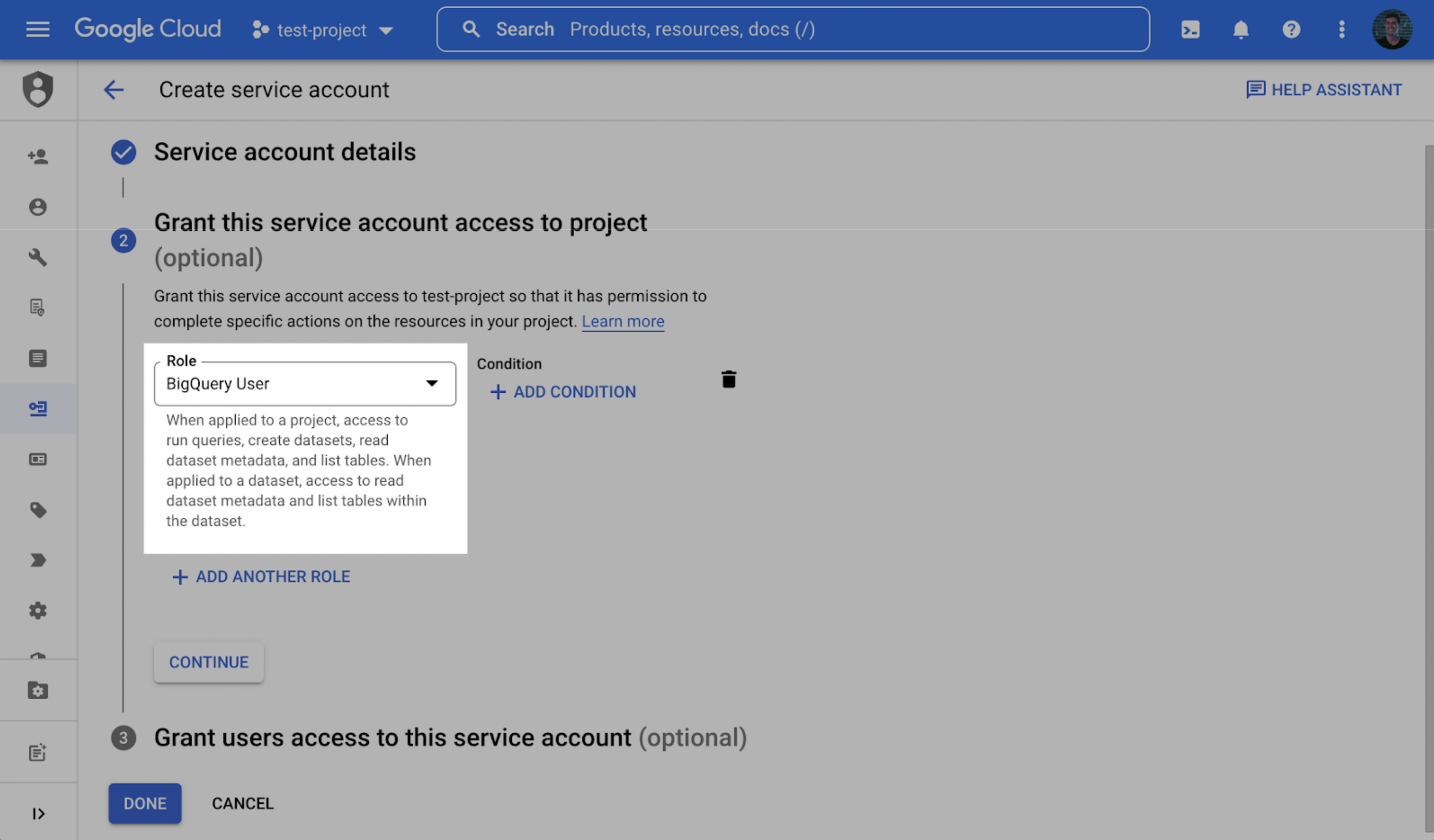
BigQuery User.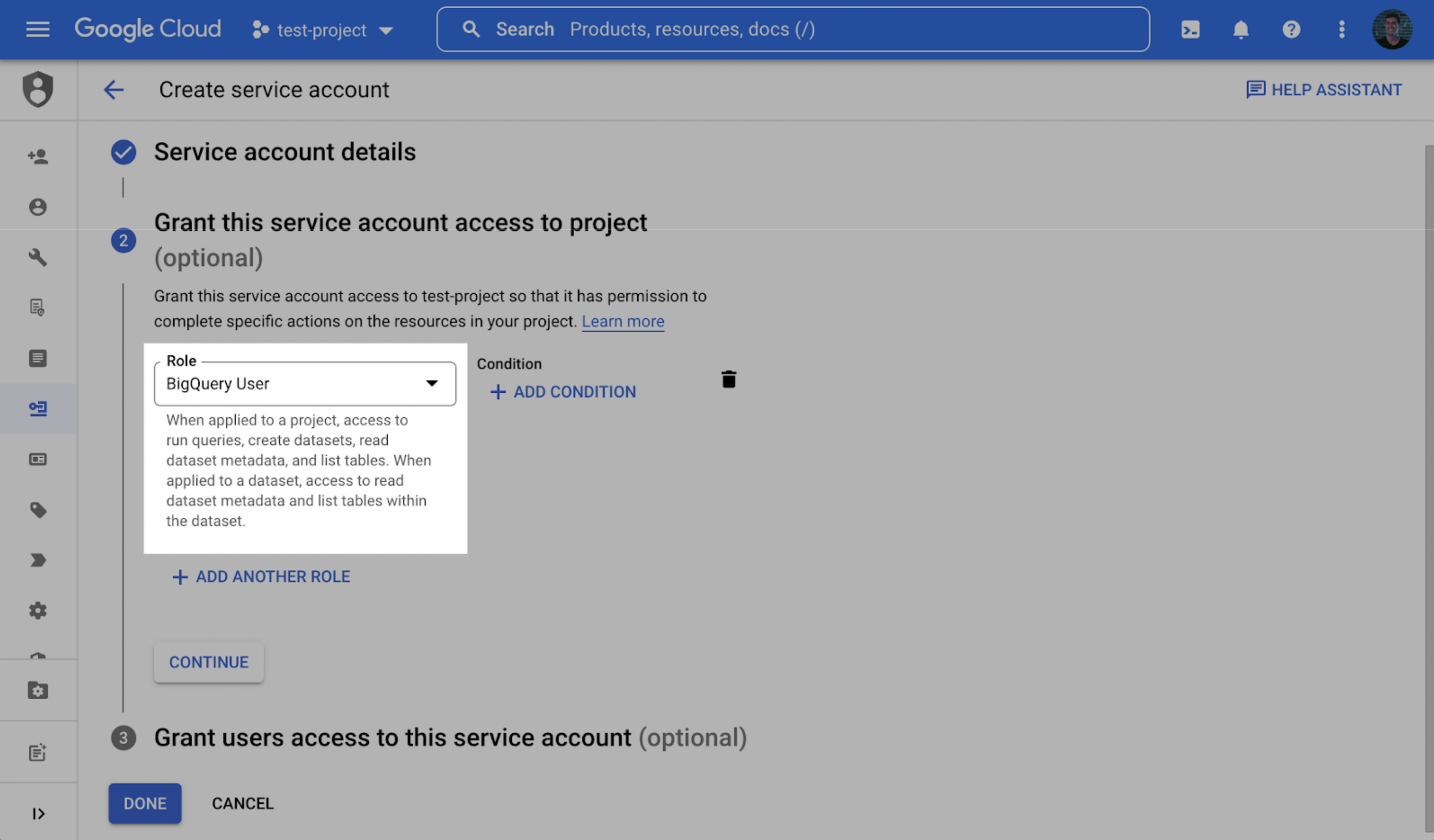
4
Enter your service account
In the third step (Grant users access to this service account step), within the Service account users role field, enter your Service account (the service account name available to grant access. It should look like
[email protected]) and click Done.5
Find the service account and note down the email
Once successfully created, search for the created service account in the service accounts list, click the Service account name to view the details, and make a note of the email (note: this is a different email than the service’s service account).
6
Add role
Select the permissions tab, find the provided principal name (Service account from the prerequisite), click the Edit principal button (pencil icon), click Add another role, select the Service Account Token Creator role, and click Save.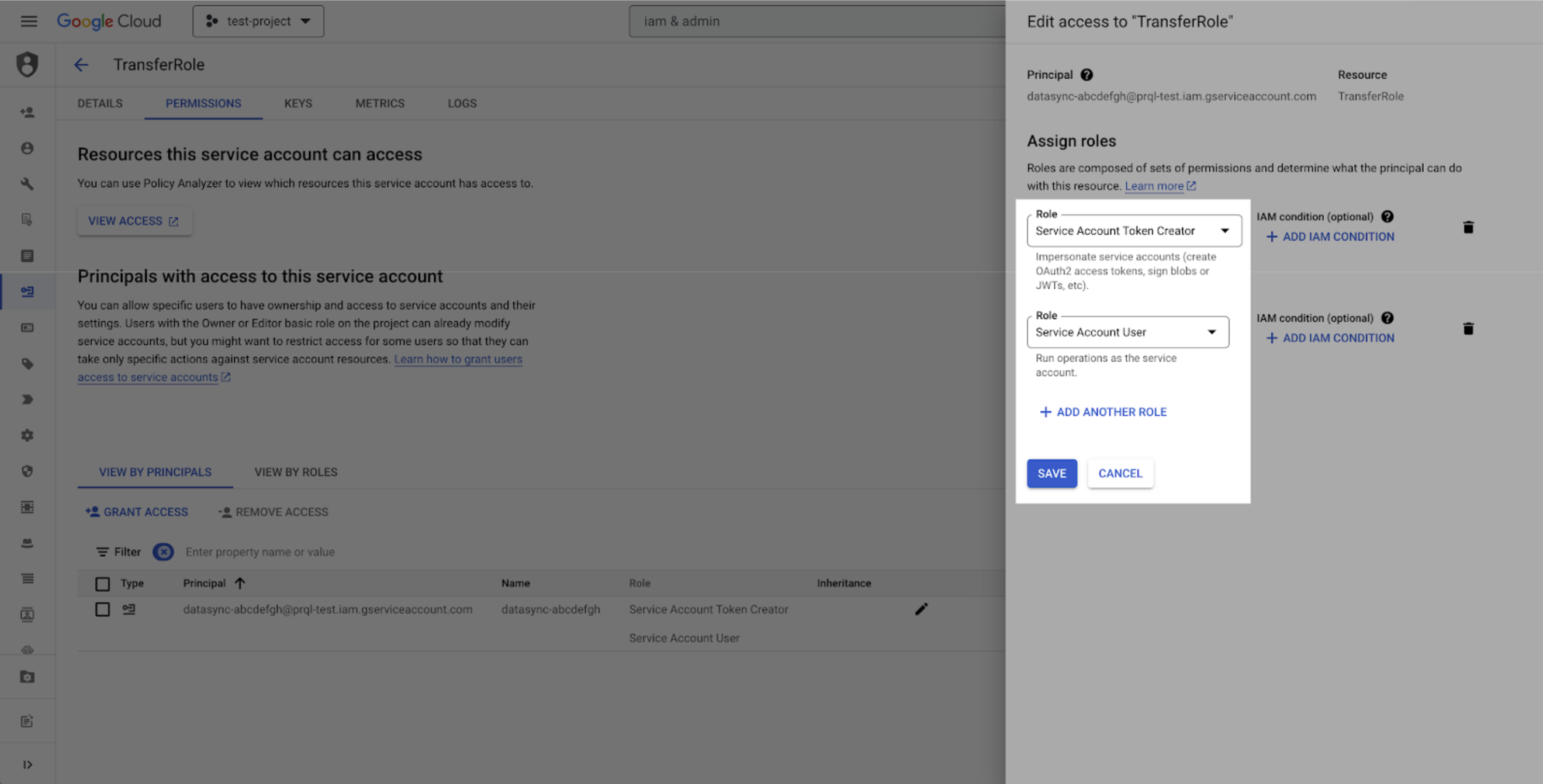
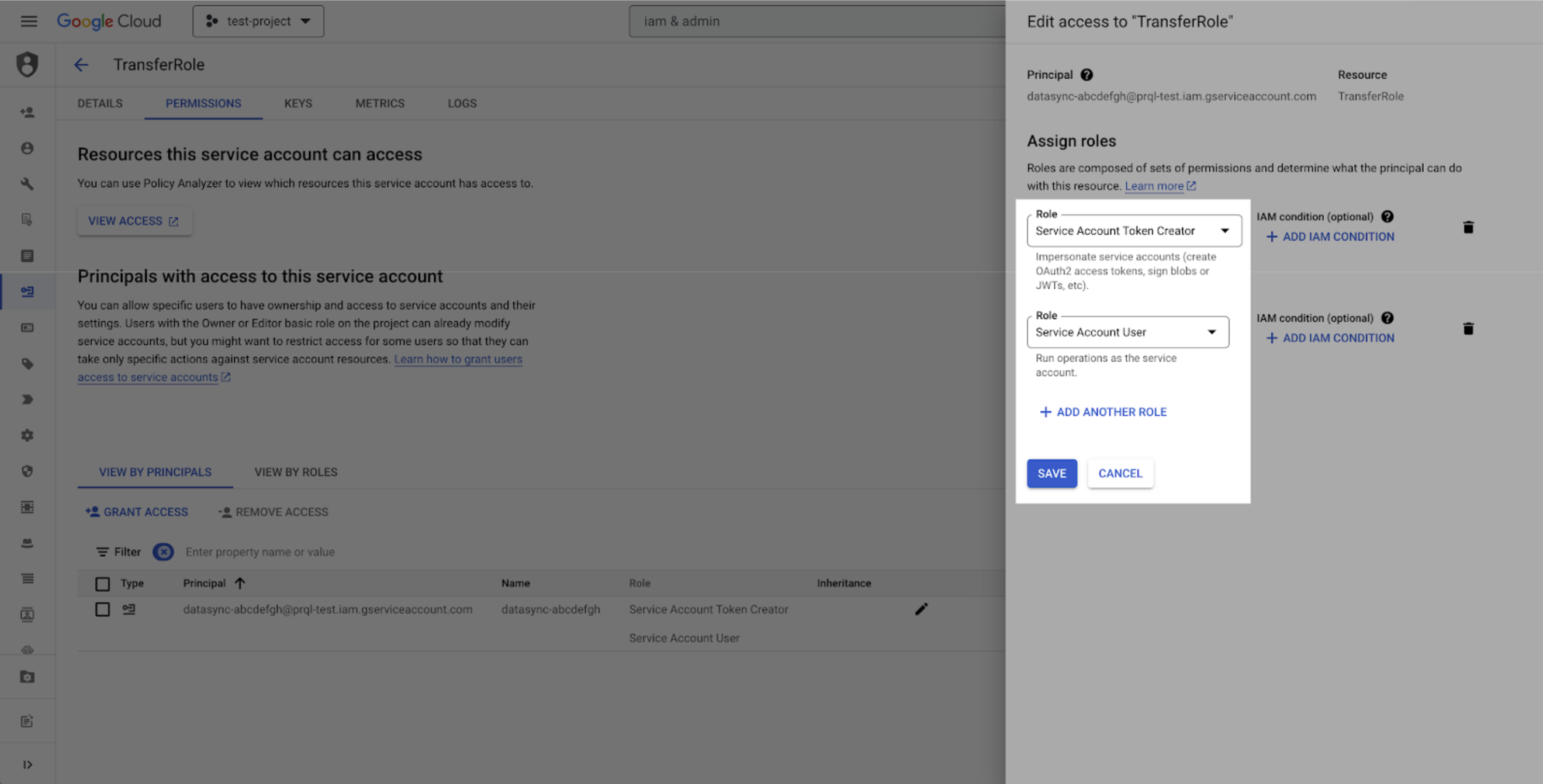
Part 2: Create a staging bucket
1
Create new bucket
Log into the Google Cloud Console and navigate to Cloud Storage. Click Create to create a new bucket.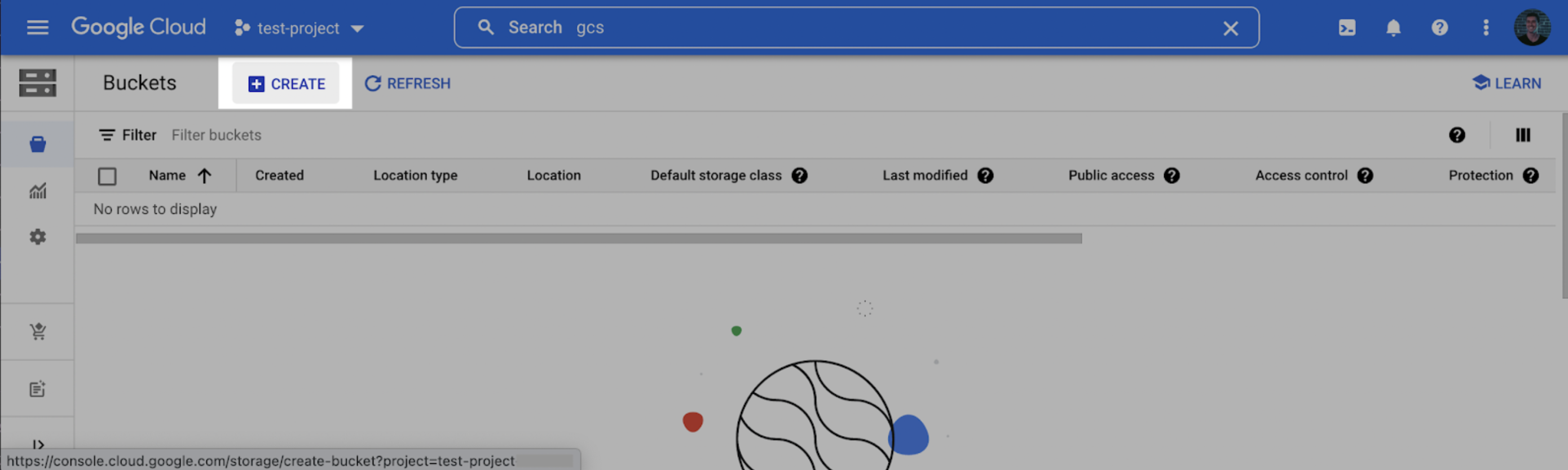
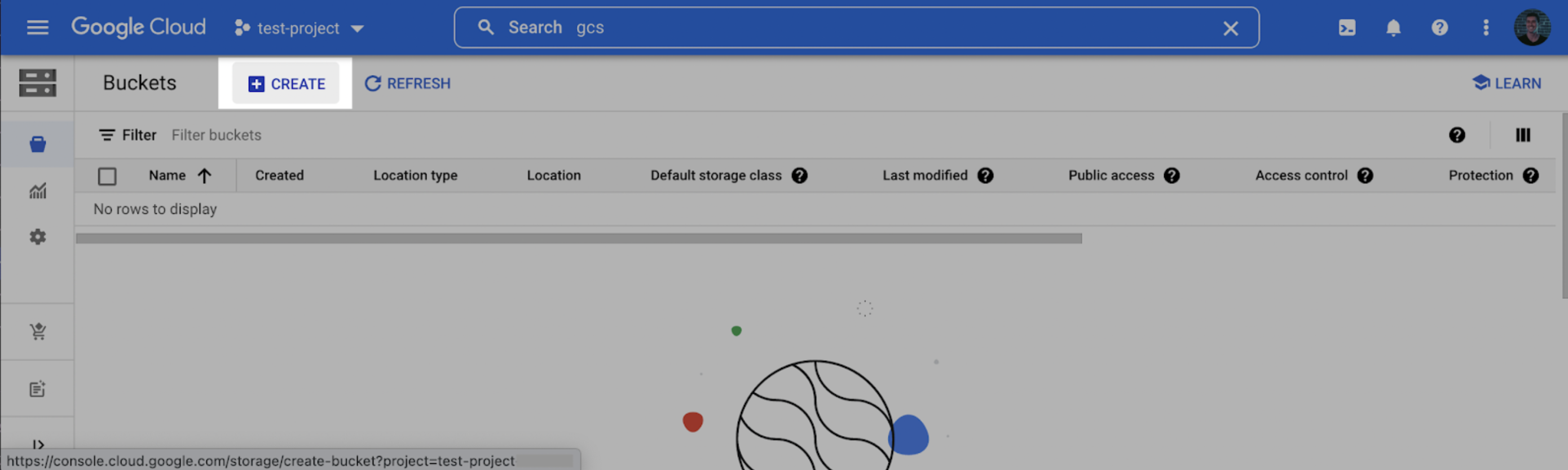
2
Choose region
Choose a name for the bucket. Click Continue. Select a location for the staging bucket. Make a note of both the name and the location (region).If the dataset does not exist yet, the dataset will be created for you in the same region where you created your bucket. If the dataset does exist, the dataset region must match the location you choose for your bucket.
The location you choose for your staging bucket must match the location of your destination dataset in BigQuery. When creating your bucket, be sure to choose a region in which BigQuery is supported (see BigQuery regions)
3
Add bucket permissions
Click continue and select the following options according to your preferences. Once the options have been filled out, click Create.
On the Bucket details page that appears, click the Permissions tab, and then click Add.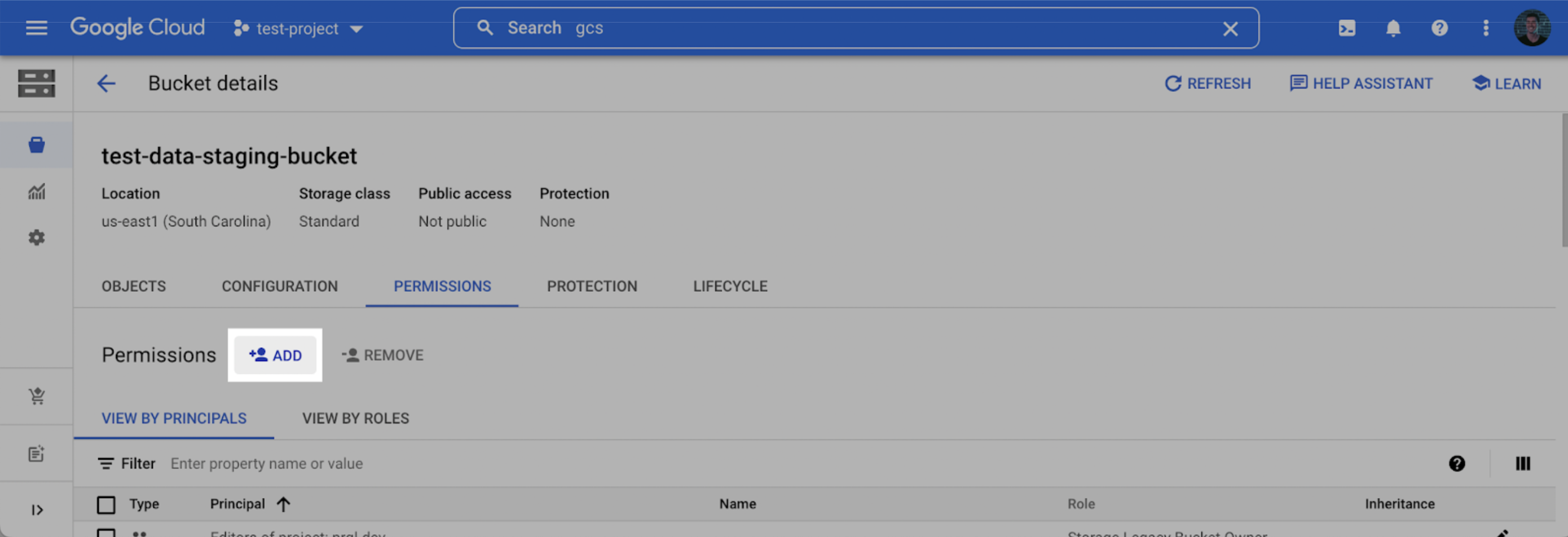
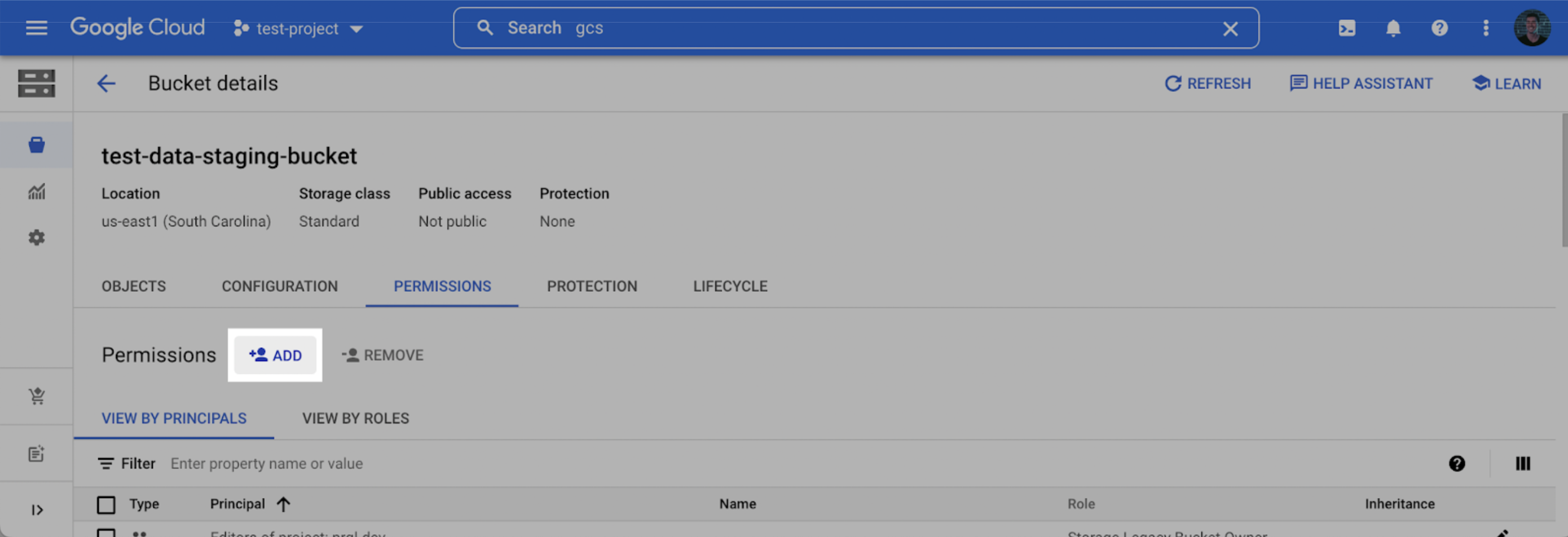
4
Add the service account as a storage admin
In the New principles dropdown, add the Service Account created in Step 1, select the Storage Admin role, and click Save.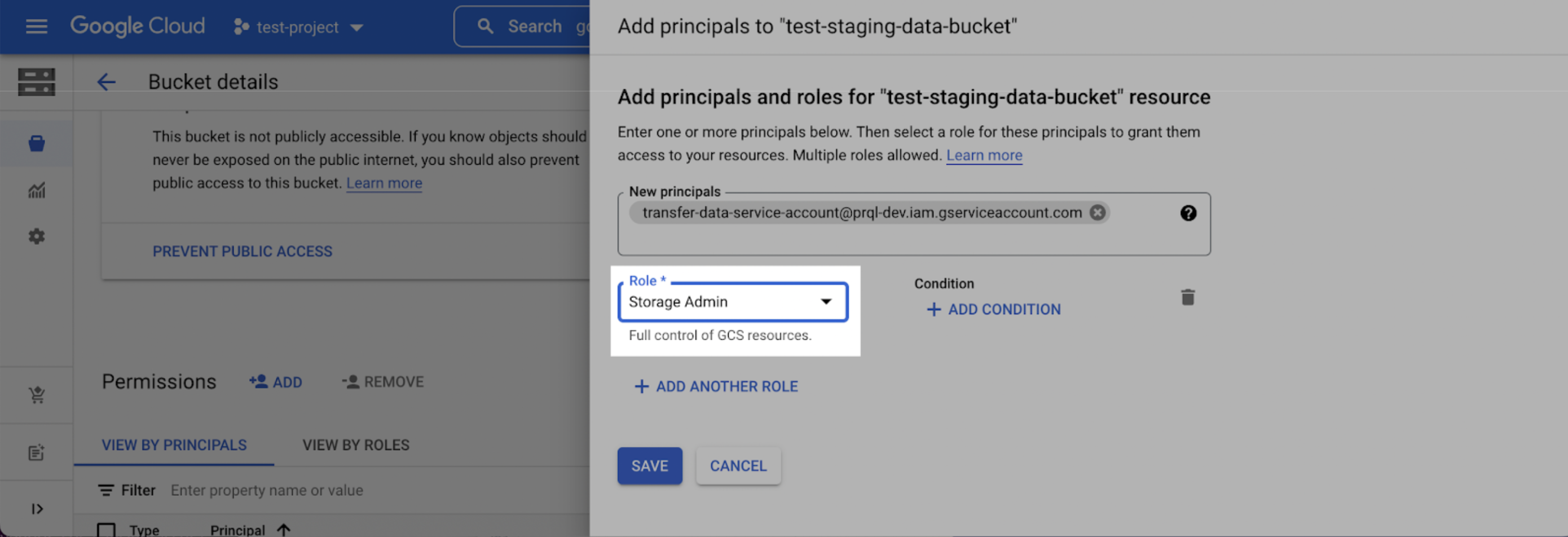
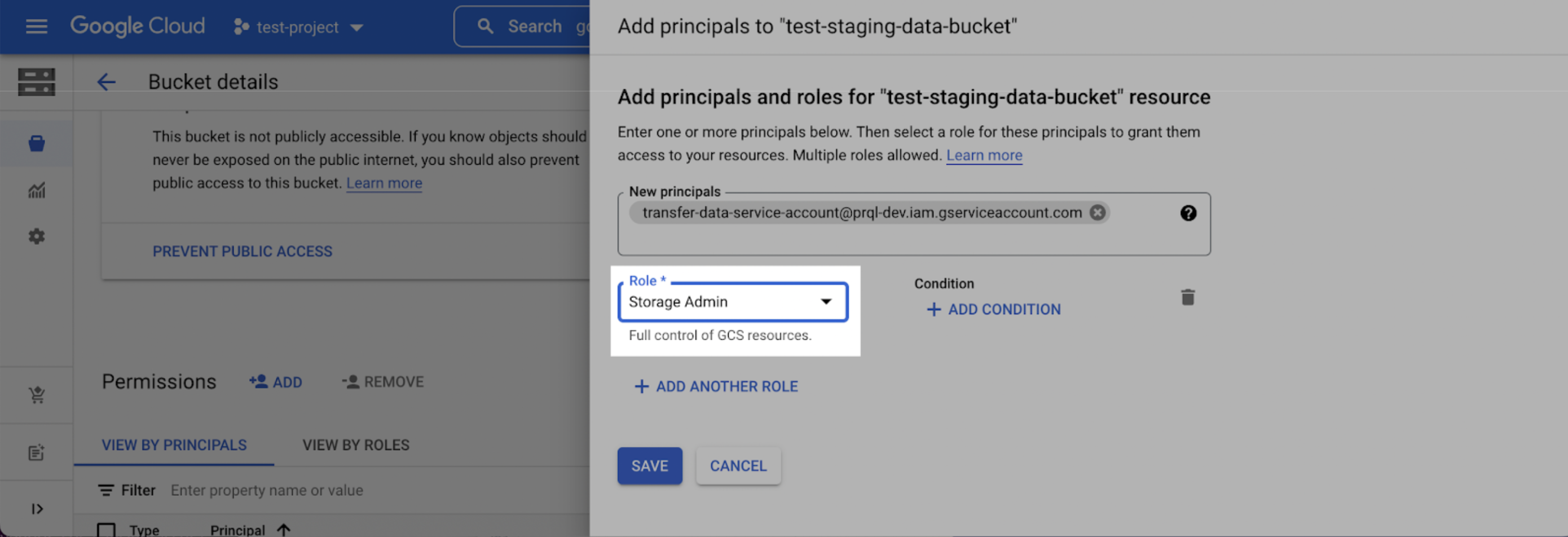
Part 3: Share project details with Sequence
1
Locate the project id
Log into the Google Cloud Console and select the projects list dropdown.
Make note of the BigQuery Project ID.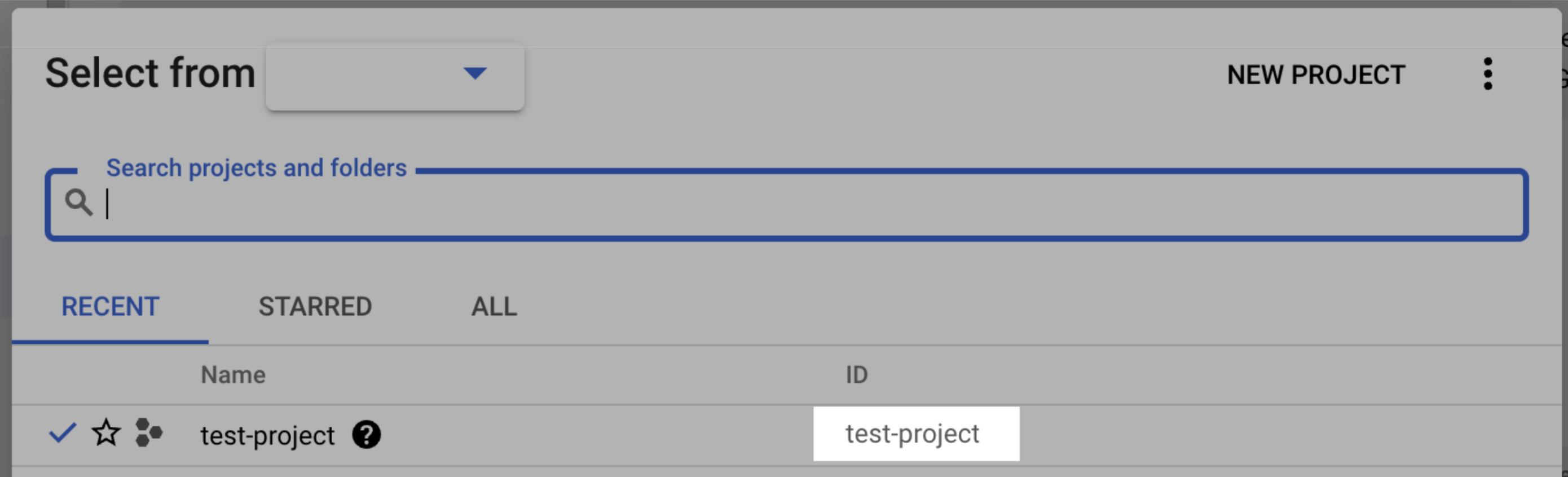
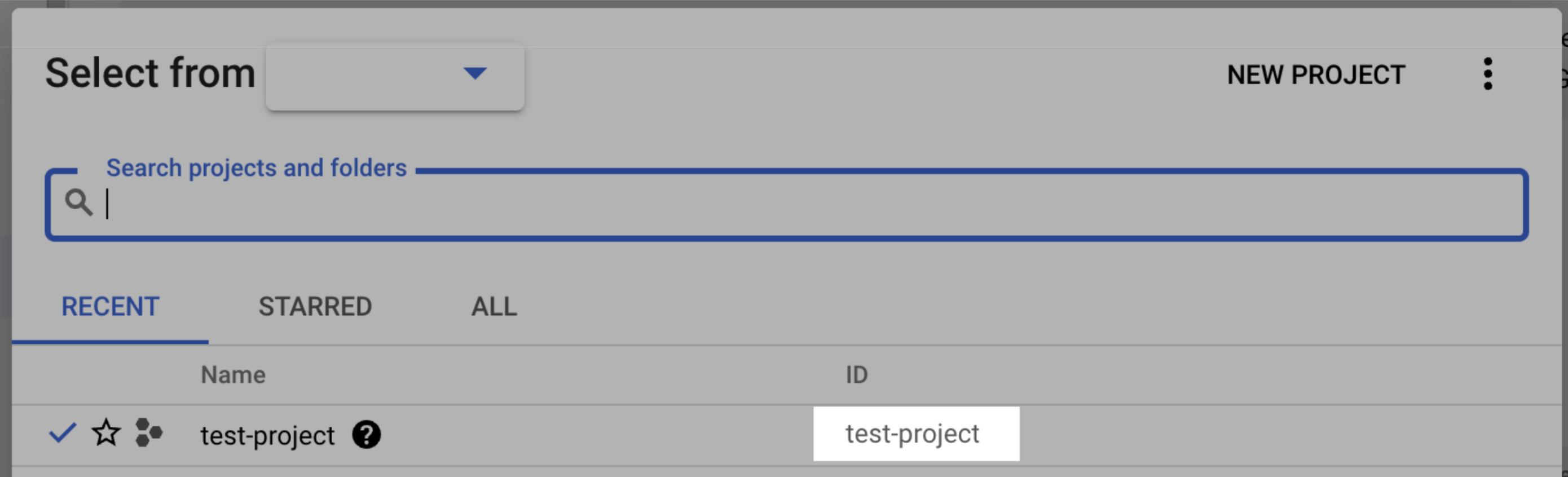
2
Share destination details with the Sequence team
Securely share your Project ID, Bucket Name, Bucket Location, Destination Schema Name and Service Account name with us to complete the connection.
Once shared, we’ll set up the rest to start your automated data exports.