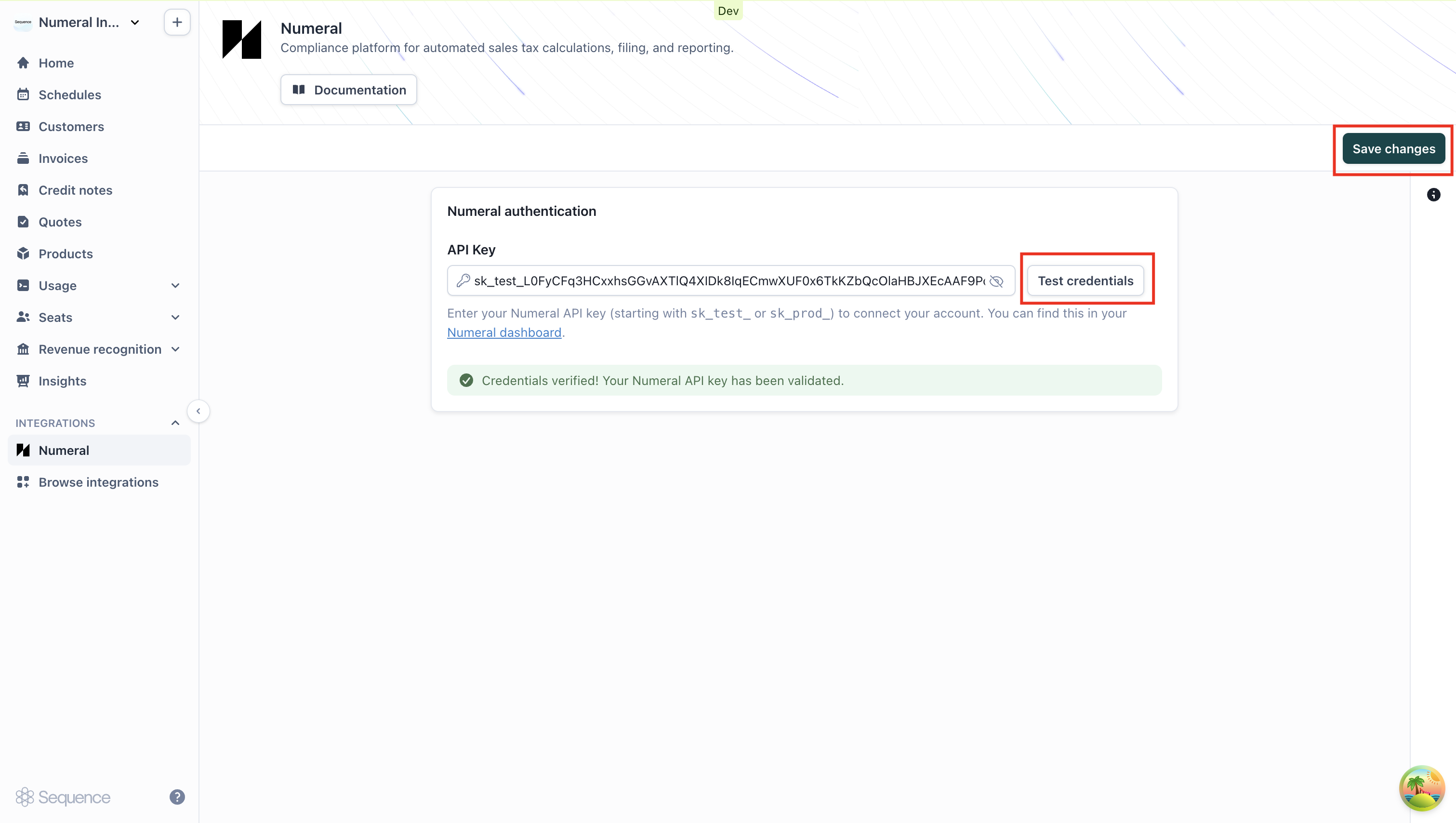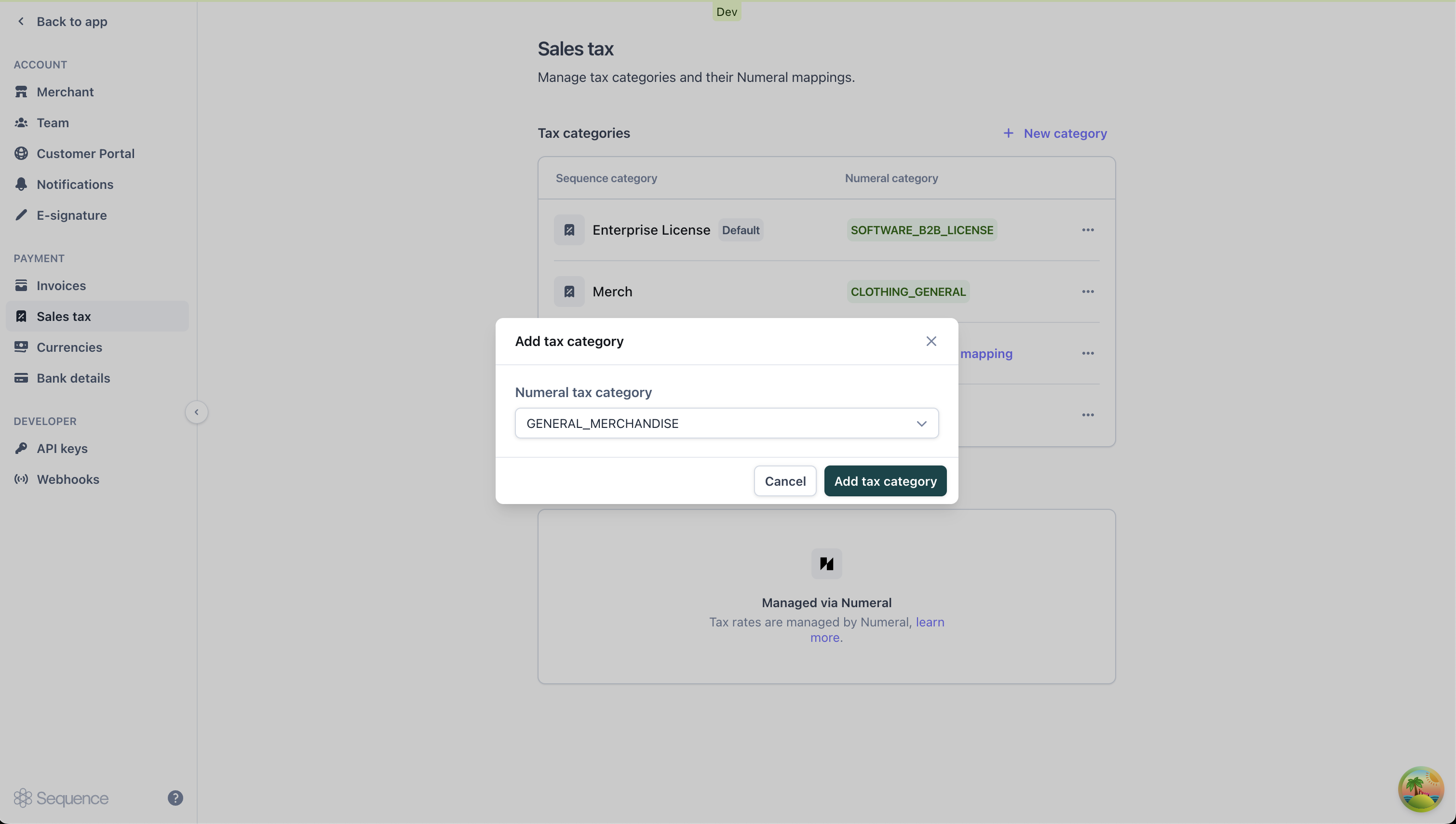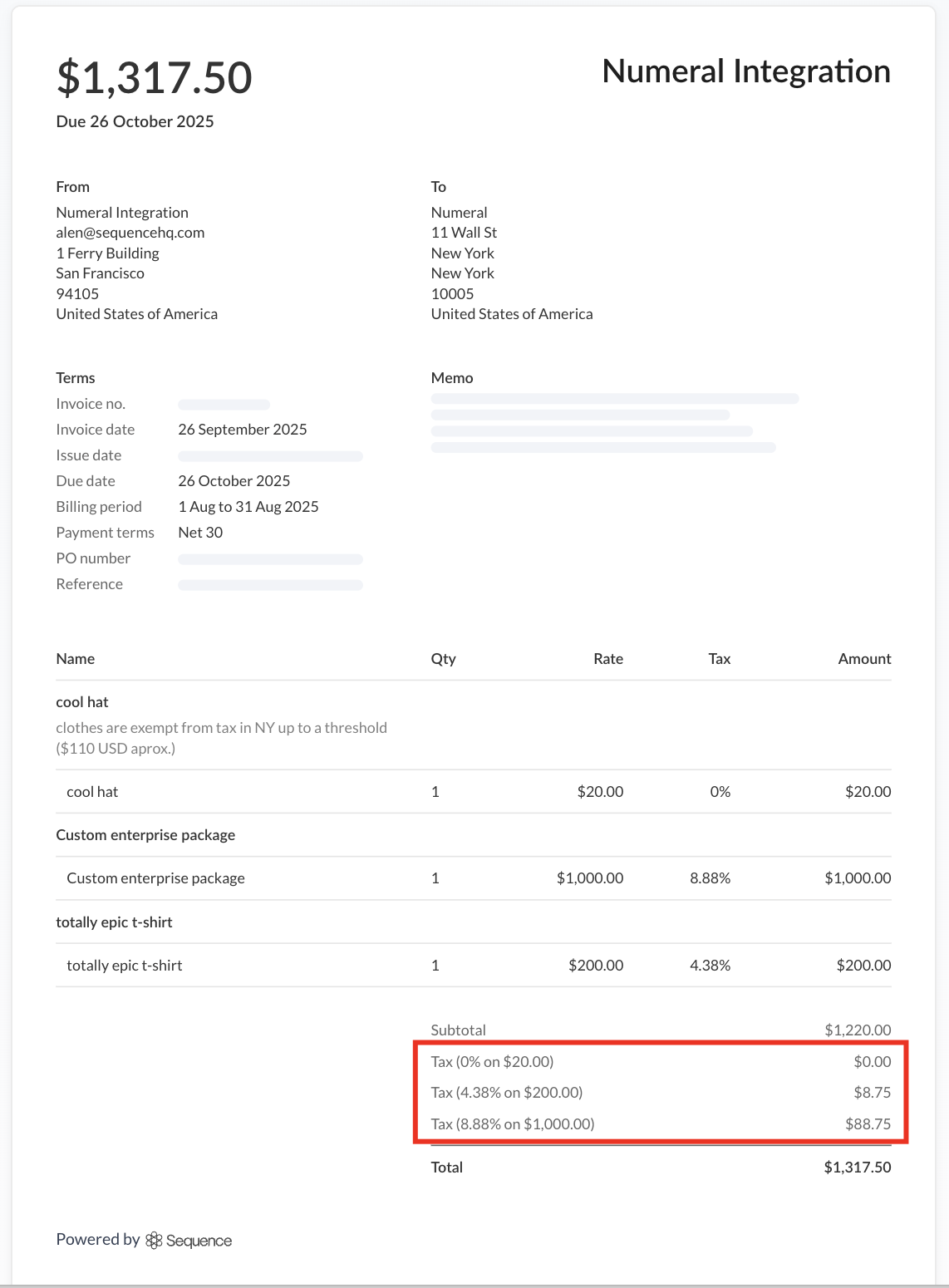Capabilities
Automated tax calculations: Calculate precise tax rates based on customer addresses and product categoriesTax return filing: Automatically handle tax return filing after sales clear through the platform
Product management: Manage product tax categories and handle refunds seamlessly
Exempt customer handling: Efficiently manage tax-exempt customers across multiple jurisdictions
Integration setup
1
Connect to Numeral
- View integration
- Store API Key
Navigate to “Browse integrations”, locate Numeral in the Tax section, and click “Manage integration”.

2
Add Numeral product categories
- View tax categories
- Create mapping
Navigate to Settings > Sales Tax to view your existing Sequence tax categories. With Numeral connected, these categories will now be managed through Numeral product categories rather than custom rates.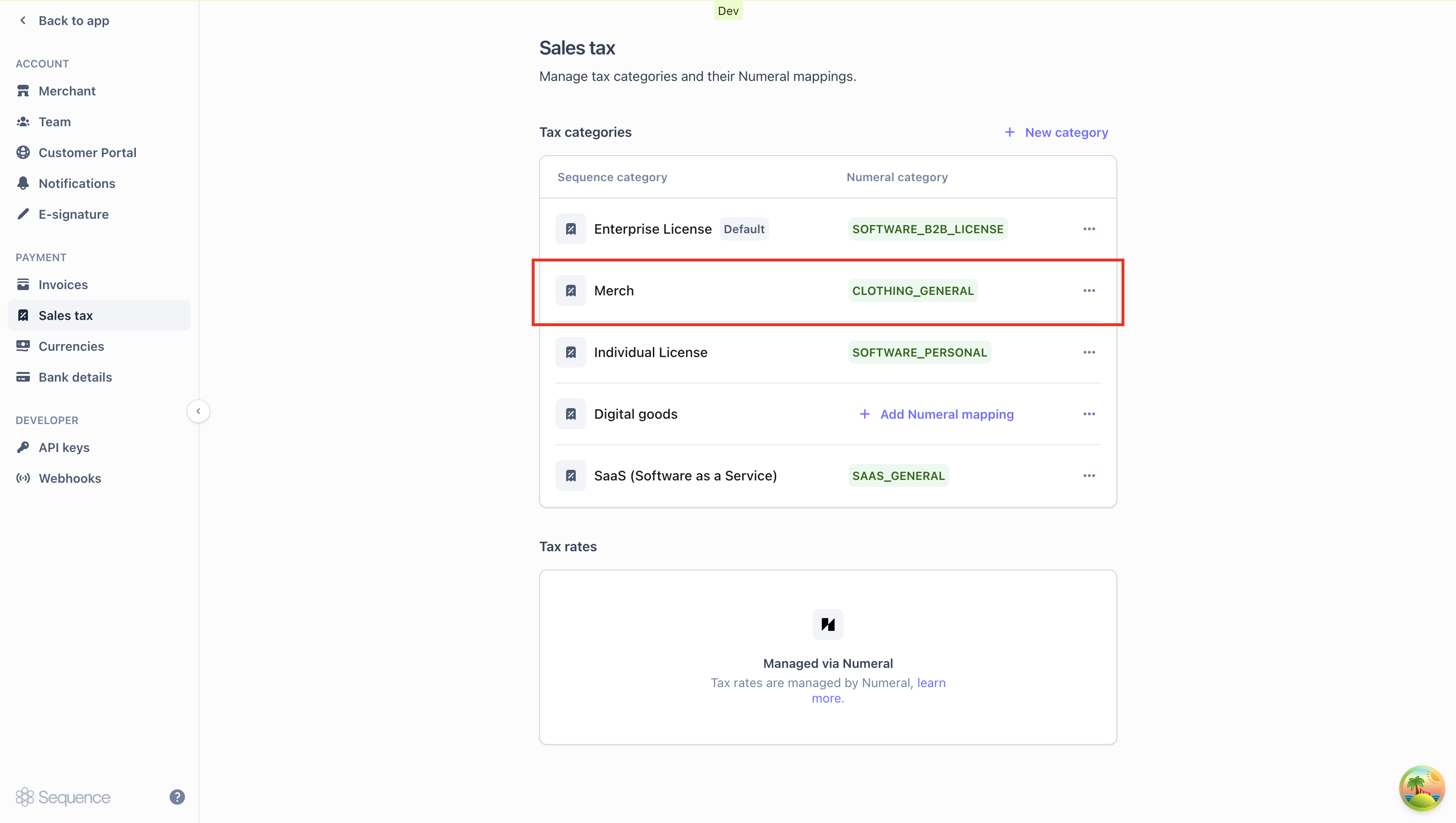
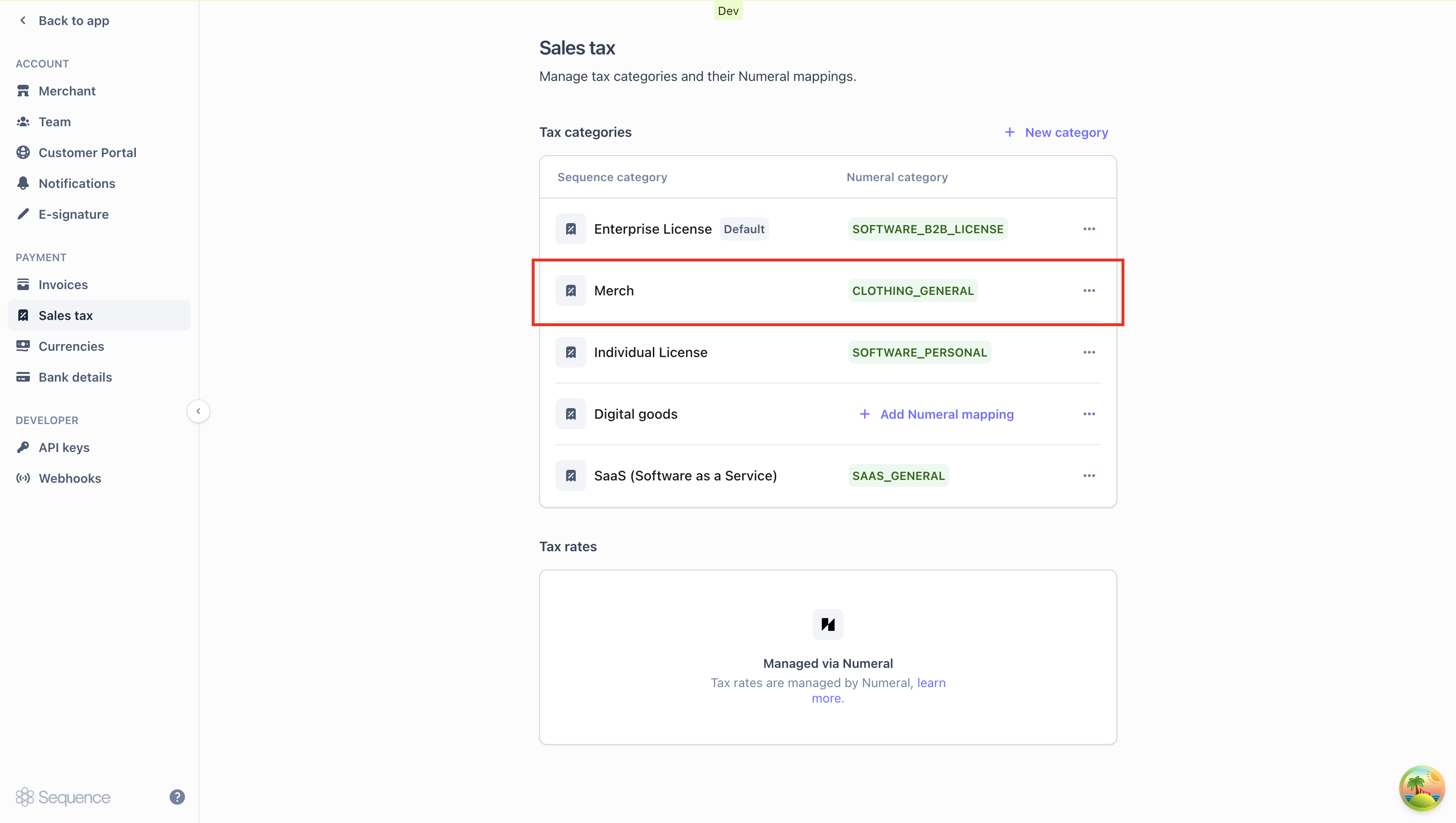
3
Add tax categories to products
Navigate to your Products catalog and assign tax categories to each product. For automatic tax calculation to work on a product, its tax category must have a corresponding Numeral product category mapping.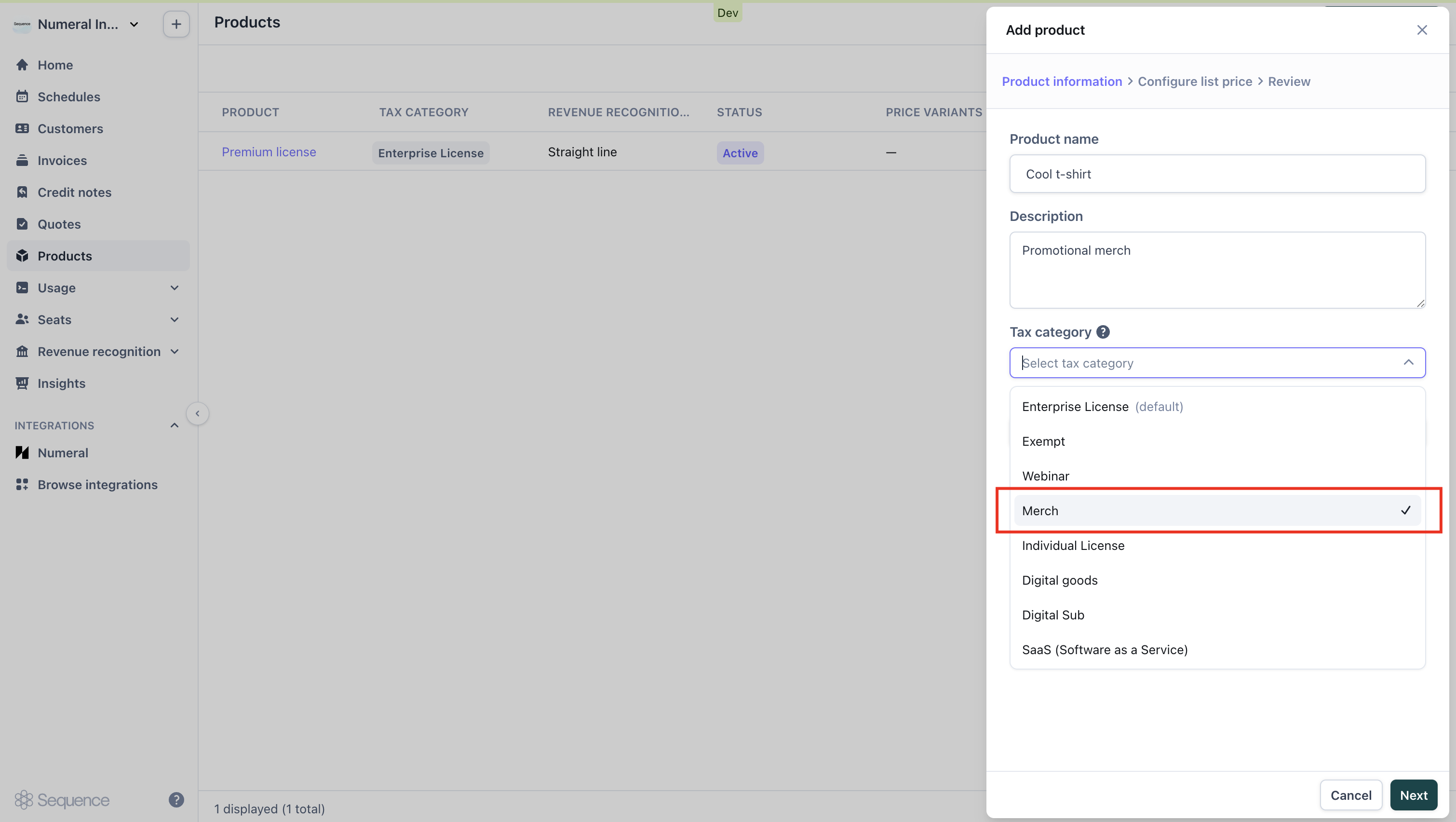
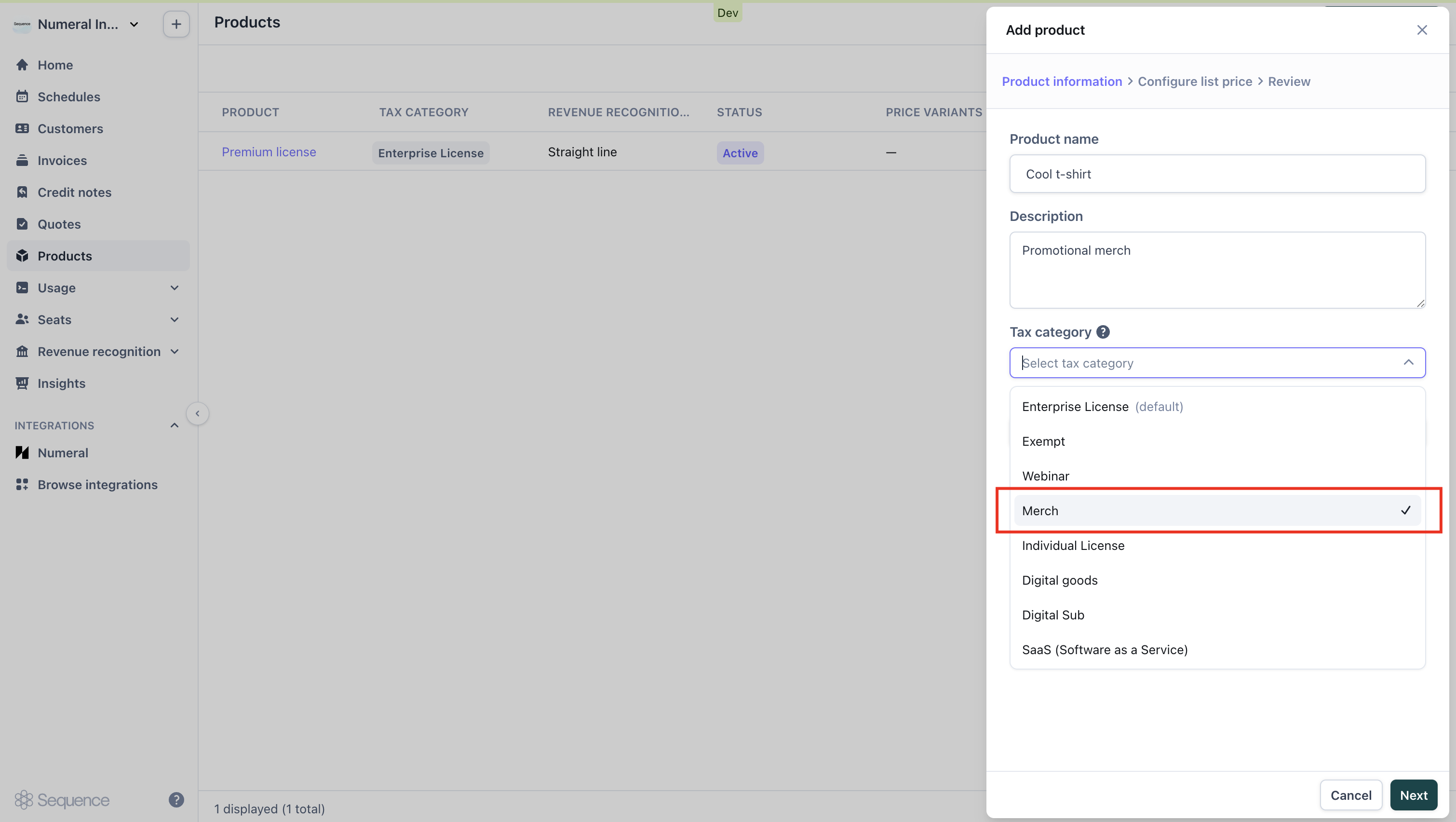
Calculating sales tax with Numeral
With Numeral connected, sales tax will be calculated automatically for all draft invoices. The tax amount is determined by several key factors:- The origin address configured in Settings > Merchant > Address
- Your customer’s billing location and their tax exemption status
- Which Numeral product category is mapped to each line item’s tax category
- Invoice calculation
- Invoice PDF
Sales tax is computed automatically and appears as a line item on your invoices, based on the Numeral product categories you’ve configured.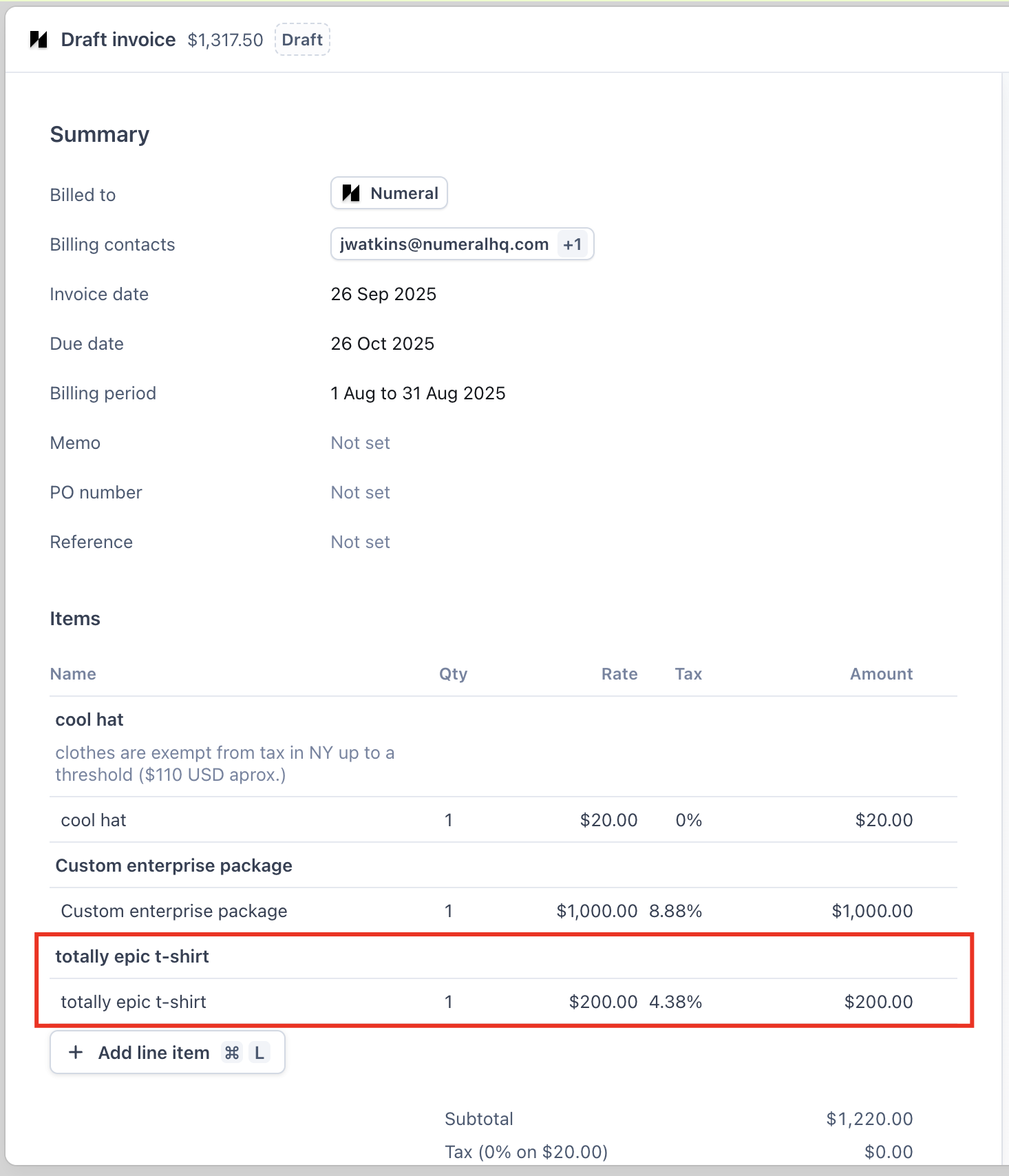
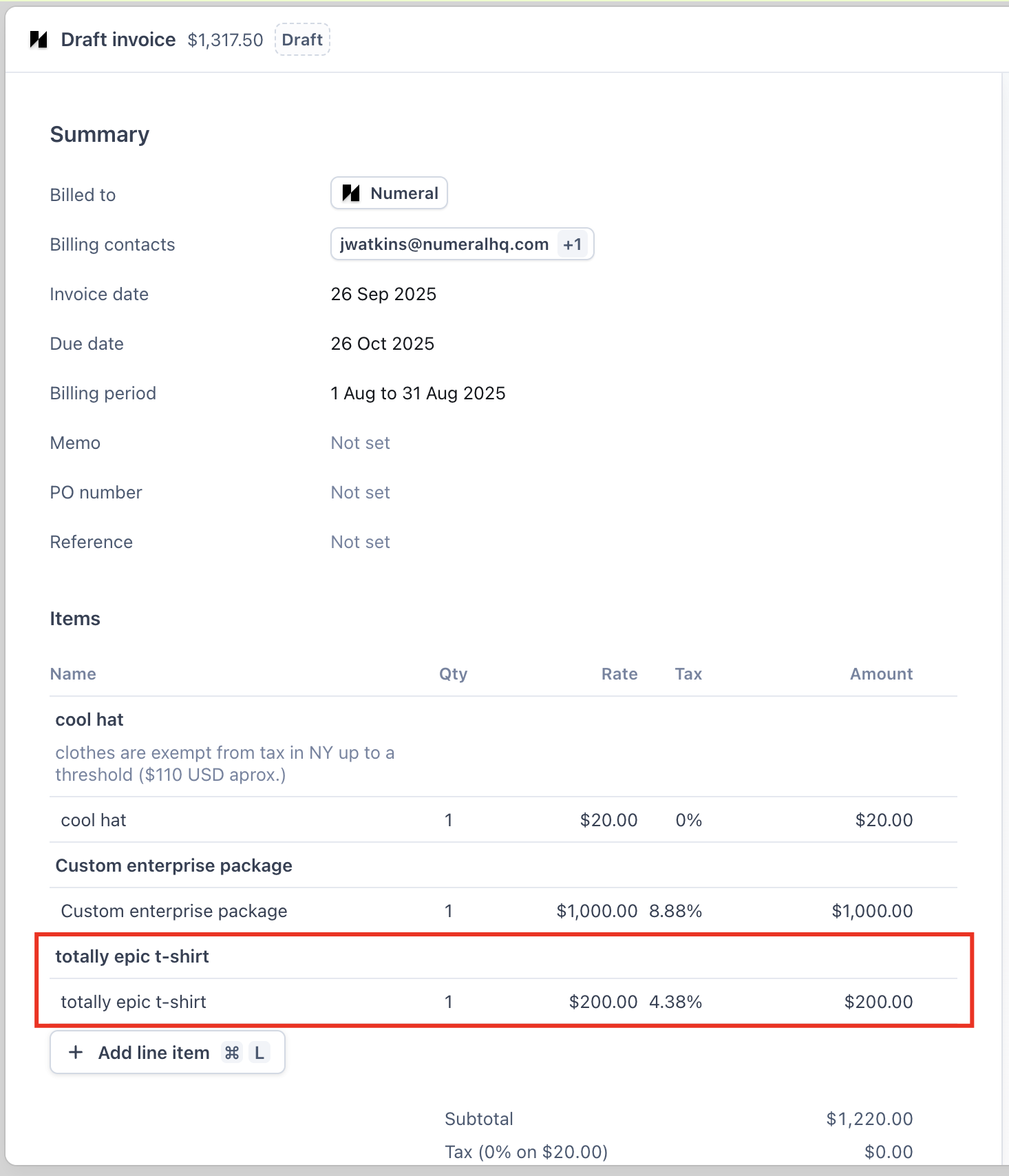
Troubleshooting
Invalid API key format
Invalid API key format
Verify that your API key follows the correct format. Test environment keys begin with
sk_test_ while production keys start with sk_prod_. Retrieve your API key from the Developers tab in your Numeral dashboard.Incorrect merchant address
Incorrect merchant address
Double-check your merchant address configuration at Settings > Merchant > Address. This location serves as the point of origin for all tax calculations.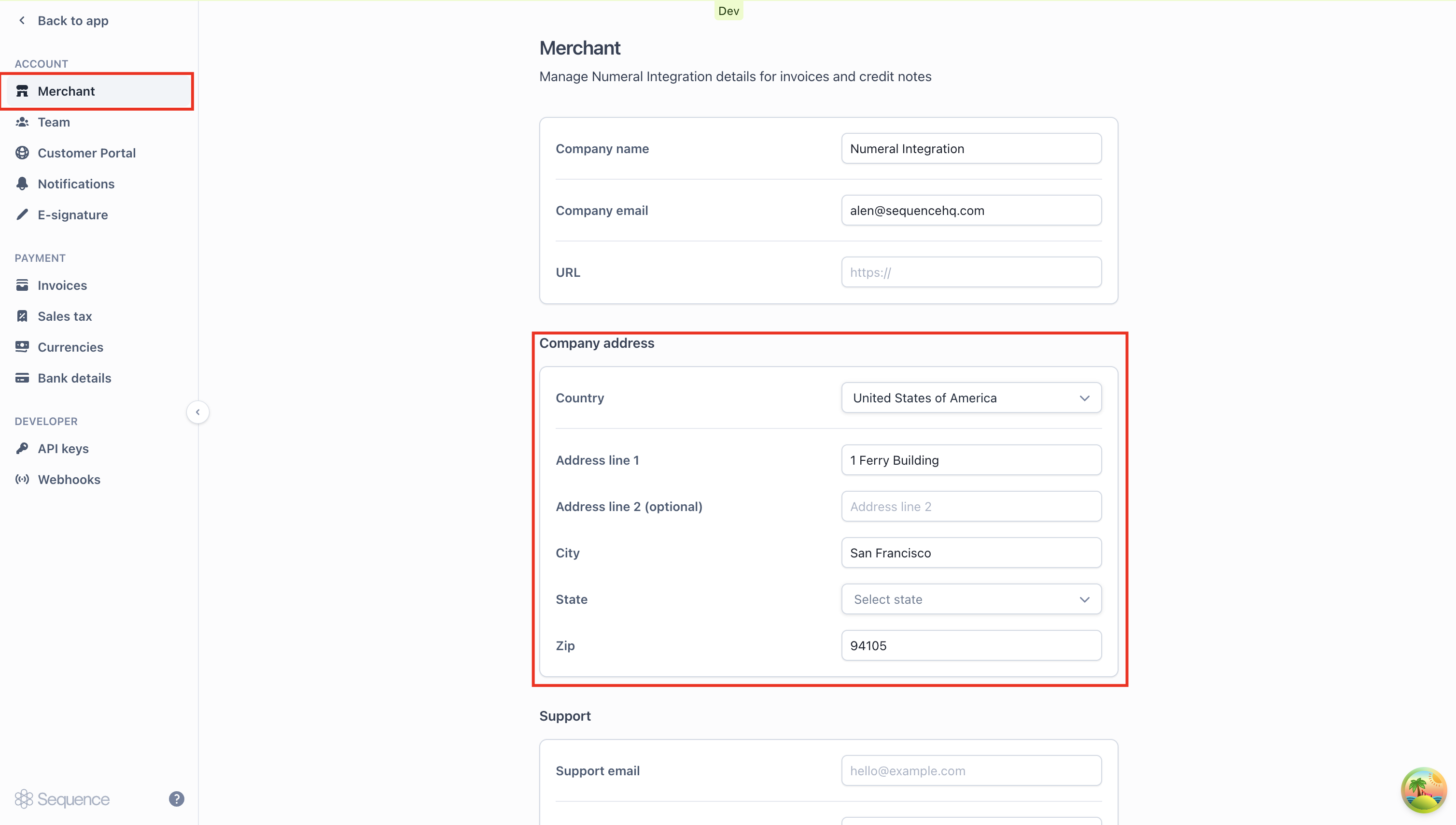
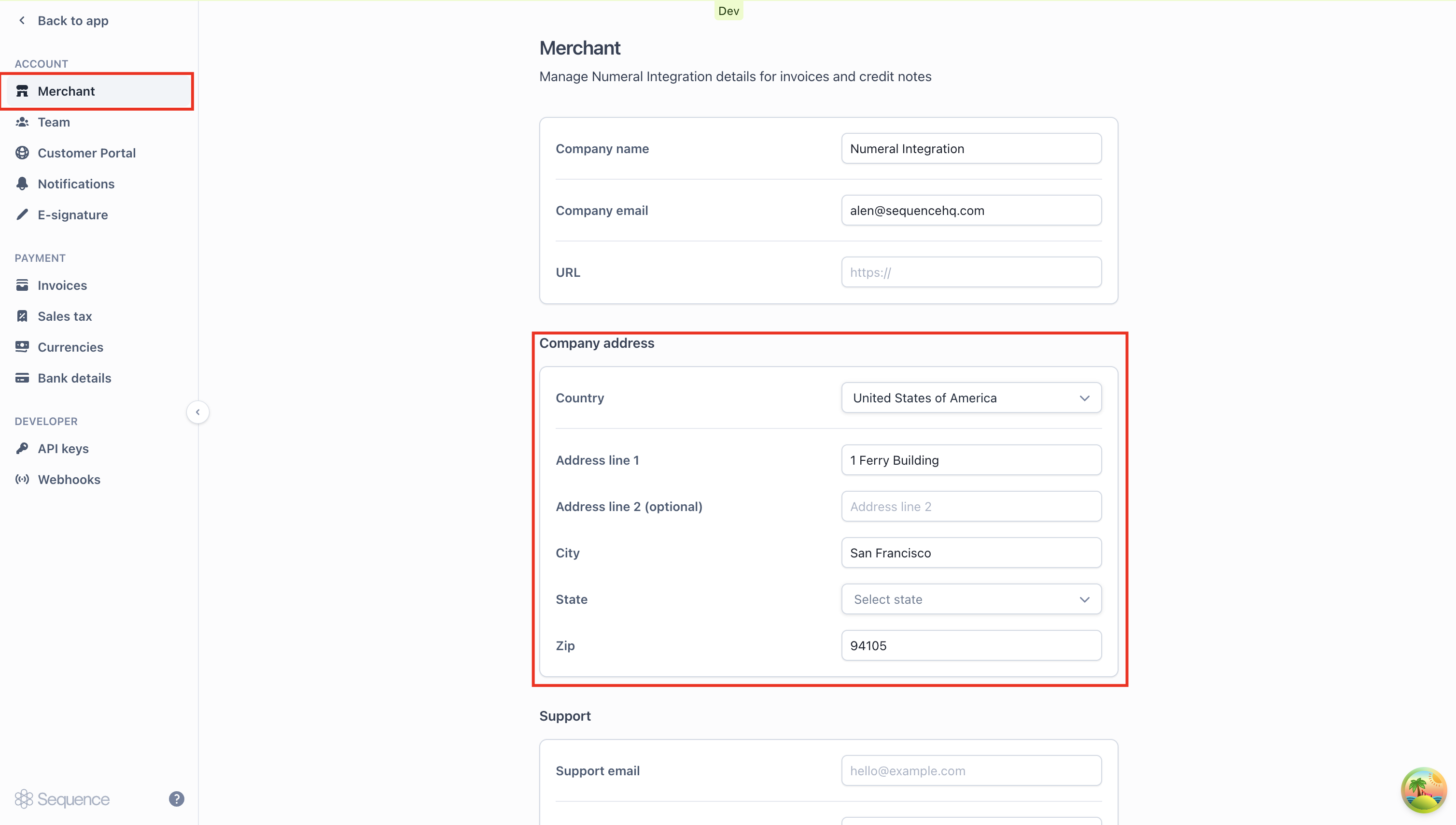
Failed to load Numeral product categories
Failed to load Numeral product categories
If product categories fail to load when adding mappings, check the following:
- Confirm your API key is saved correctly
- Verify you have an active Numeral subscription
- Check your network connectivity
Frequently asked questions (FAQ)
Do Sequence products need to be synced with Numeral?
Do Sequence products need to be synced with Numeral?
Not at all. The integration works by mapping your Sequence tax categories to Numeral product categories. When an invoice is generated, Numeral uses the product category associated with each line item’s tax category to calculate the appropriate tax.
What Numeral product categories are available?
What Numeral product categories are available?
Numeral provides comprehensive coverage across many product types:
- SaaS & Digital: SAAS_GENERAL, SOFTWARE_DOWNLOAD, DIGITAL_AUDIO_STREAMED, DIGITAL_VIDEO_STREAMED
- Clothing: CLOTHING_GENERAL, CLOTHING_ATHLETIC, CLOTHING_JEWELRY
- Food & Beverage: FOOD_GENERAL, BEVERAGE_SOFT_DRINK, BEER
- Books & Media: BOOKS, MAGAZINE, NEWSPAPER
- General: GENERAL_MERCHANDISE, EXEMPT, SHIPPING
How do I handle tax-exempt customers?
How do I handle tax-exempt customers?
Simply set a customer’s tax status to “Exempt” in their customer profile. Numeral will then apply the appropriate tax exemptions when calculating their invoices, based on their status and geographic location.
Can I use Numeral for international tax calculations?
Can I use Numeral for international tax calculations?
Absolutely. Numeral handles tax calculations across many different jurisdictions worldwide. Just make sure both your merchant address and customer addresses are accurately entered for precise tax computation.
What happens if I disconnect the Numeral integration?
What happens if I disconnect the Numeral integration?
Disconnecting Numeral returns your account to manual tax management mode with custom tax rates. Your existing tax category mappings remain intact, but automatic tax calculation via Numeral will stop.
How do I test the Numeral integration?
How do I test the Numeral integration?
Connect a Numeral test API key (beginning with
sk_test_) to your Sequence Sandbox. Then create sample invoices using various product categories and customer addresses to confirm calculations are working correctly.