Concepts
Seat metrics
Seat metrics represent the types of seats that exist in your product, such as Admin seats, Viewer seats, Editor seats, etc.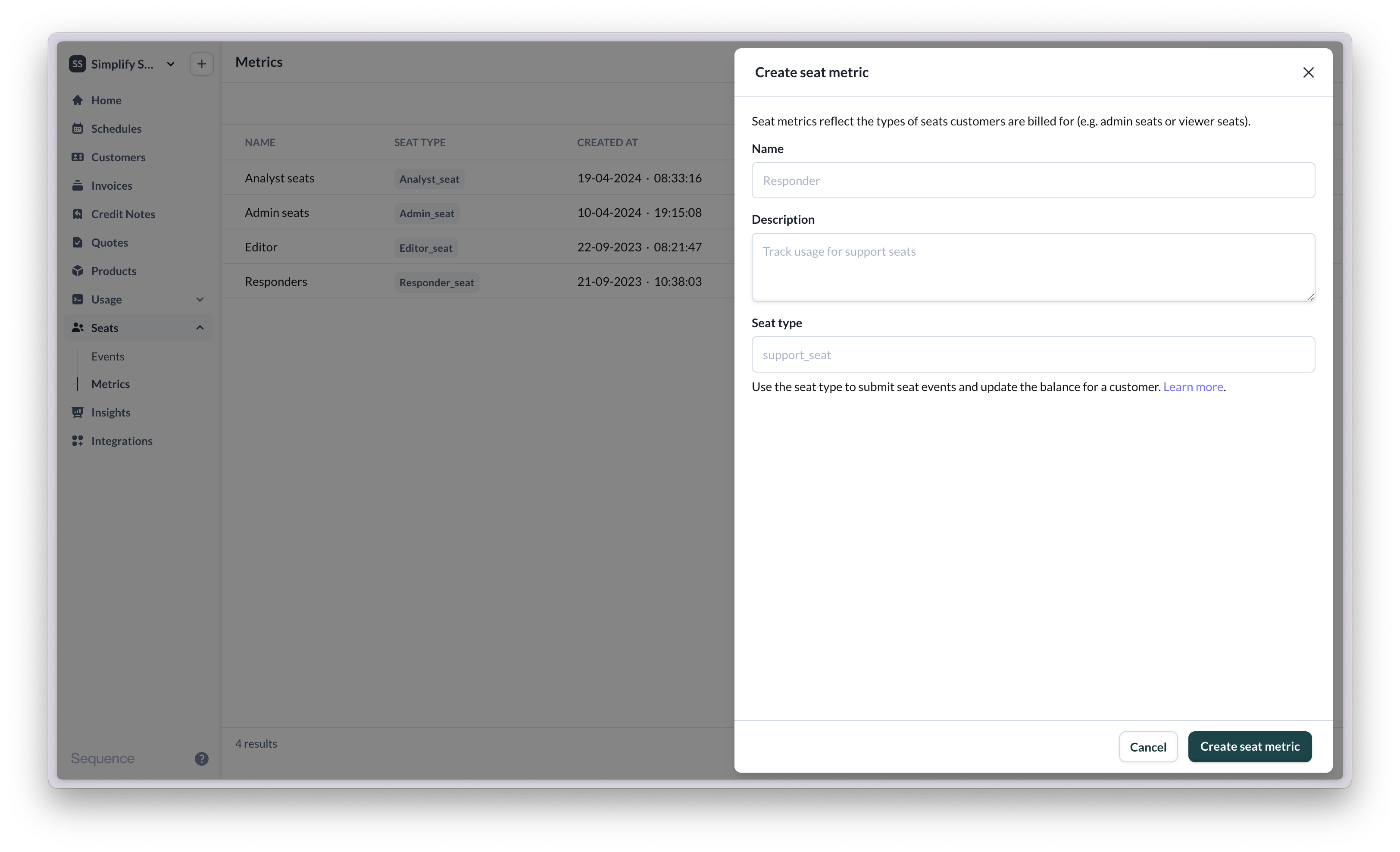
Seat balances
The seat balance reflects the latest number of seats in use for a customer, per seat metric. For example, a customer may have a seat balance of 120 Admin seats. The next day 5 new Admin seats are added, 1 is removed. The new seat balance is 124 Admin seats. Learn more about a customer’s seat balances here.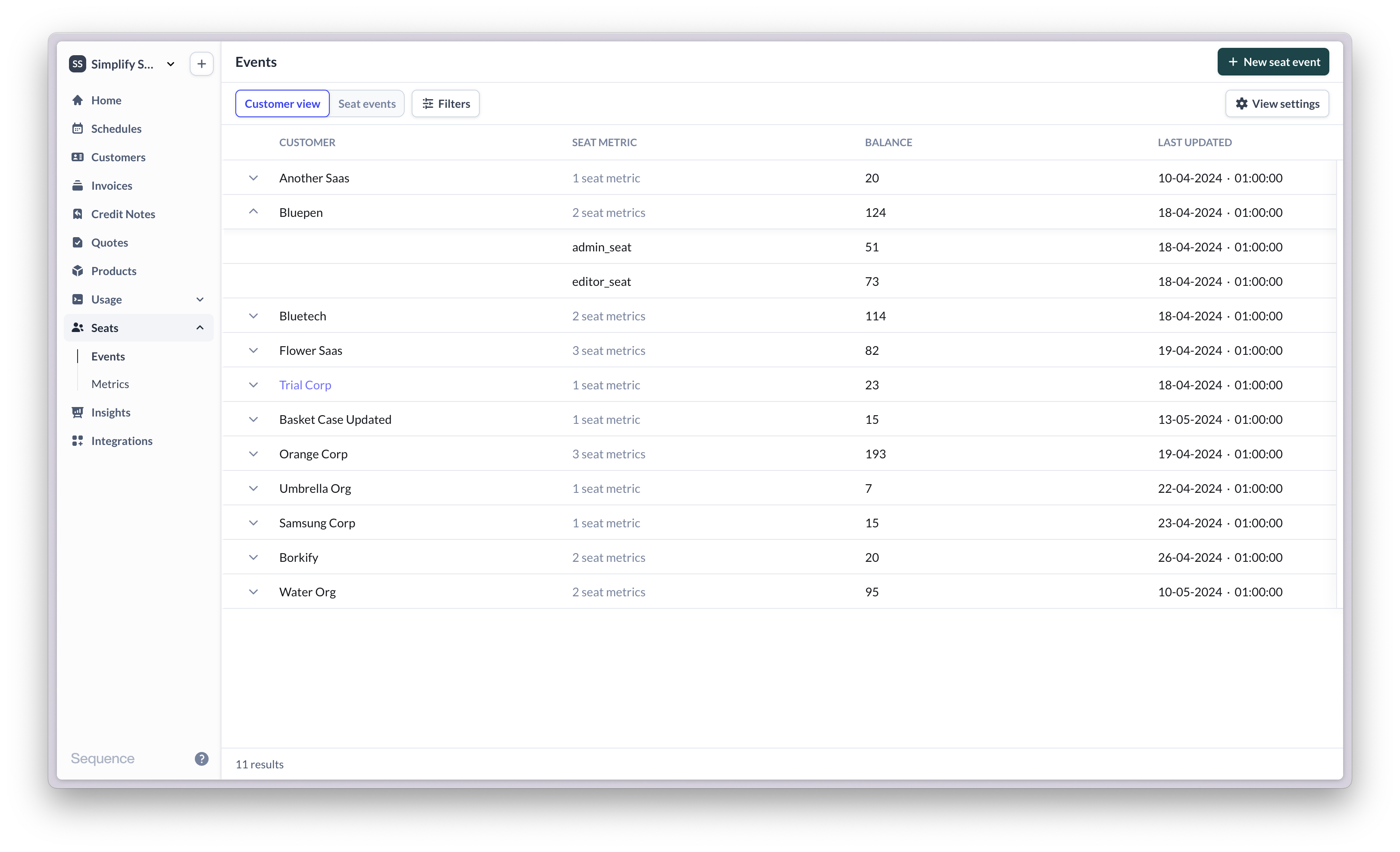
Seat events
Seat events describe changes in seat balances. The seat events view shows a log of all seat events you have sent to Sequence. Each seat event includes a granular view of the number of seats that were added and removed as well as the balance at the time the seat update was submitted. Learn more about seat events here.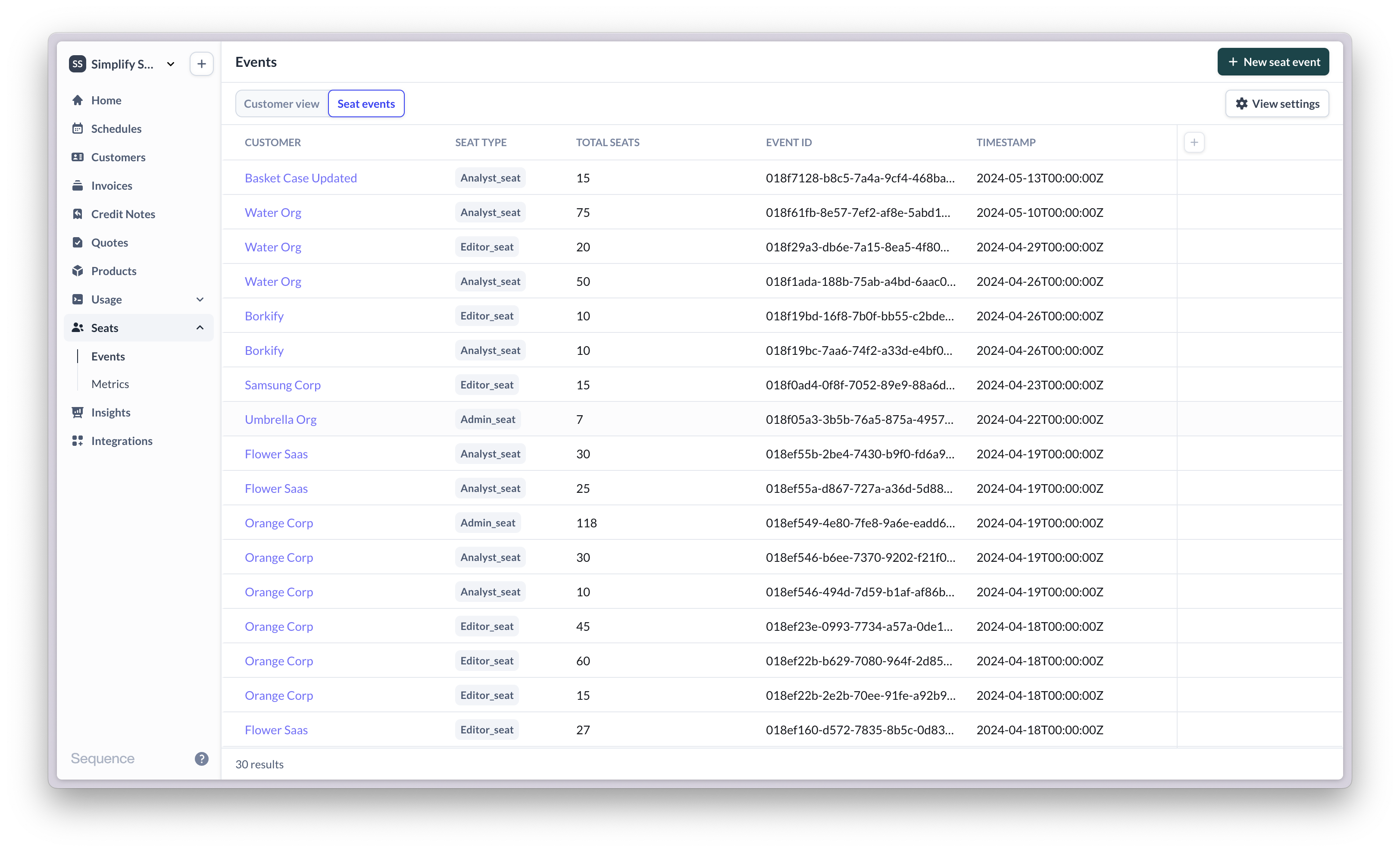
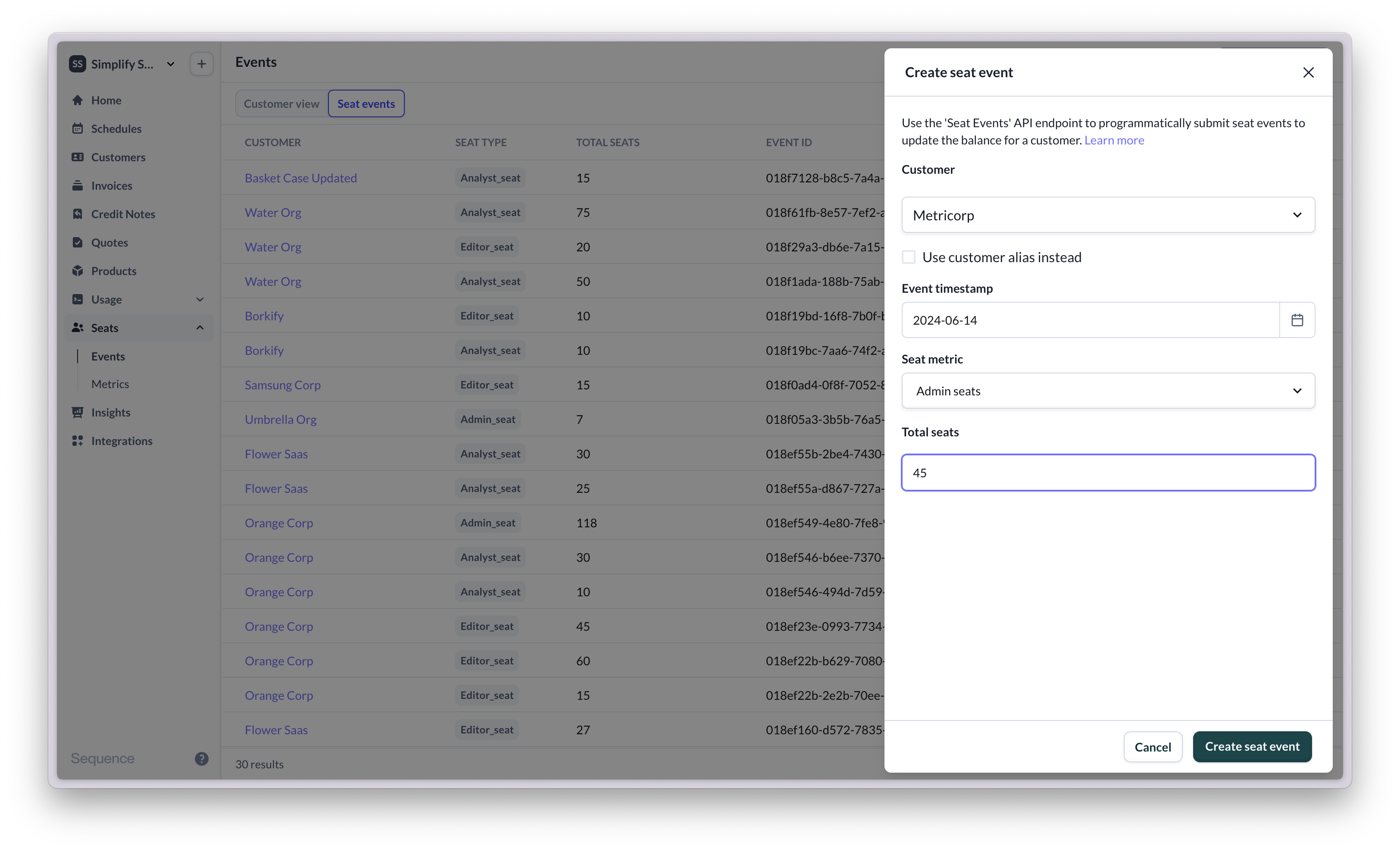
Getting started with seat-based billing
For a detailed setup guide, view our seat-based billing guide1
Configure seat metrics
Start by configuring your seat metrics in Sequence. Seat metrics reflect the different types of seats available via your app that your customers are billed for. You can optionally also include free seats (e.g. Viewer seats).
2
Submit a seat event
You can submit a seat event to update a customer’s seat balance via the Sequence dashboard for testing. Actual seat updates are submitted via API.
3
View seat balance
On the balances view, you can now see the new balance for the customer.
4
Create billing schedule with seat-based pricing
Create a billing schedule for the customer and configure a seat-based price, using the seat metric you’ve configured.
5
View invoice
Once you start the billing schedule, you should see an in-progress invoice including any seat-based charges for the customer.
6
Integrate via API
Submit seat events to Sequence whenever a user adds or removes seats.
7
Automate seat-based billing
You can now create and add seat-based prices to your billing schedules. Sequence will automatically calculate seat balances and calculate billing based on your seat-based pricing configuration.
Seat-based pricing: Industry examples
- Miro and Figma have per-seat pricing with self-serve flows to add/remove users. Charges are prorated in both cases. Figma does not refund downgrades for annual seats.
- Loom and Asana have per-seat pricing, but only prorate upgrades – downgrades are effective from the next billing cycle.
- Grafana and Kadence charge a fixed amount per “active user”: there is no set limit to how many users a customer can have, and they will get charged based on how many seats were active in a given billing period, where “active” means having used the product at least once in that period. With this definition, seats are either fully active or fully inactive each period, so there is no proration.
- Slack price based on “active seats” and seats can be partially active in a billing period, in which case proration applies.
- With Github, customers are charged in-advance based on the latest number of seats. If a customer adds seats mid-month, they are immediately charged a prorated amount. Downgrades are still charged for in the current billing period (no refund/credit).
- HubSpot bills monthly in-arrears based on number of seats. If customer adds a user, the next bill will include a prorated charge based on when the user was added. Removing a user does not remove the paid seat.