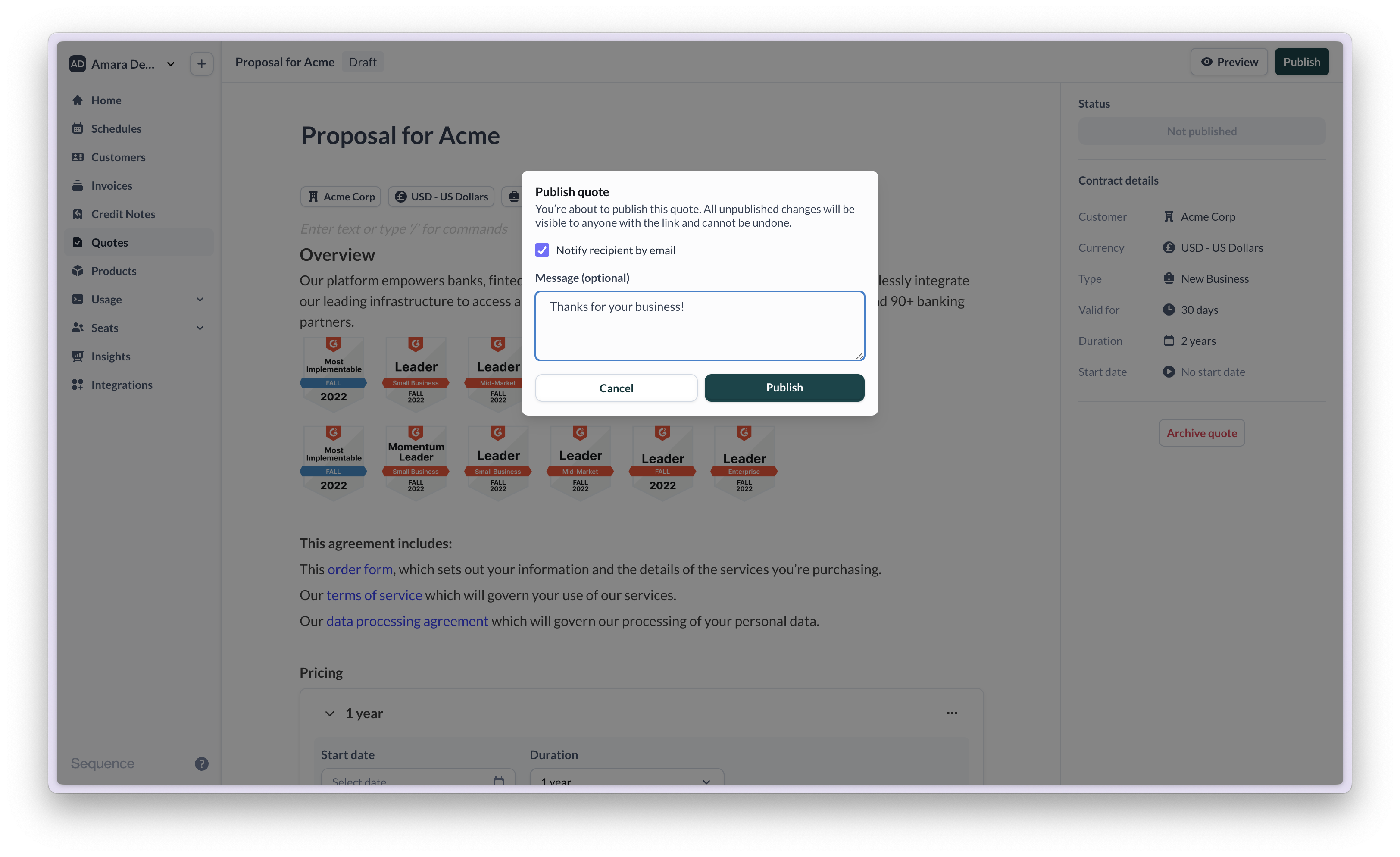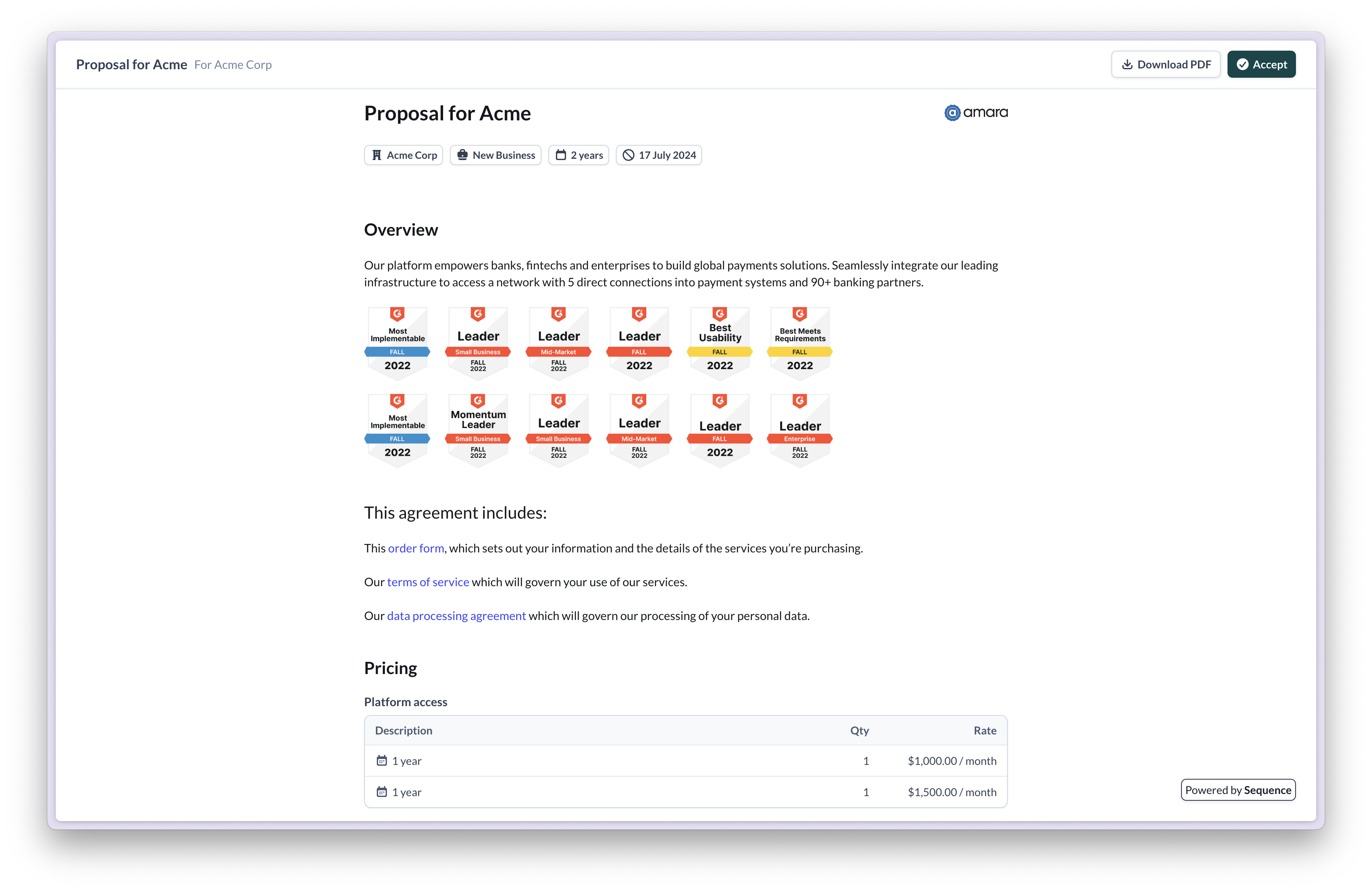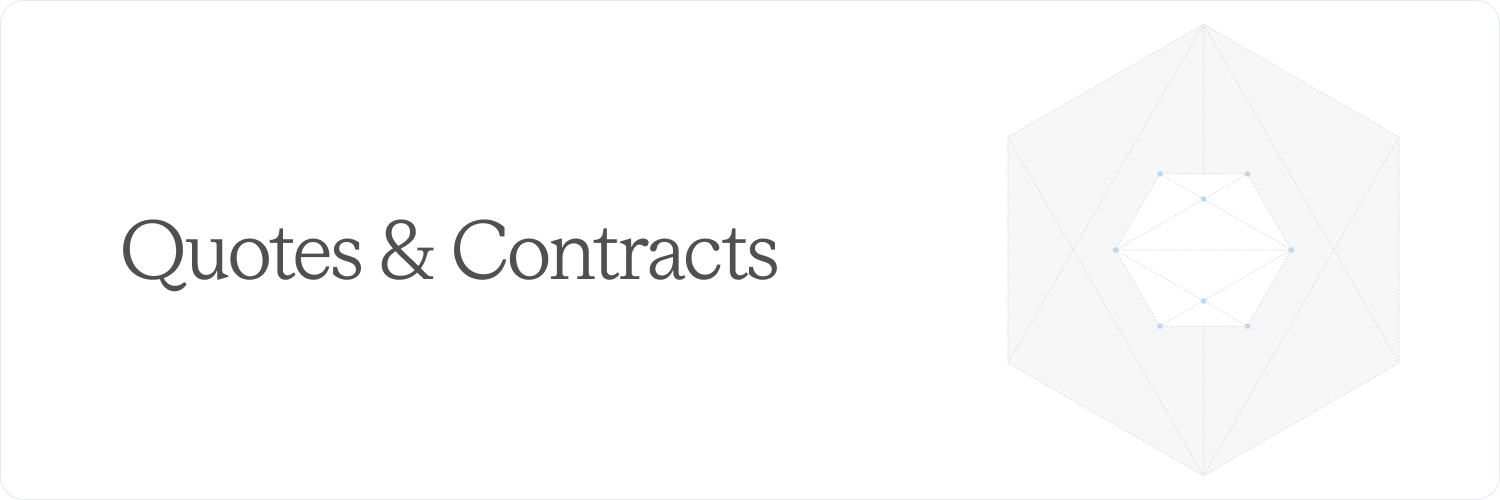
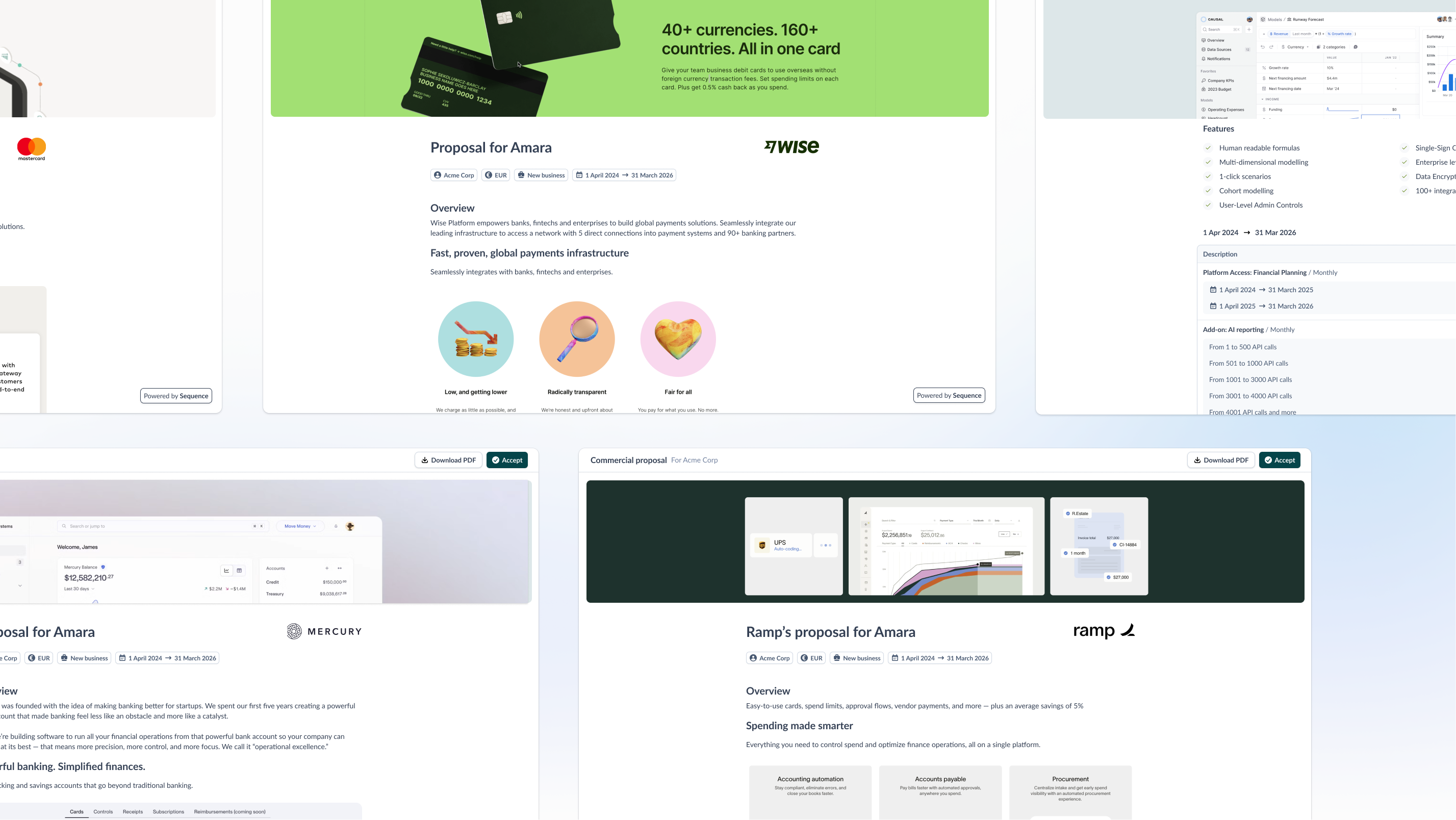
Example quotes
Lifecycle of a quote
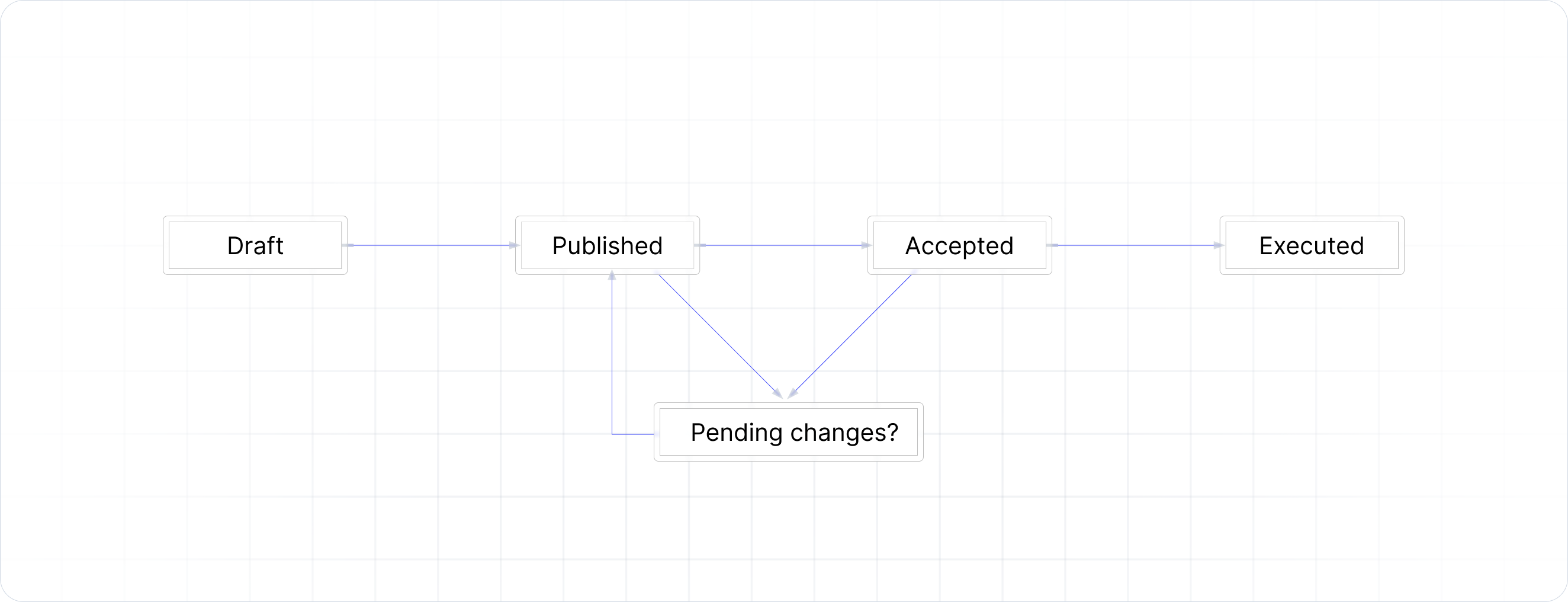
Draft
Draft
An unpublished quote that is still being edited.
Published
Published
A published quote can be shared with your customer.
Published (with pending changes)
Published (with pending changes)
Once you make changes on a published quote, a new version is created. You have the option publish or discard changes made. If you publish changes, the shareable link stays the same, but will now reflect your latest edits.
Pending signature
Pending signature
When e-signature is enabled, this status indicates that not every signatory has signed the document. The quote is locked for editing.
Accepted
Accepted
Indicates that all signatories have signed the quote, or that the quote has manually been marked as accepted (if e-signature is disabled).
Executed
Executed
An executed quote is a accepted quote for which a billing schedule has been created.
Getting started with CPQ
1
Onboarding session
Reach out to a member of our team and schedule a tailored onboarding session. If needed, our team can assist in creating a set of on-brand visual assets for your quotes (testimonials, feature spotlights, brand assets, etc).
2
Set up list prices
Start by setting up your products in the product catalogue. For each product, configure one or more list prices.
3
Build a quote template
Next, create a template quote that reflects the standard terms and clauses included in your proposals. Templates can be duplicated. You can also copy and paste from the quote editor.
4
Create and publish a test quote
Use the template to create a new quote for a test customer. Add a pricing block and configure your pricing. Preview, then publish the quote to your test customer.
Create a quote
In Sequence, quotes are shareable pages that can be customized, similar to a Notion page or a Google Doc. At the minimum, a quote must include customer details and pricing. You can optionally add other sections, terms, links and documents to the page.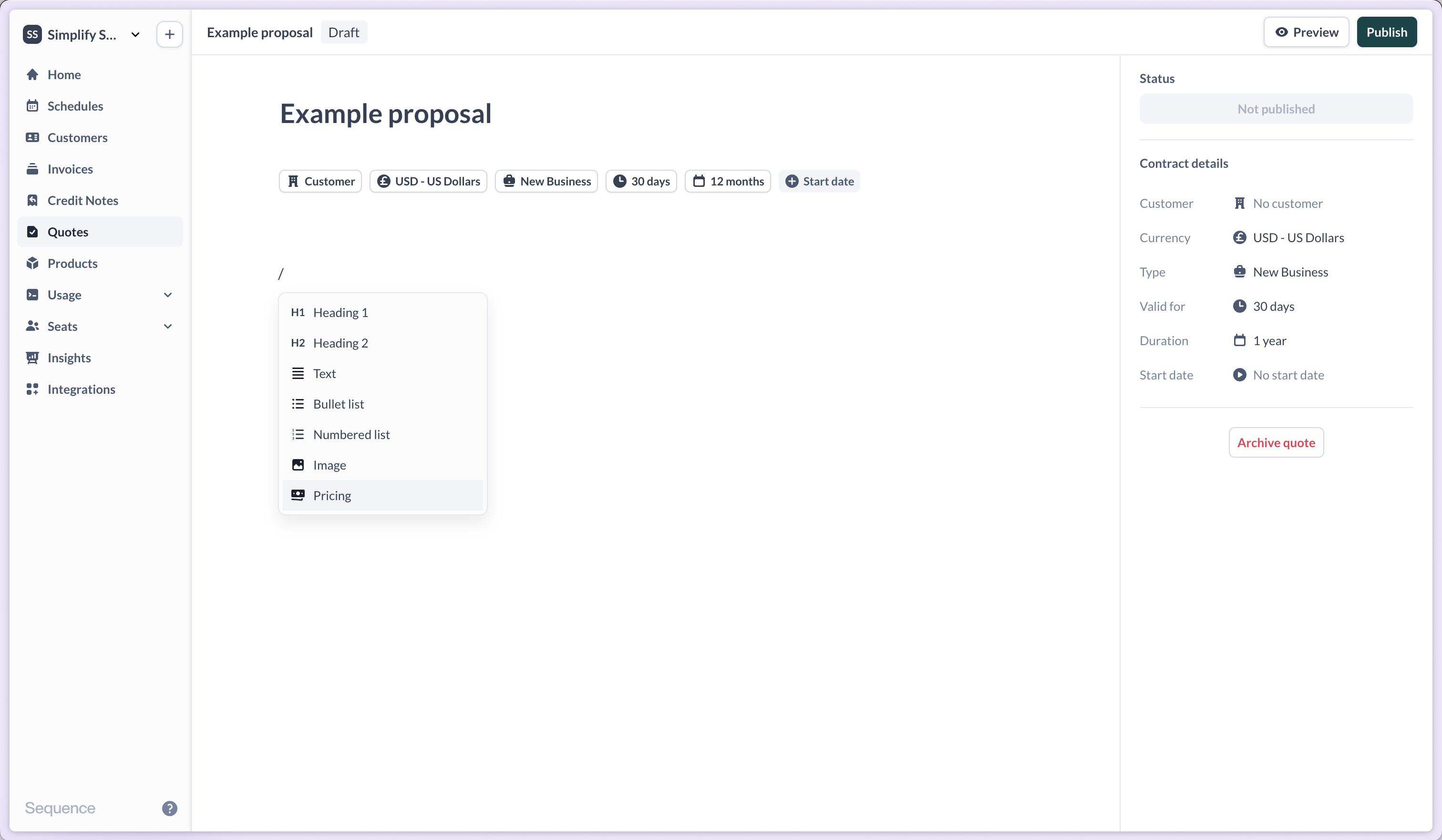
- Text blocks (including formatting)
- Headings
- Lists (bullet and numbered)
- Images
- Pricing block
Variables for quote templates
Never send a quote with the wrong customer name, currency, or dates again. Quote templates now auto-populate with customer-specific data the moment you select an account - eliminating manual data entry and the errors that come with it. When creating or editing a quote template, use variables to automatically insert customer information: Available variables:{Customer name}- Customer company name{Customer address}- Customer billing address{Customer country}- Customer country{Recipients}- Quote recipients{Quote owner}- Account owner of the quote{Start date}- Contract start date{End date}- Contract end date{Contract duration}- Duration of the contract{Payment terms}- Payment terms for the quote{Currency}- Customer currency
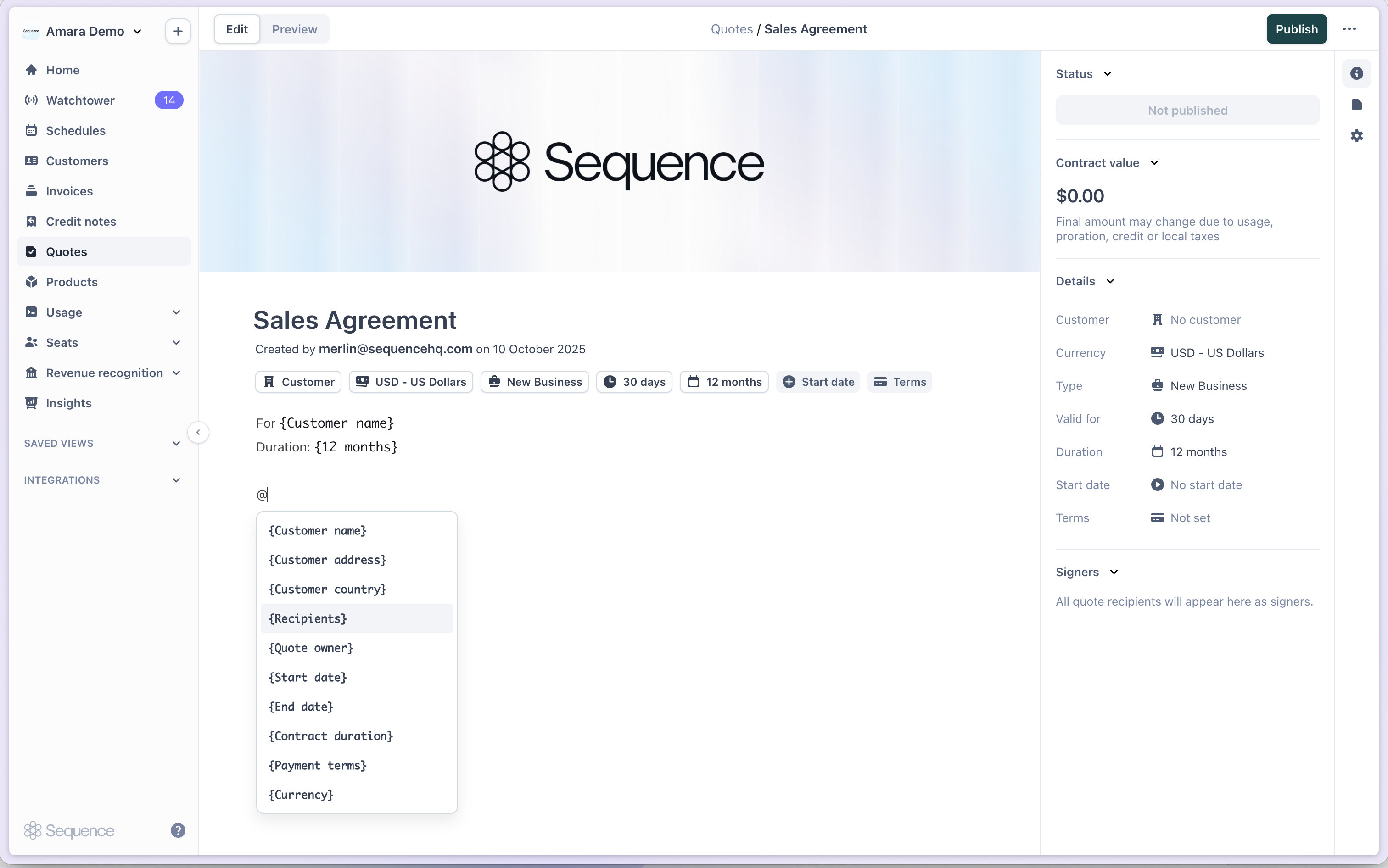
Configure a quote cover image
Take your quotes to the next level with a branded cover image. Go to your quote and click add cover.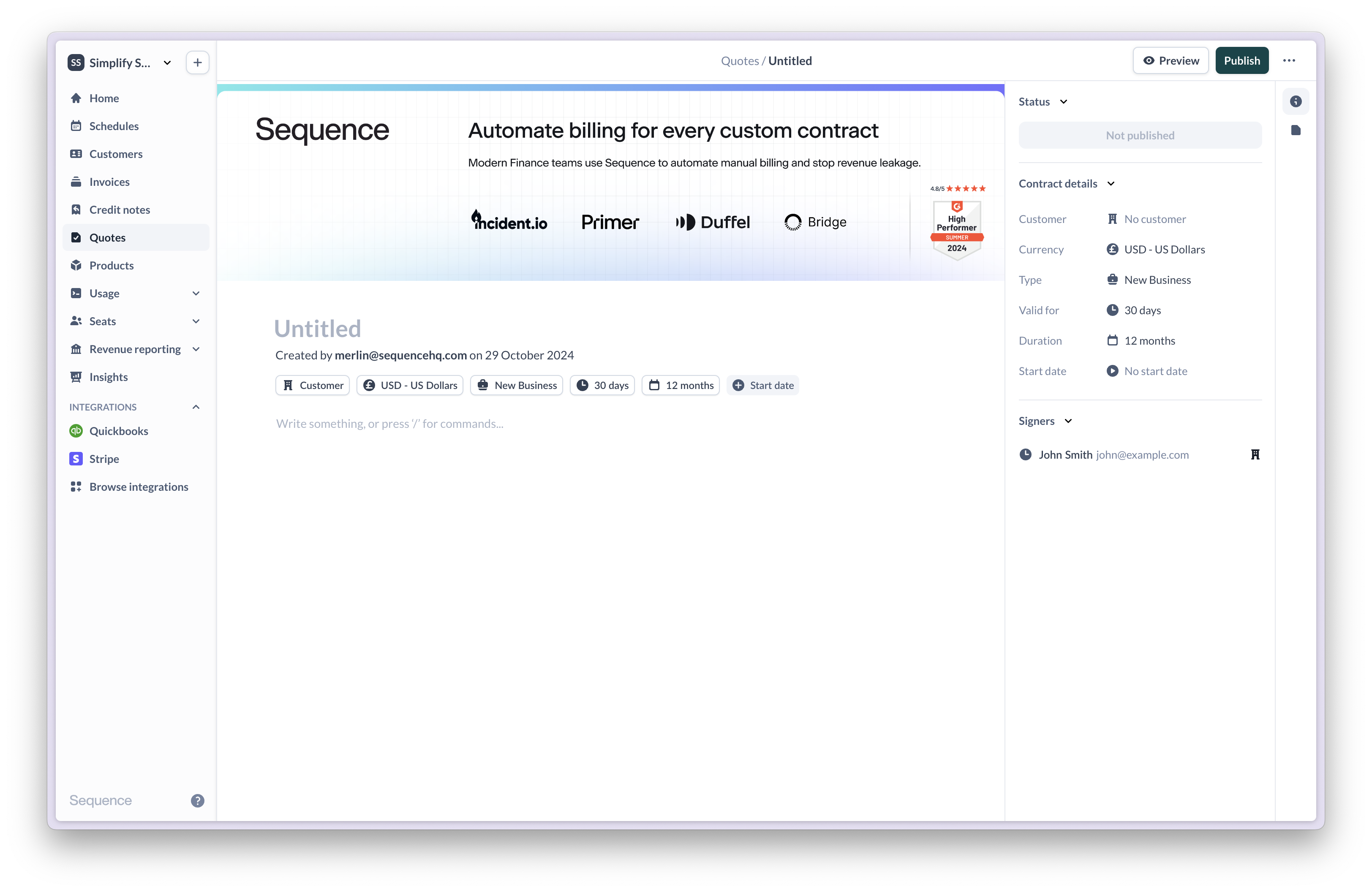
Configuring pricing
Add a pricing block to your quote to add products, prices, discounts, minimums and other terms. Select+ Add product and choose from the set of products you’ve set up in your product catalogue.
By default, the list price will be added to the quote.
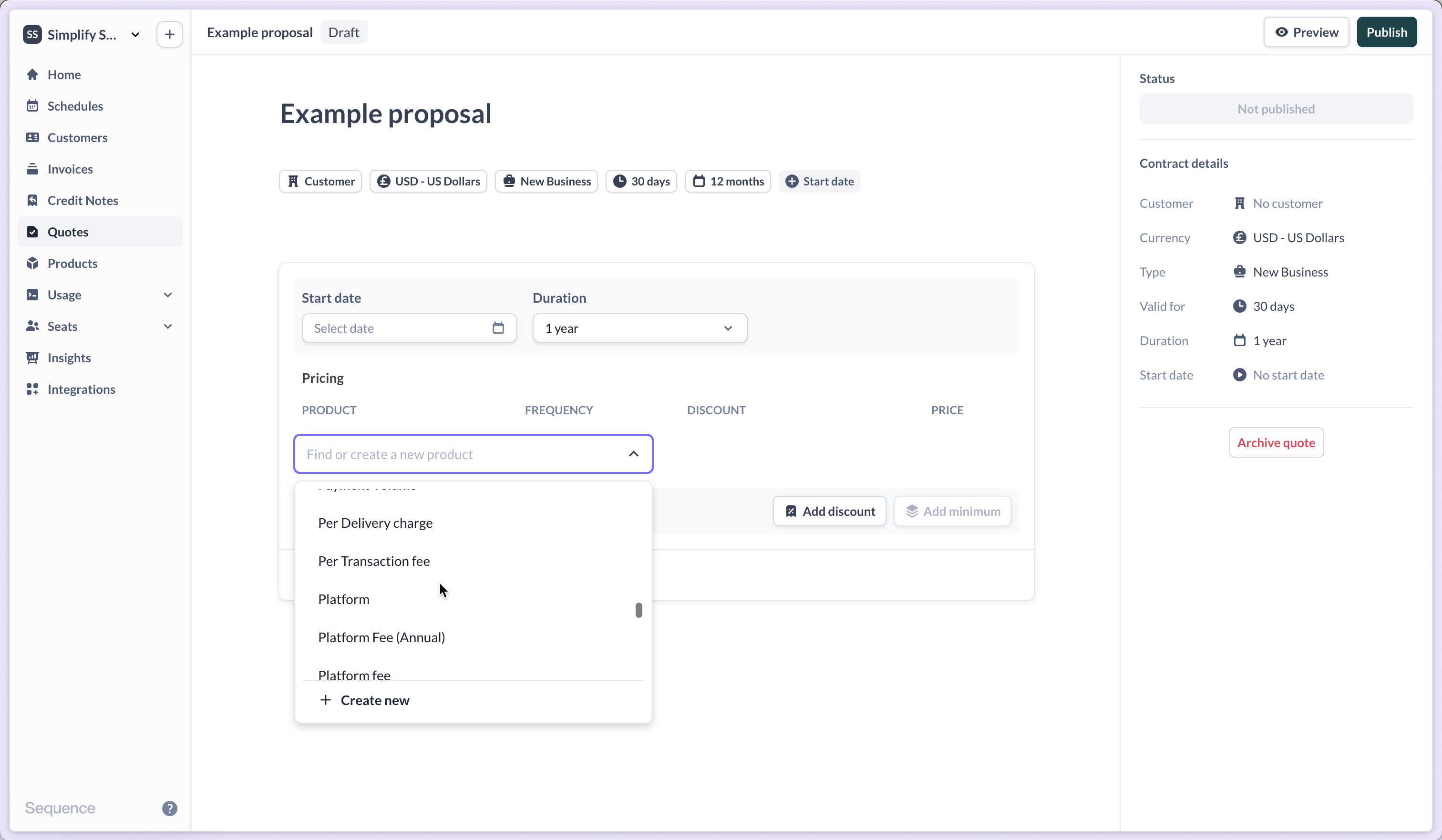
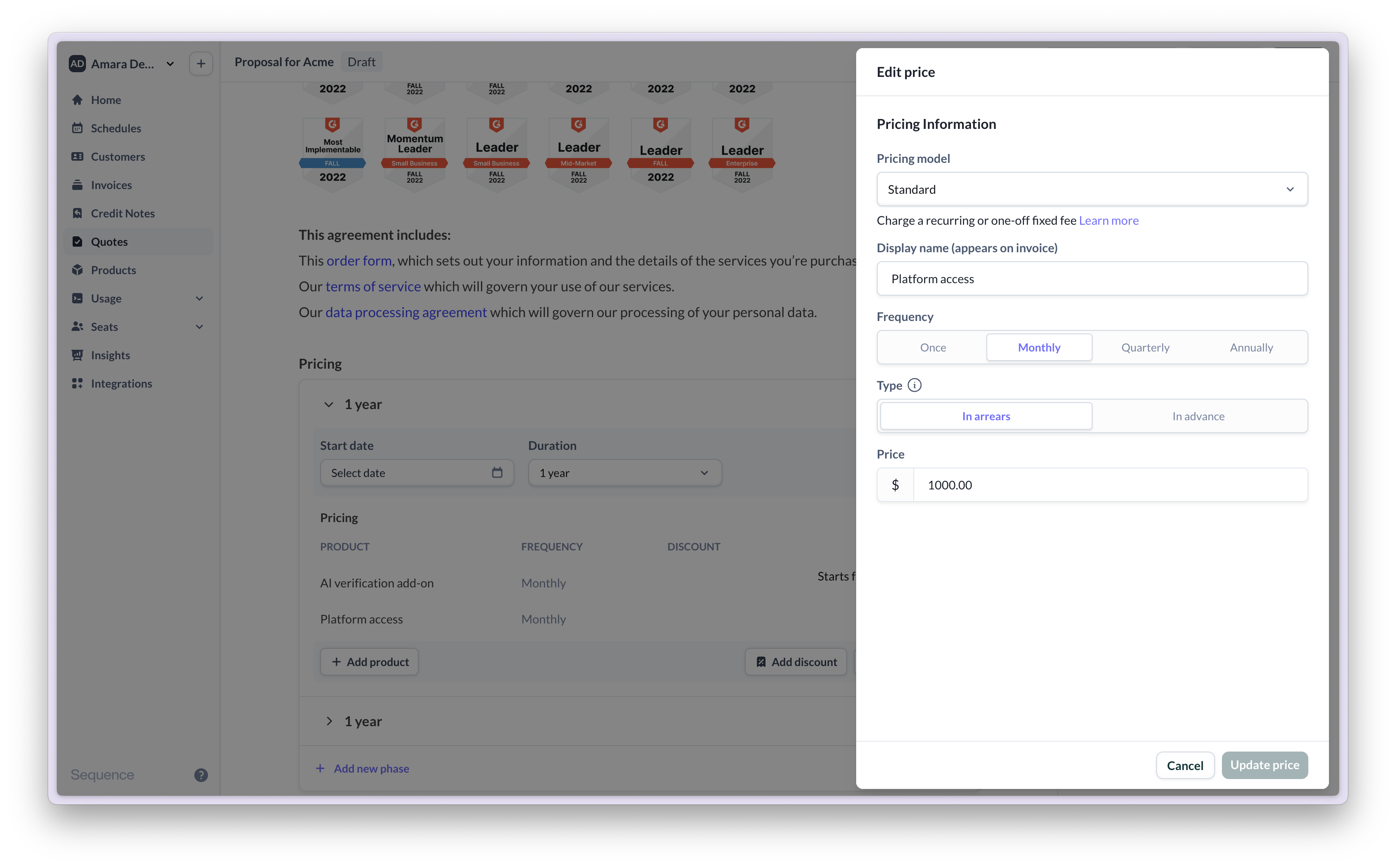
Configure ramp deals and phased contracts
You can create a pricing proposal with phased pricing in just a few clicks. In the pricing block, select+ Add new phase and choose a duration.
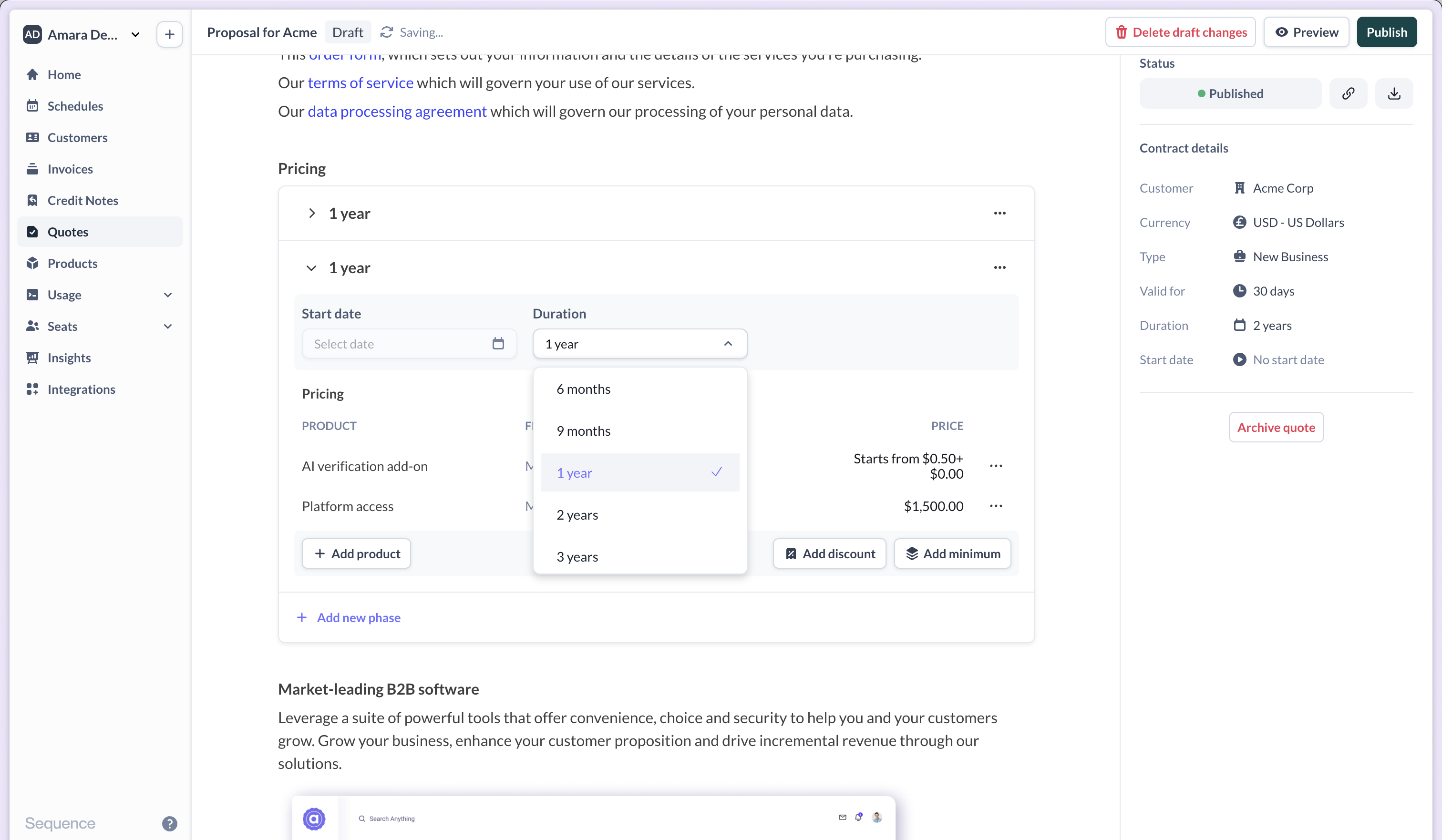
Payment terms
Set payment terms on quotes to define when invoices are due. Choose from Net 30, Net 60, or enter custom terms. Payment terms configured on a quote automatically transfer to the billing schedule when the quote is accepted, ensuring consistency between the proposal and invoicing.Payment terms set on quotes override account-level defaults for the resulting billing schedule.
Sharing a quote with your customer
To share a quote with your customer, publish it. UsePreview to review the quote prior to publishing it. Publishing a quote will generate a shareable link for it. When you select Publish you have the option to send an email notification to your customer with a custom message. Once published, you can also download a PDF version of the quote.