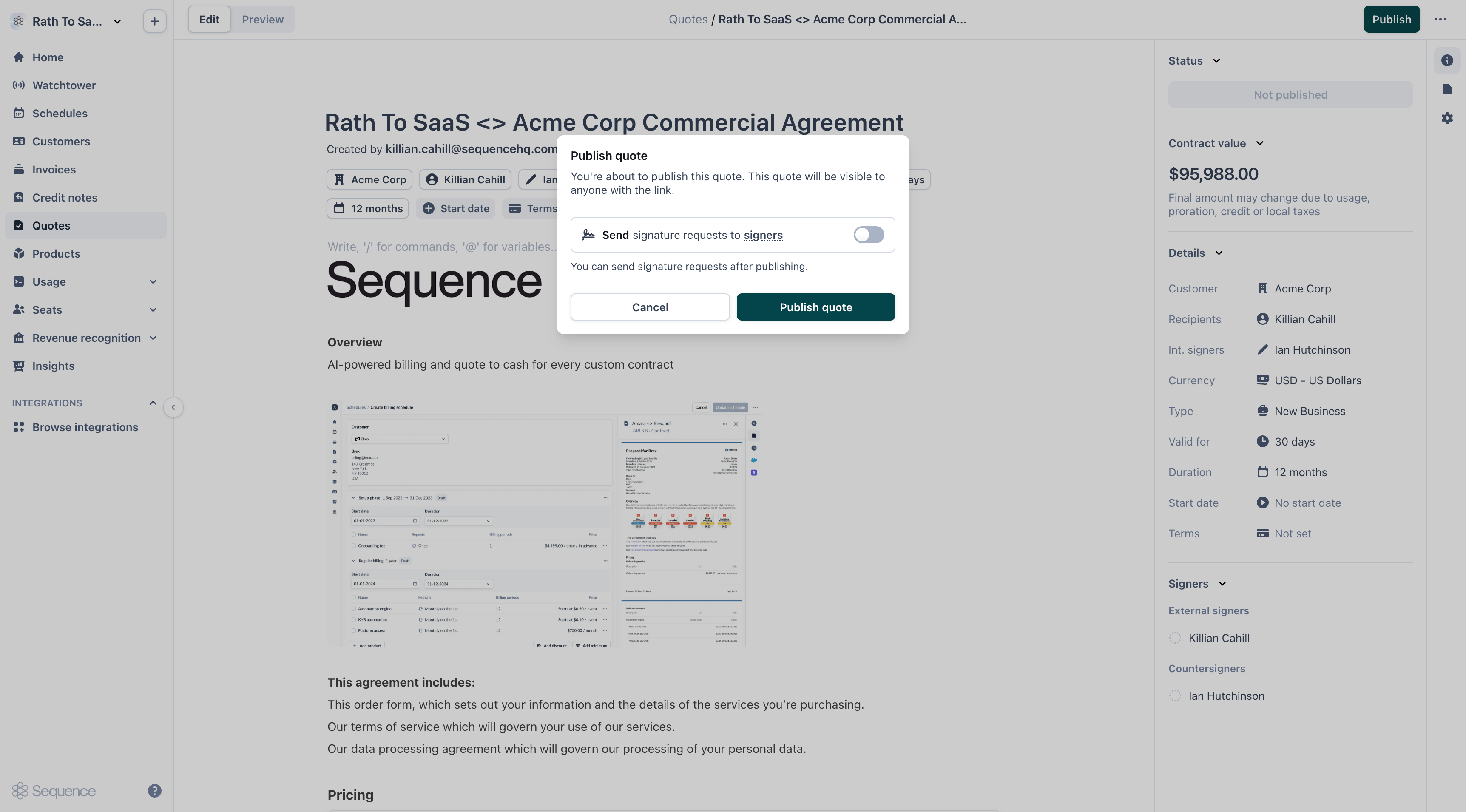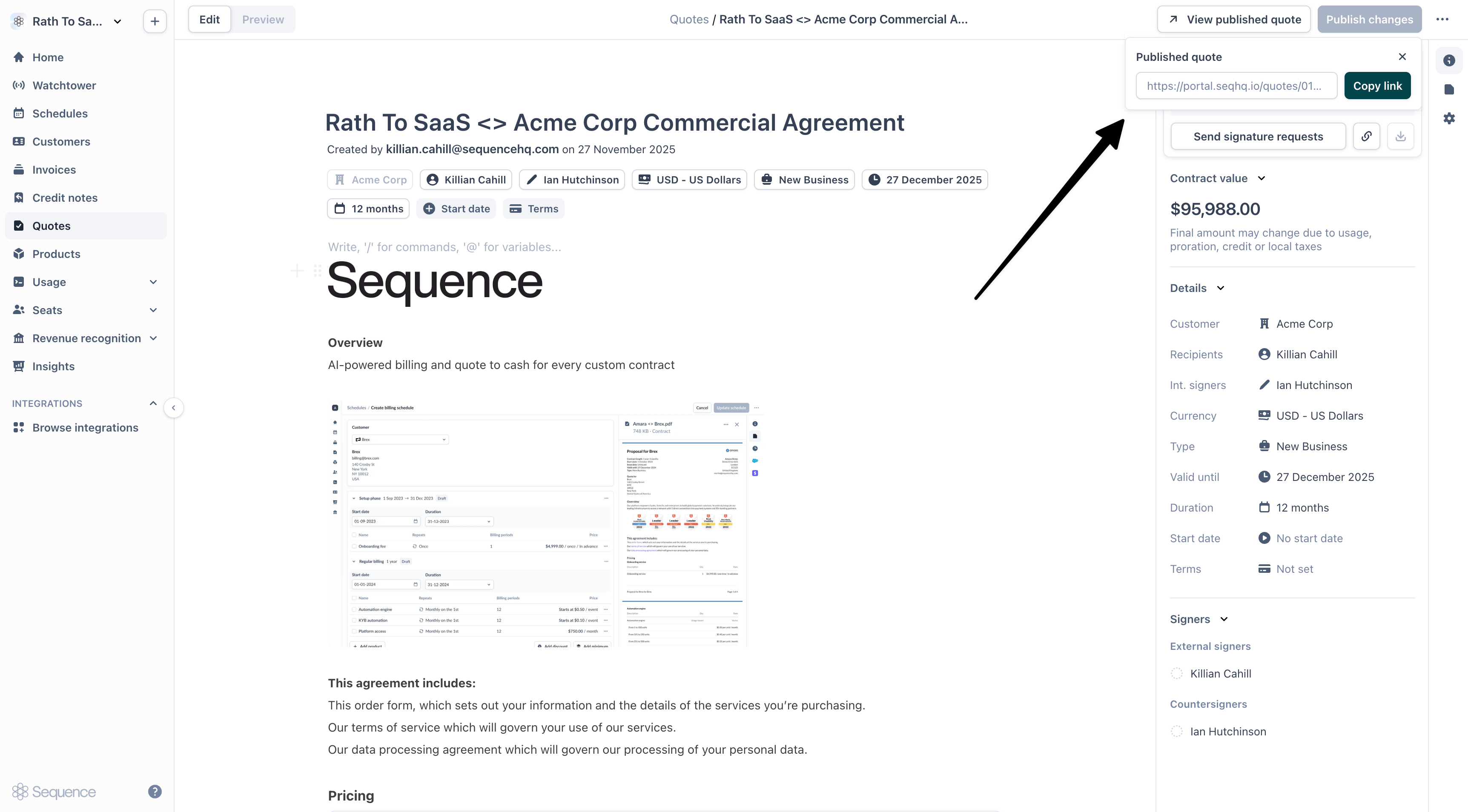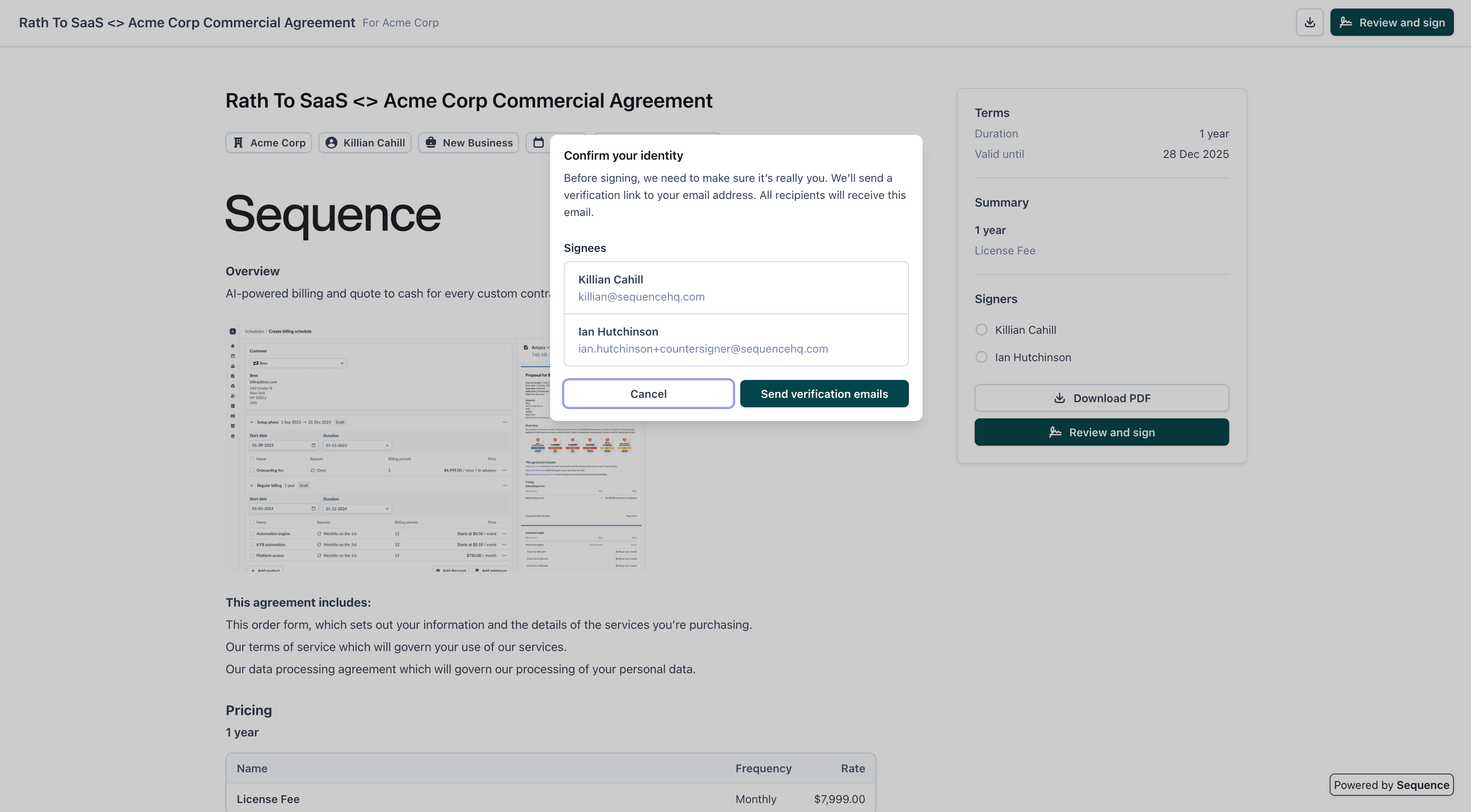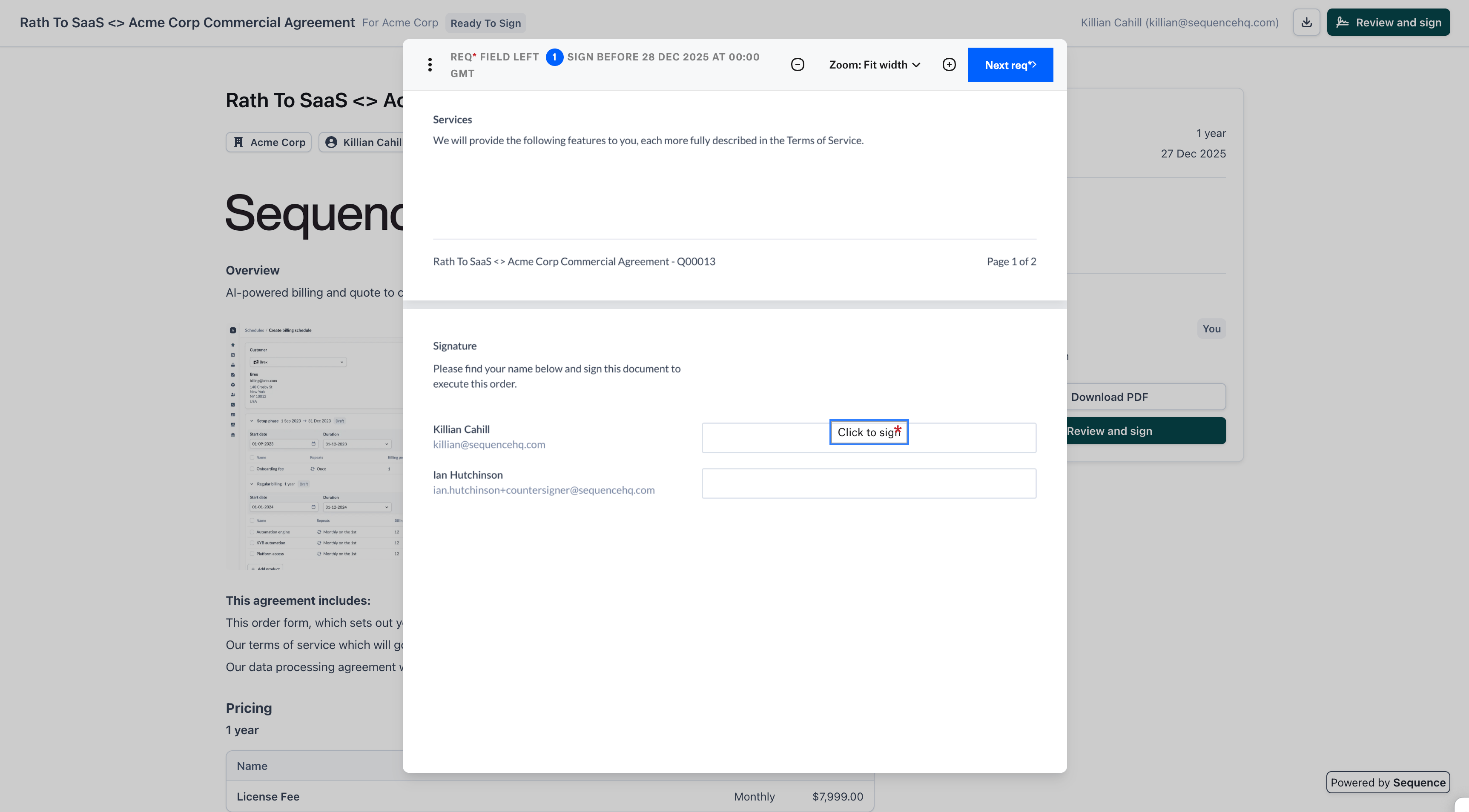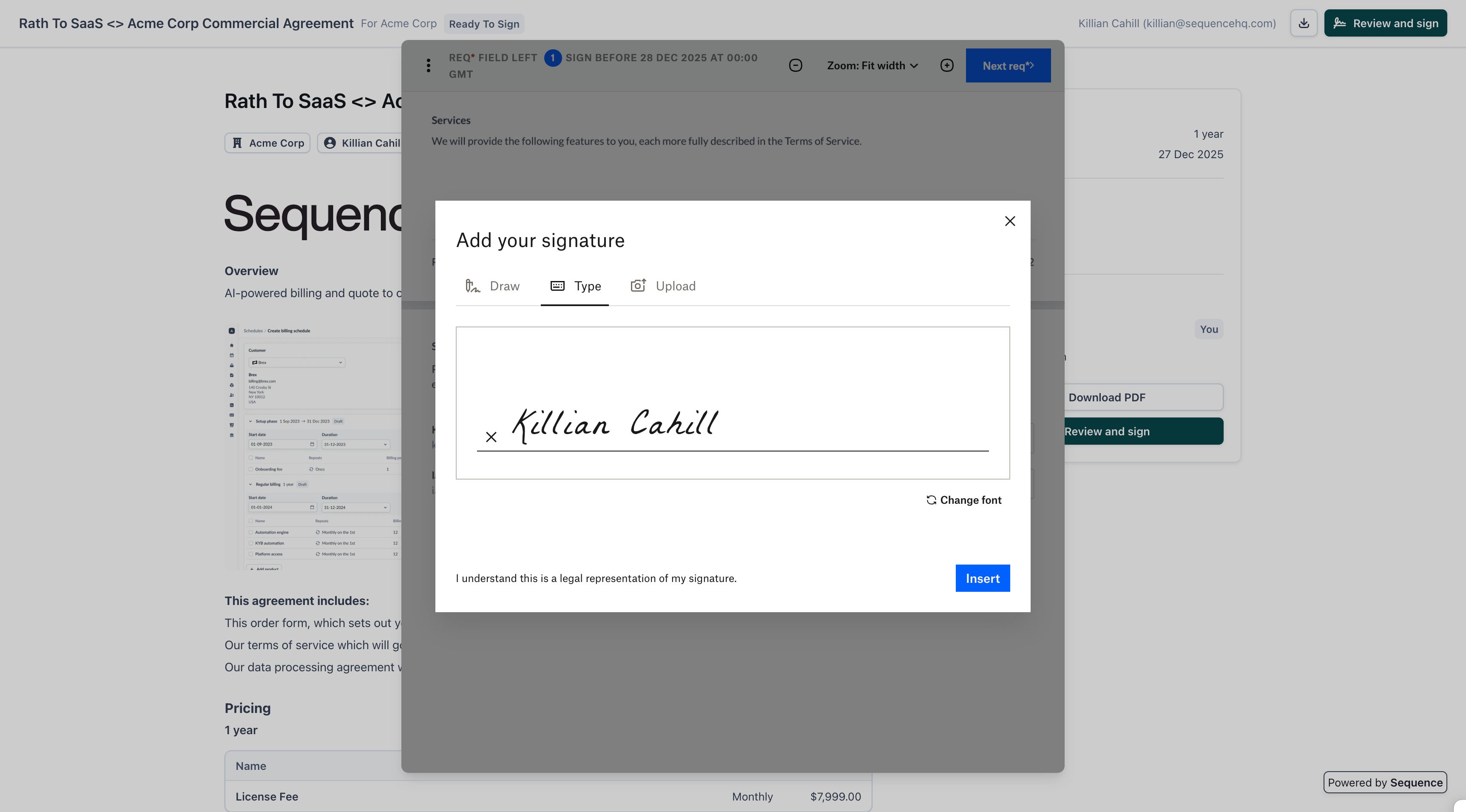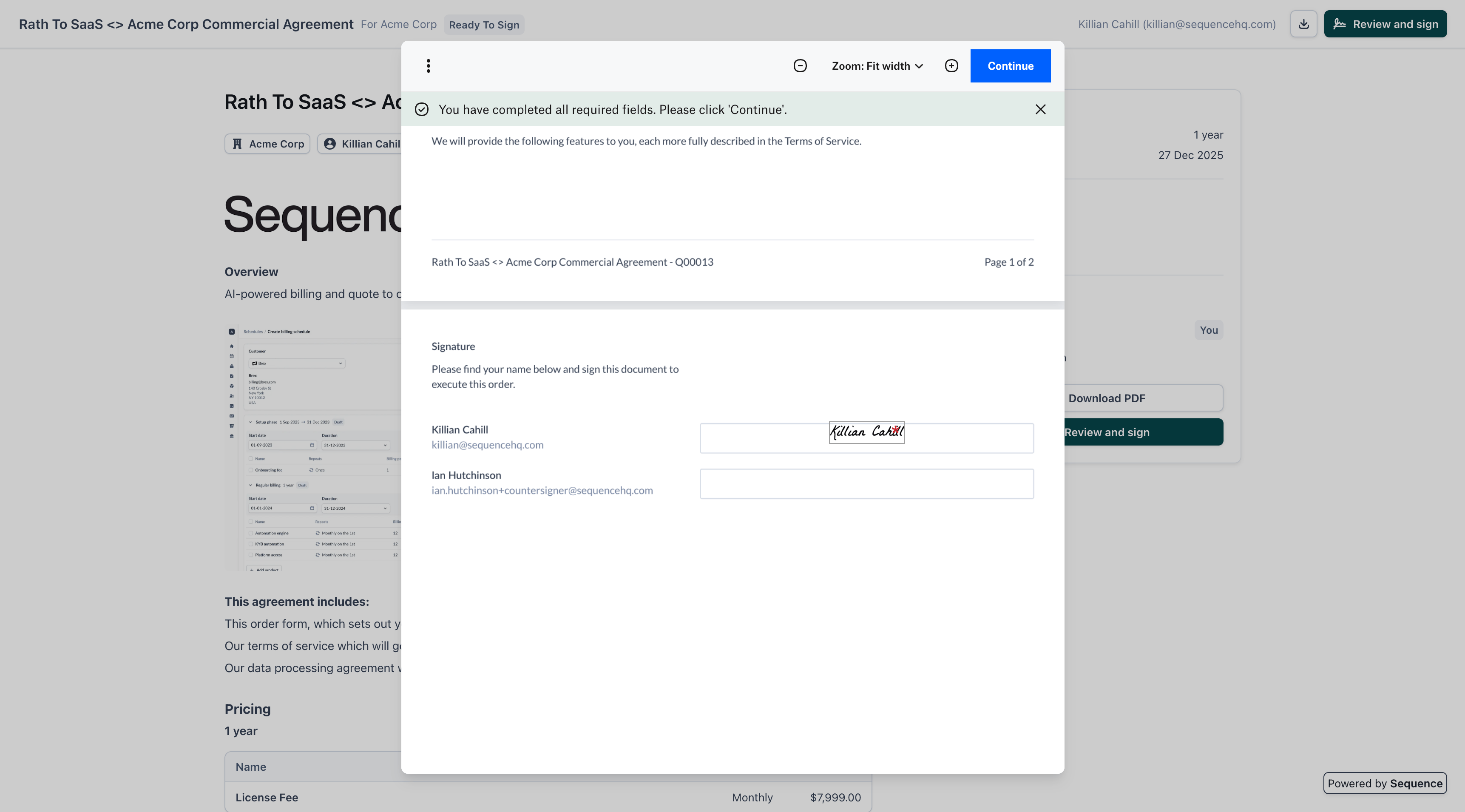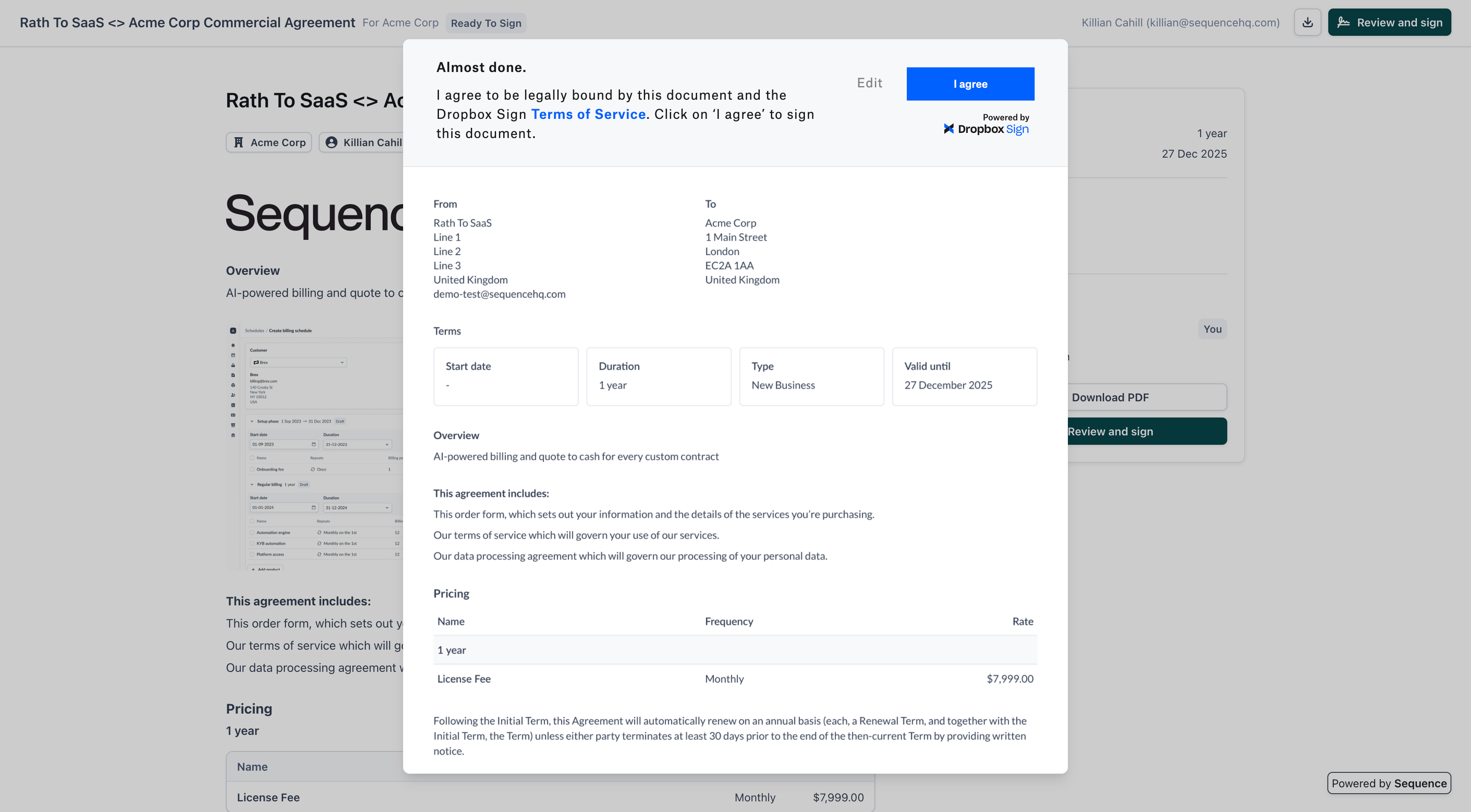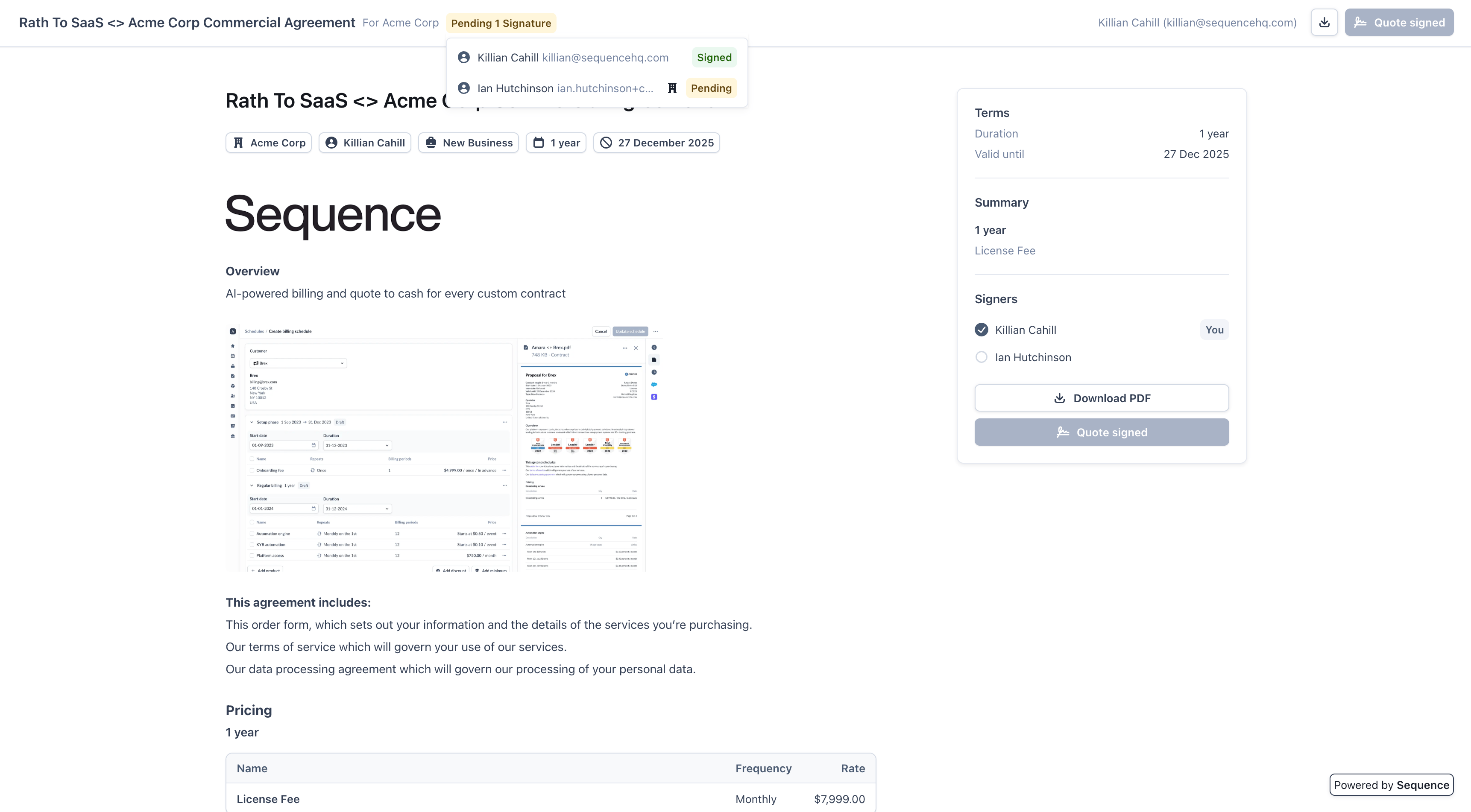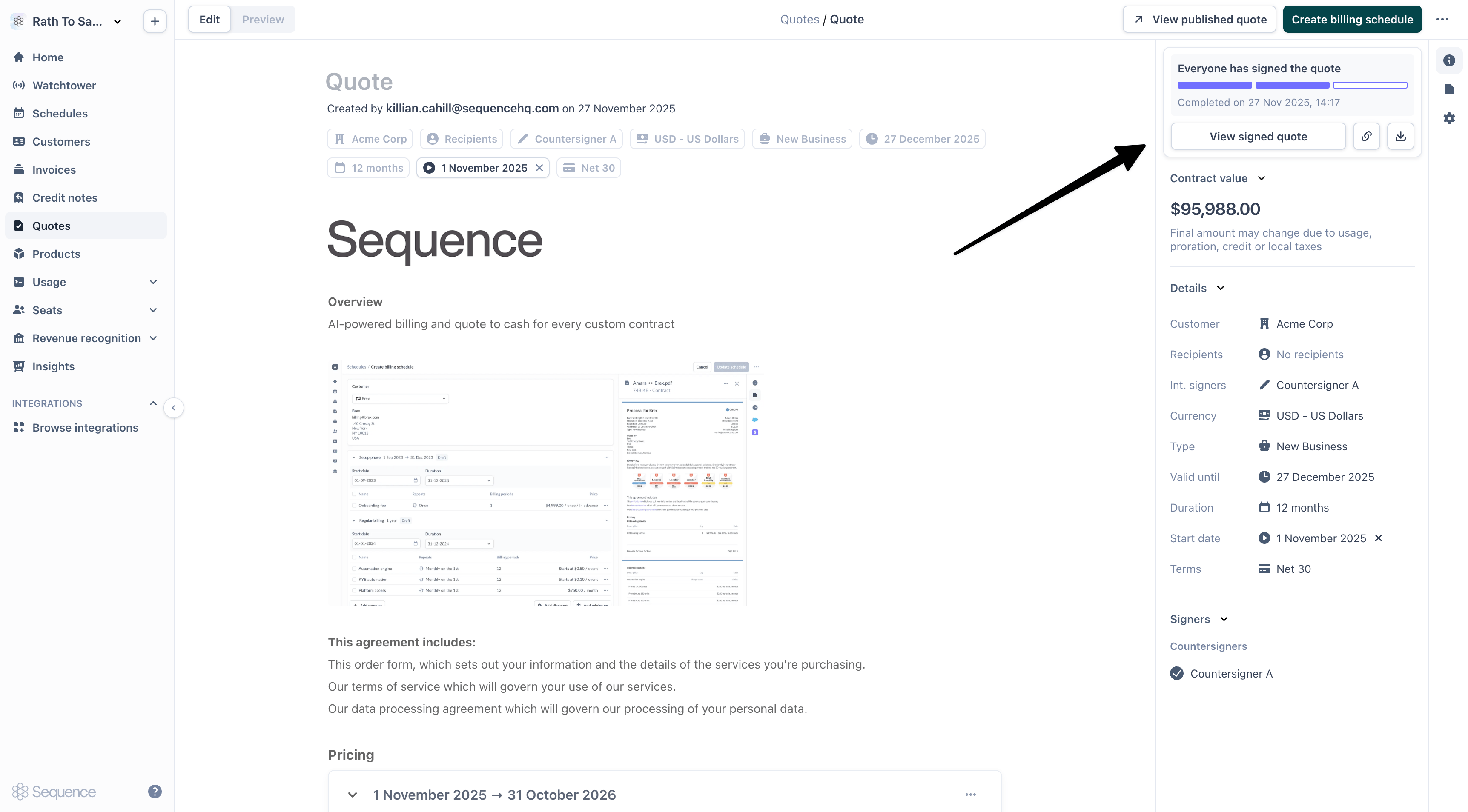E-signature workflow
1
Add quote recipients and countersigner
Add recipients who will need to sign the quote. You can also select an internal countersigner who will sign on behalf of your company.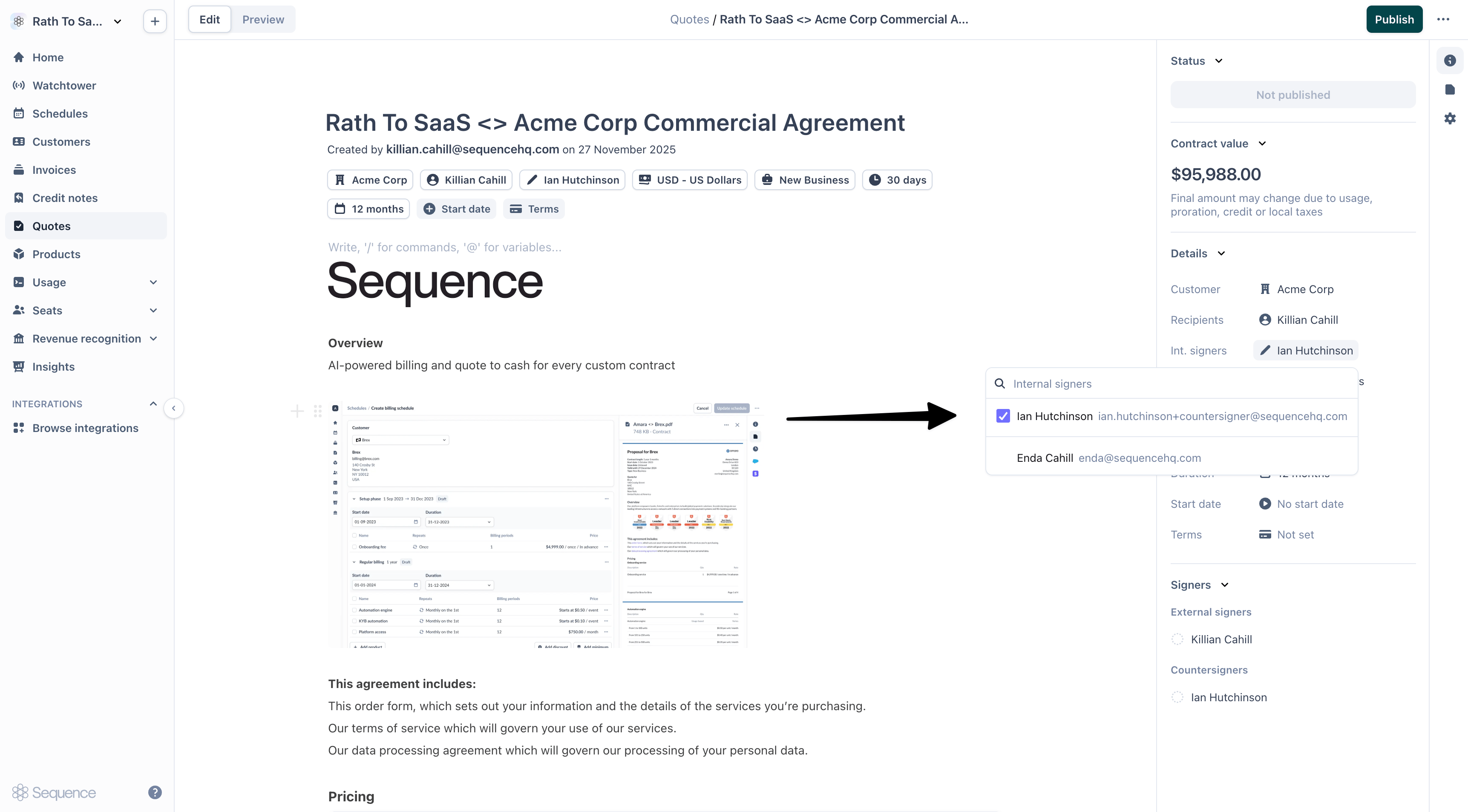
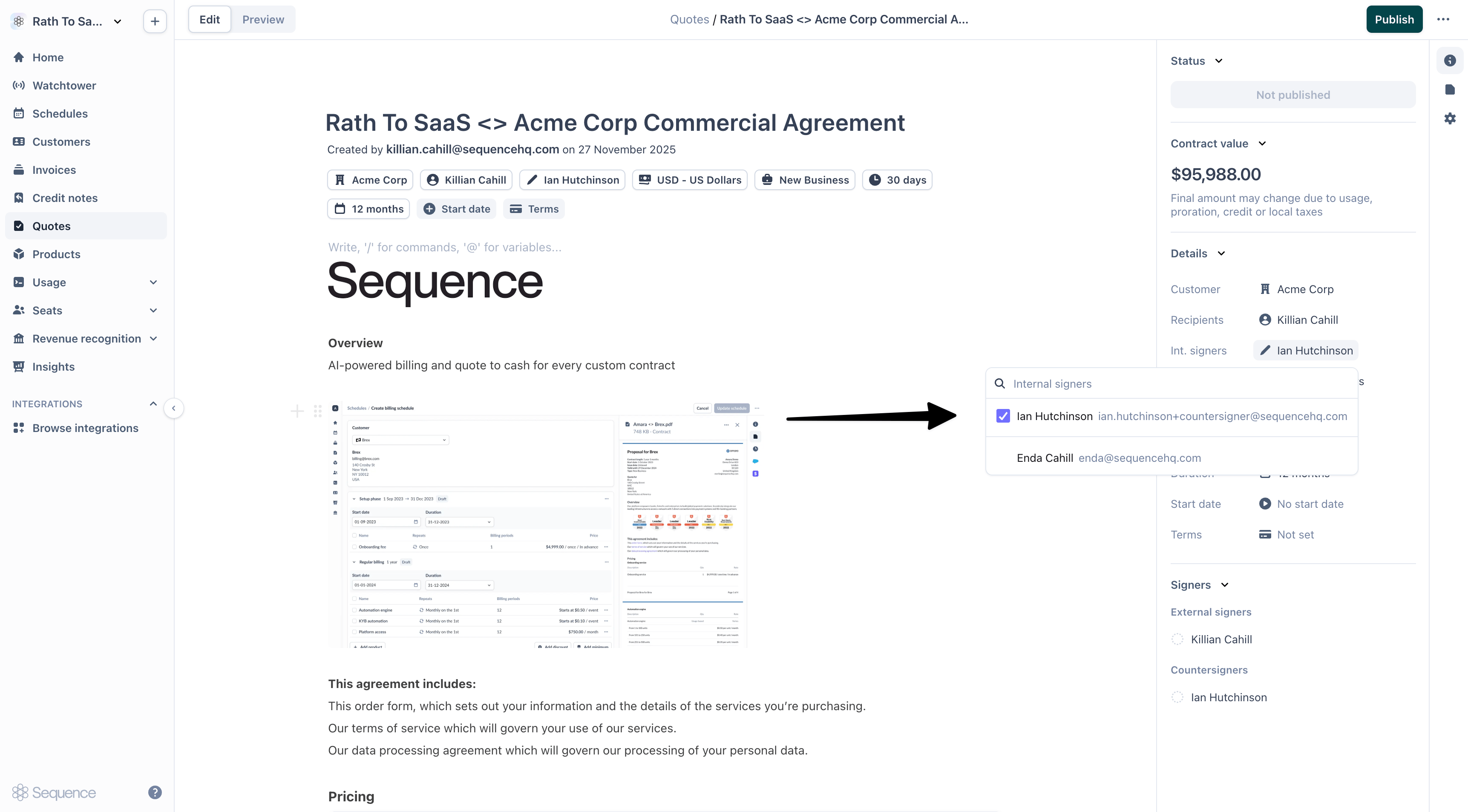
2
Publish the quote
- Send signature requests
Enable Send signature requests to signers to automatically send email notifications to all signers. You can optionally add a custom message to the notification.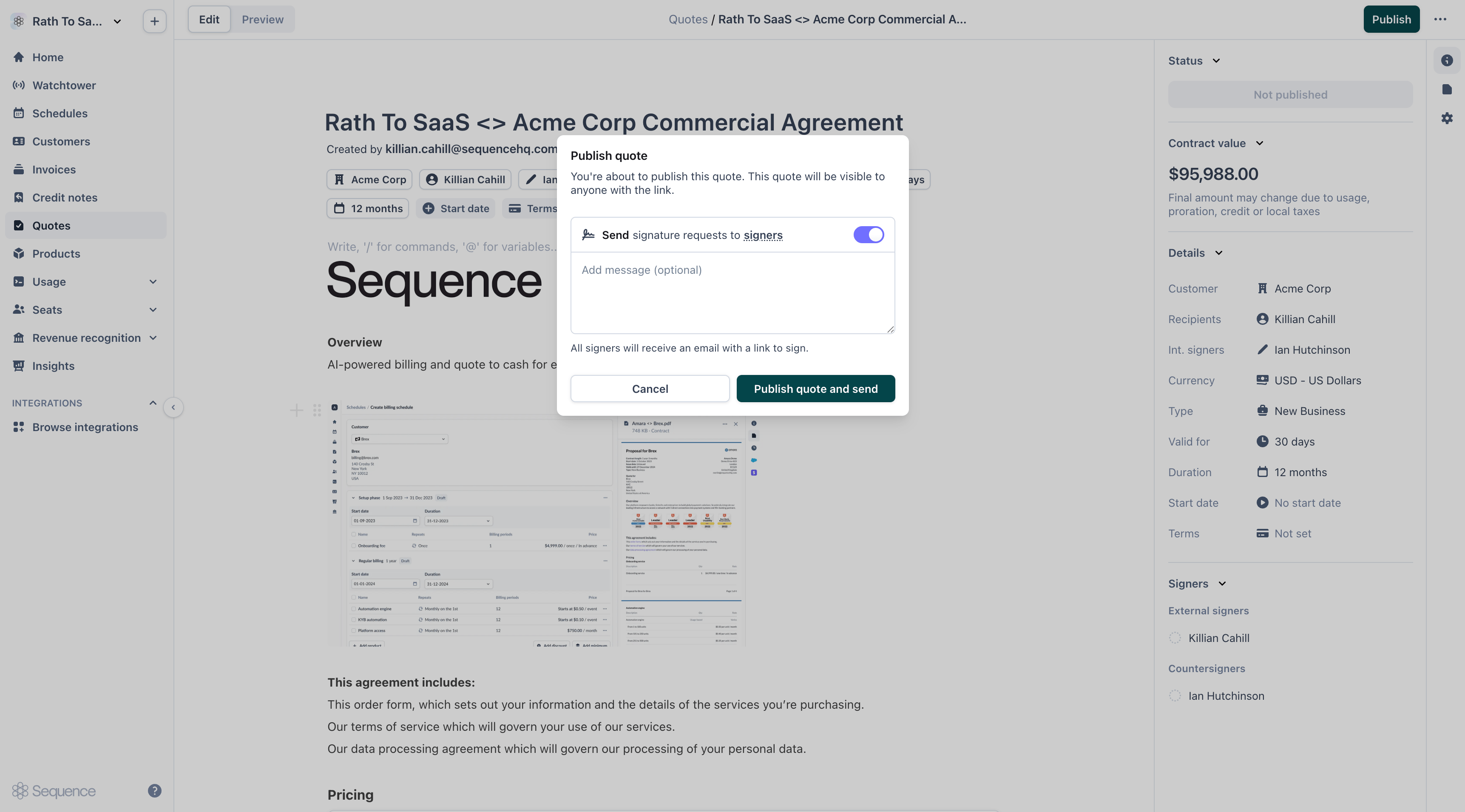
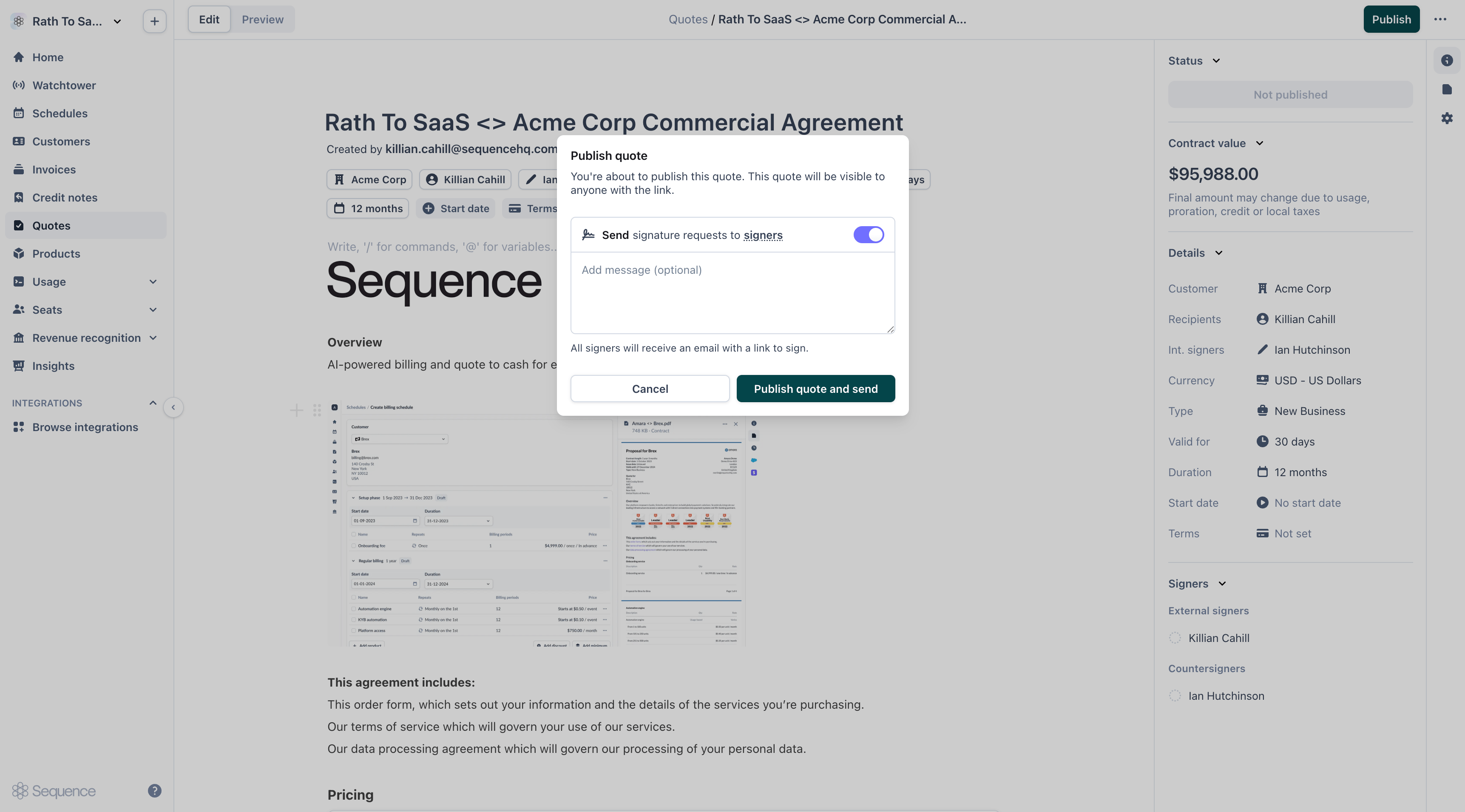
3
Customer receives or accesses the quote
- Email notification
If you sent signature requests, recipients will receive an email with a link to review and sign the quote.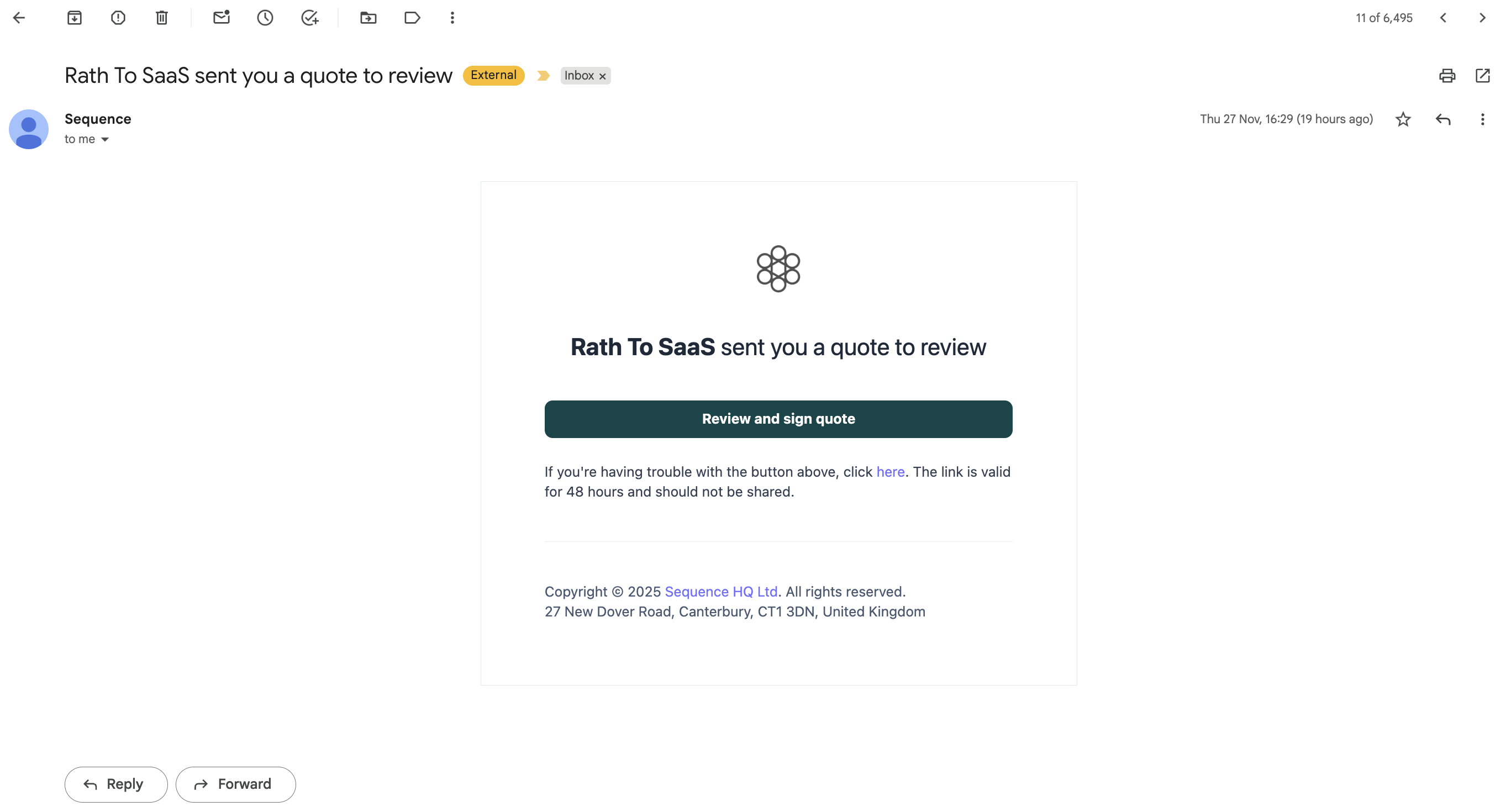
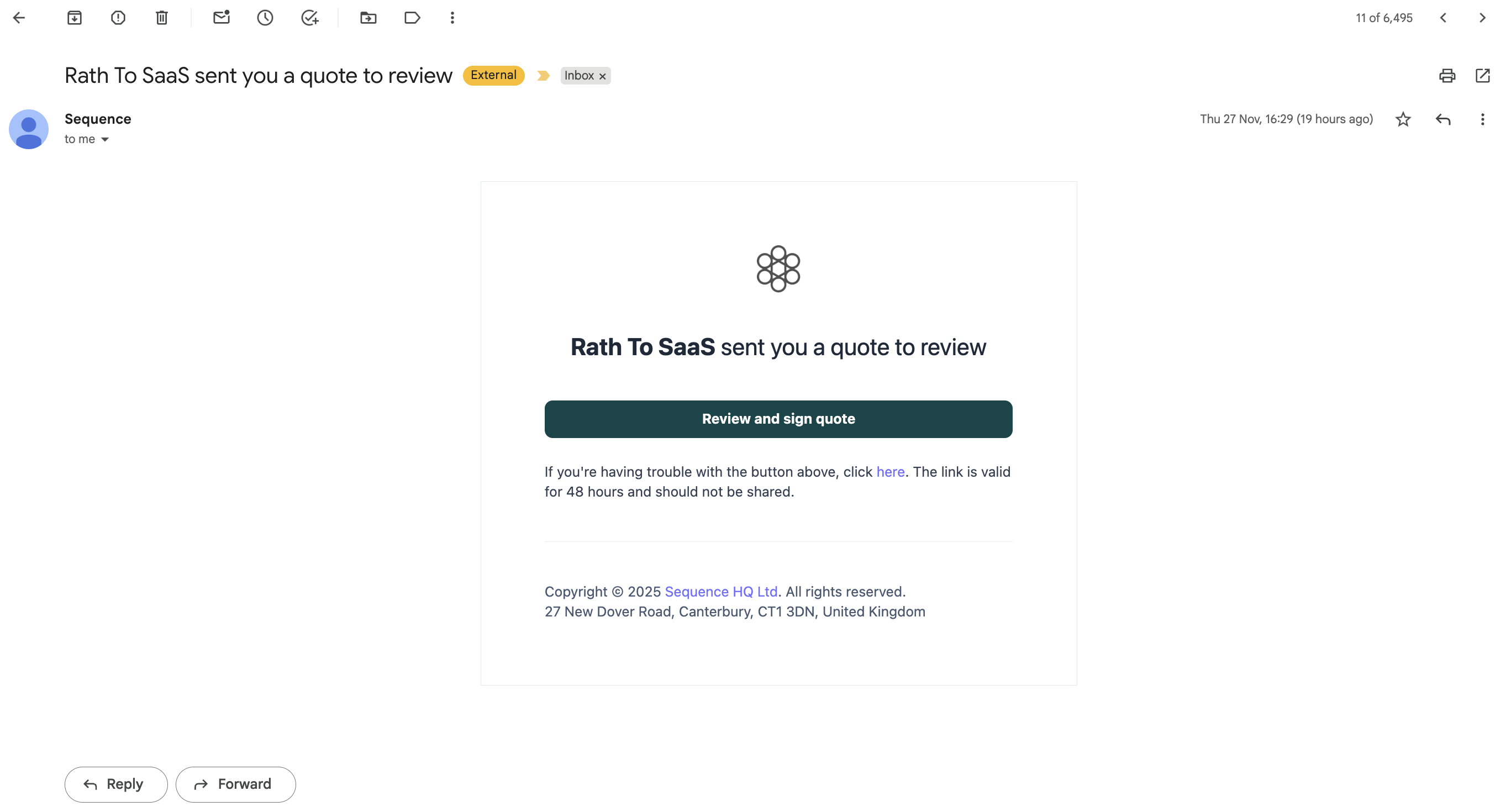
4
Sign the quote
All signing happens directly within the Sequence quote interface. Recipients complete the following steps:
- 1) Review and sign
- 2) Get started
- 3) Click to sign
- 4) Add signature
- 5) I agree
- 6) Done
Click Review and sign to begin the signing process.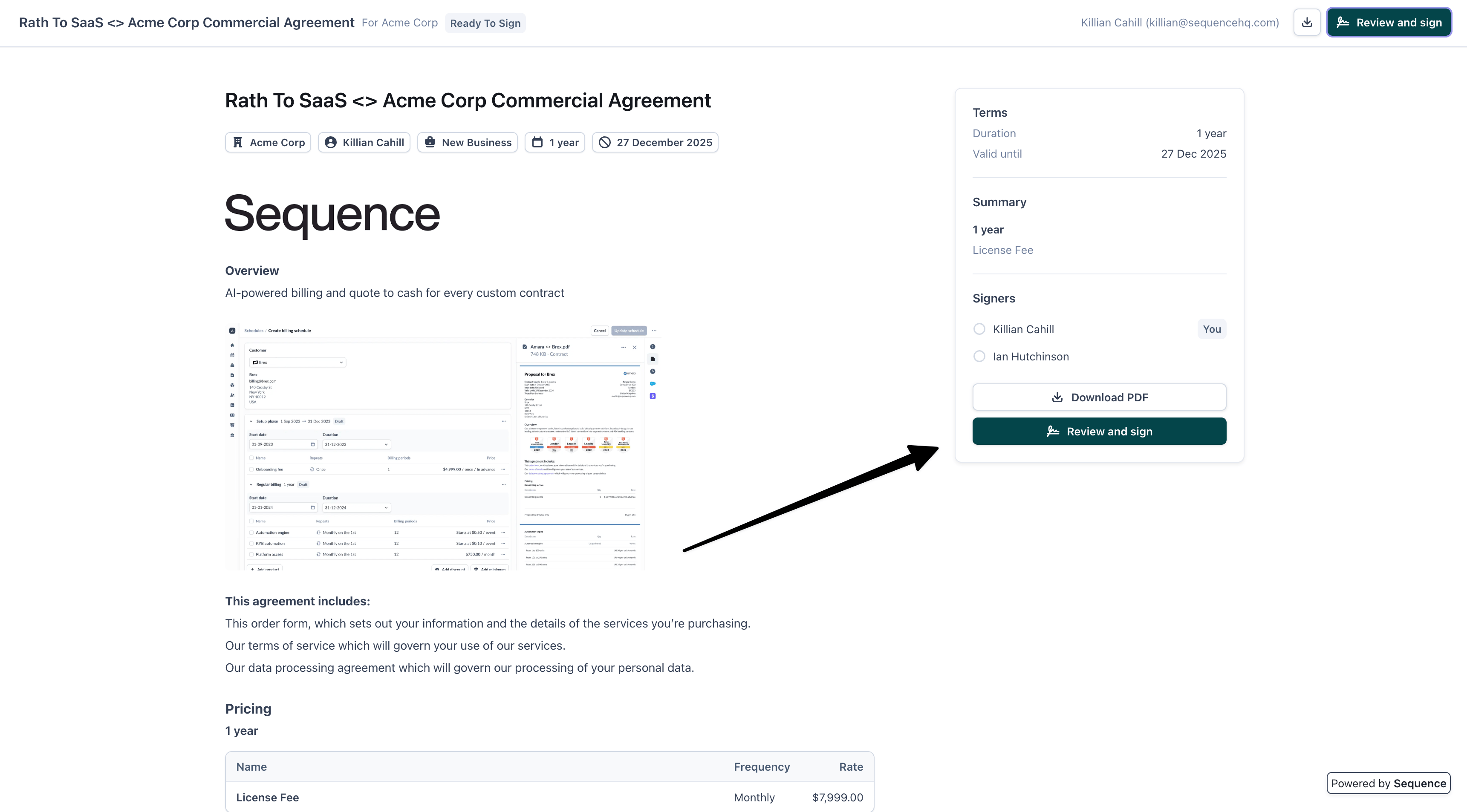
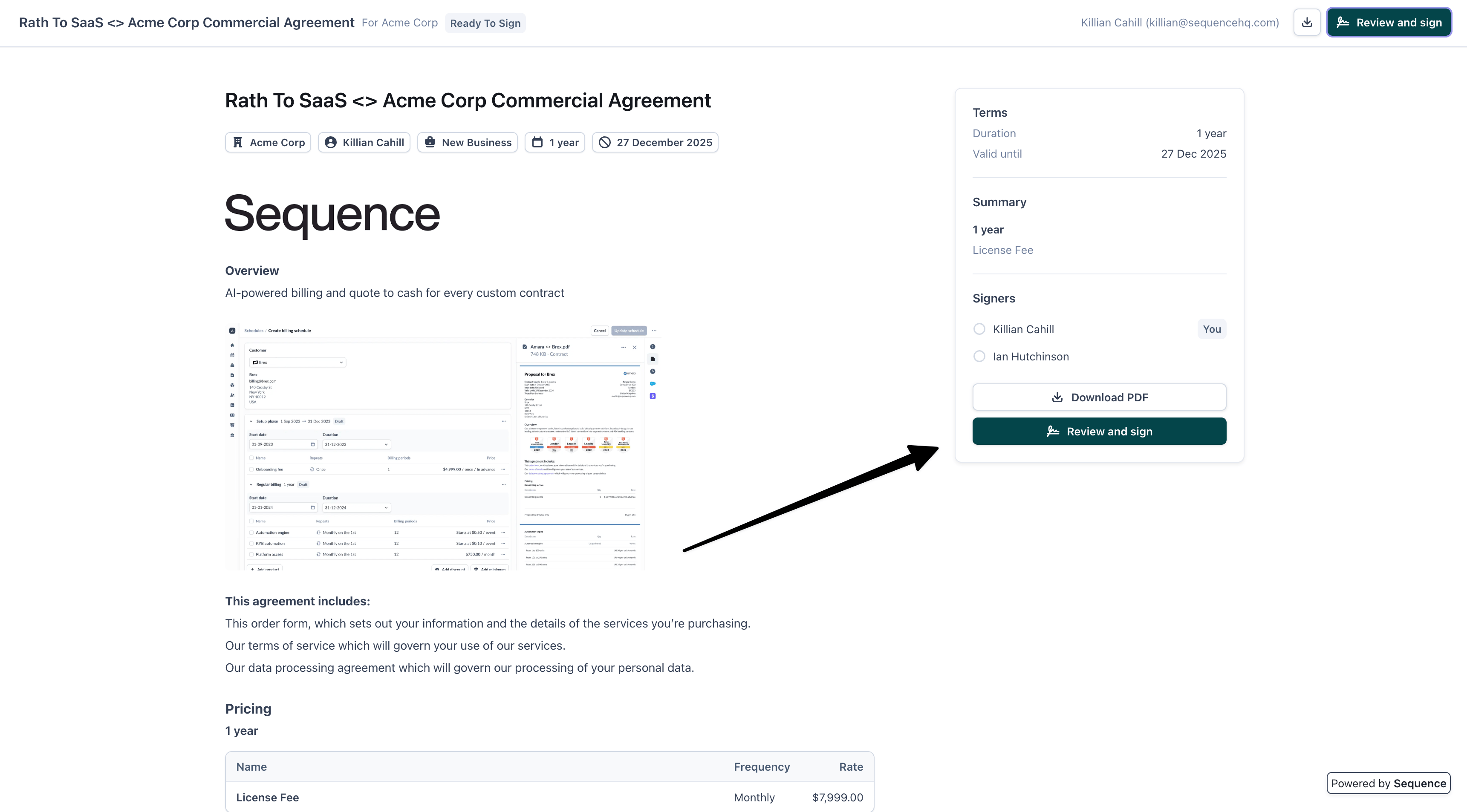
5
Quote owner receives notification
When a signer completes their signature, the quote owner receives an email notification.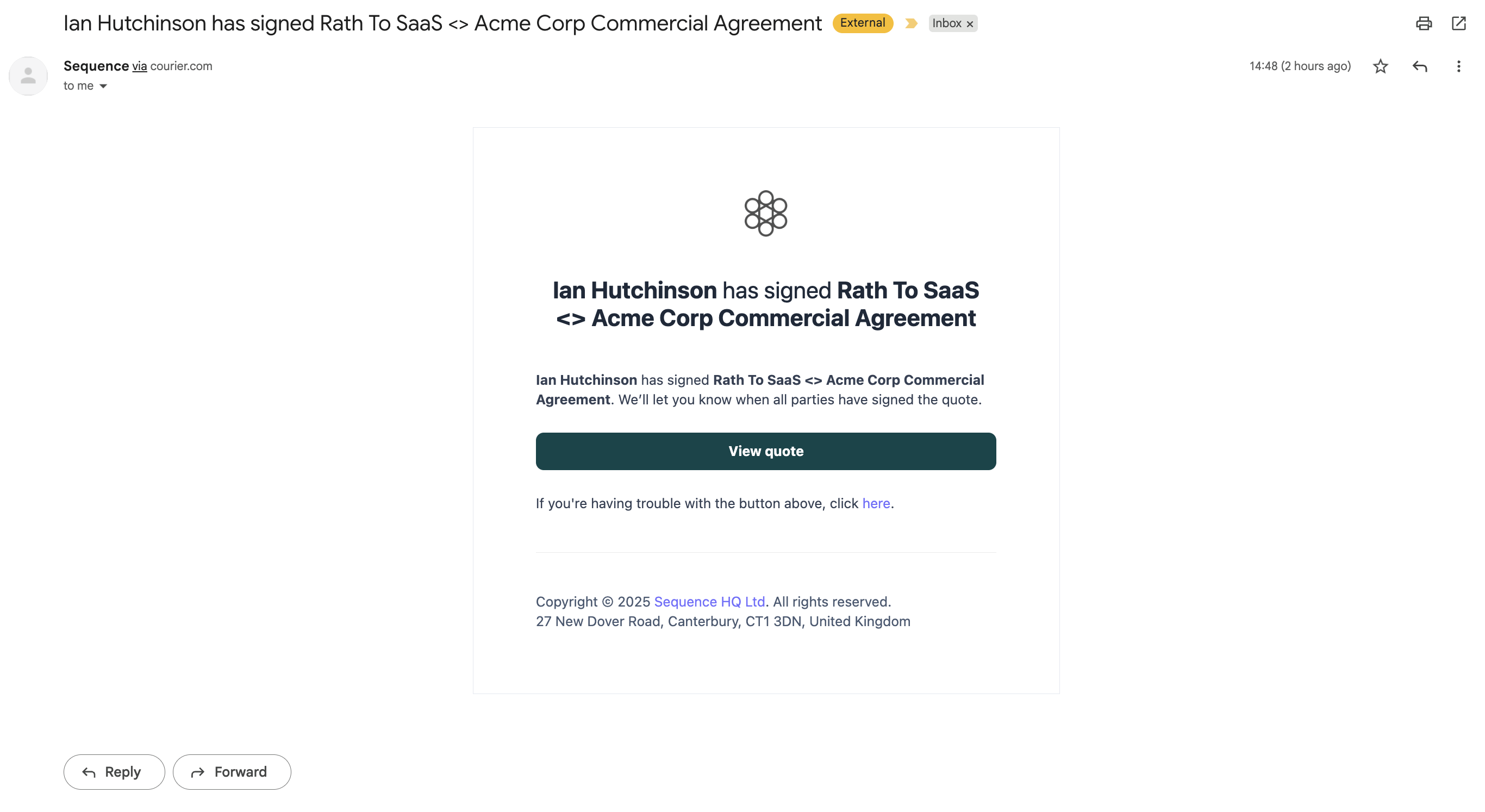
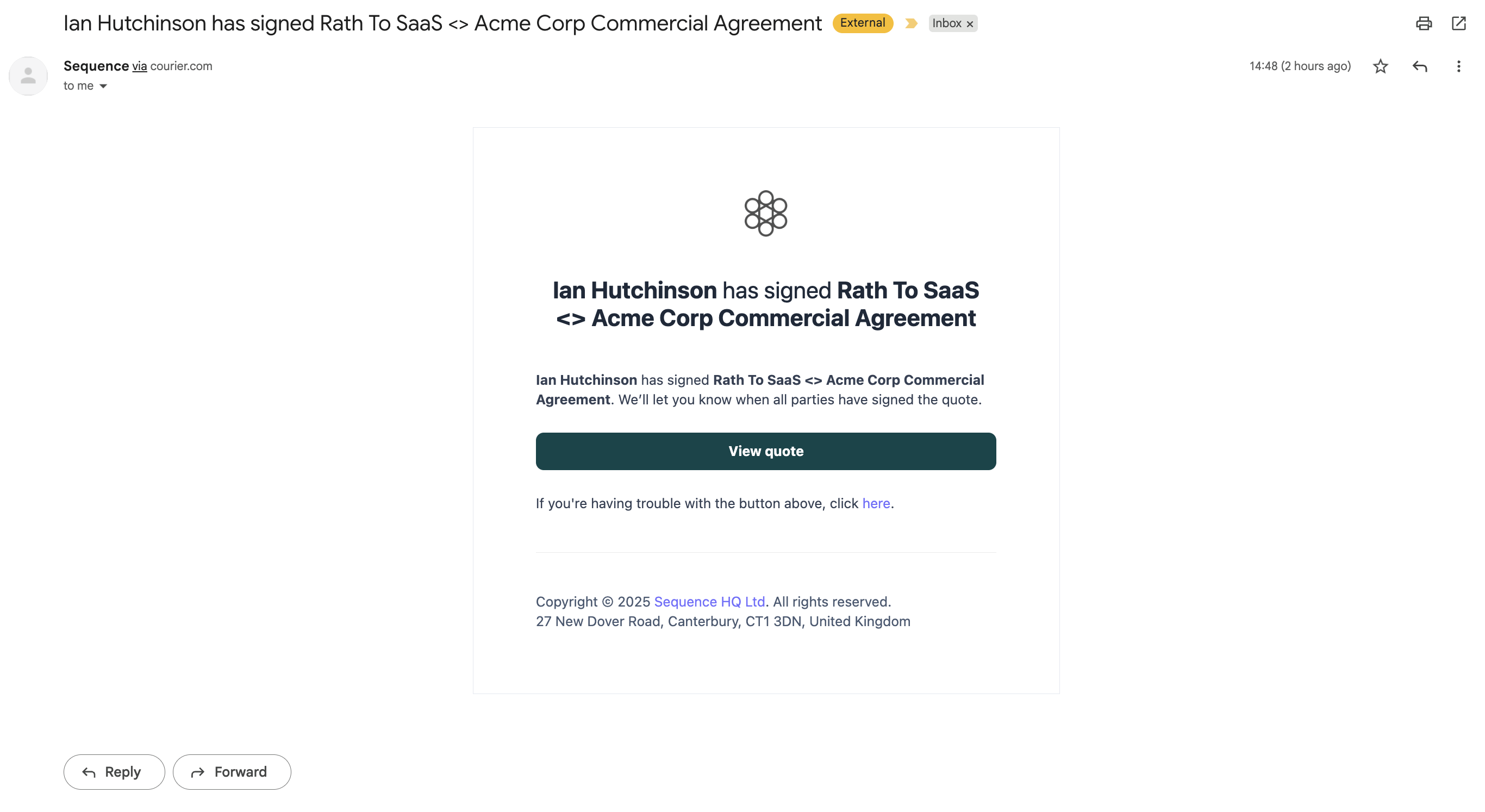
6
Send signature reminders
For pending signatures, you can send reminder emails to signers who haven’t signed yet.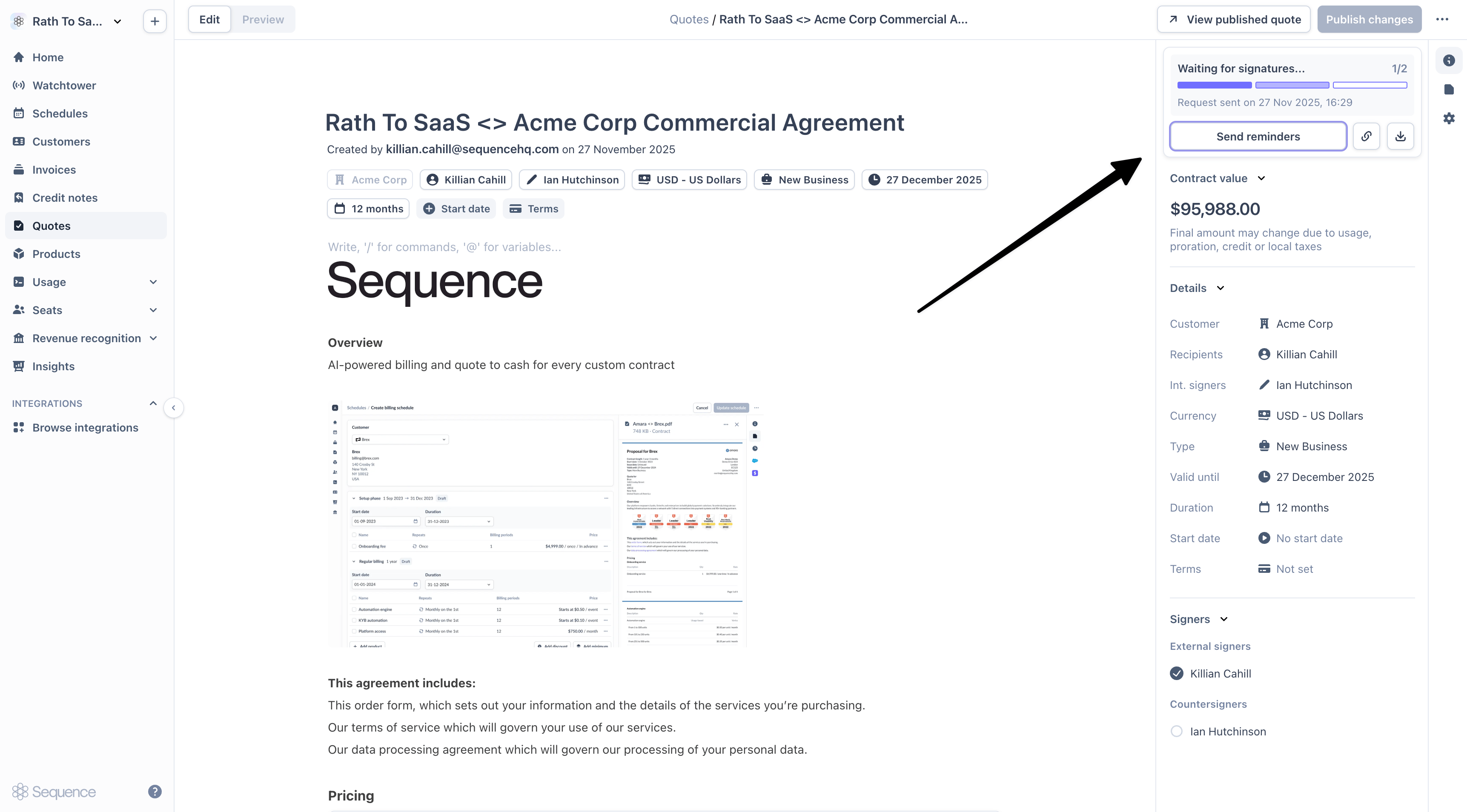
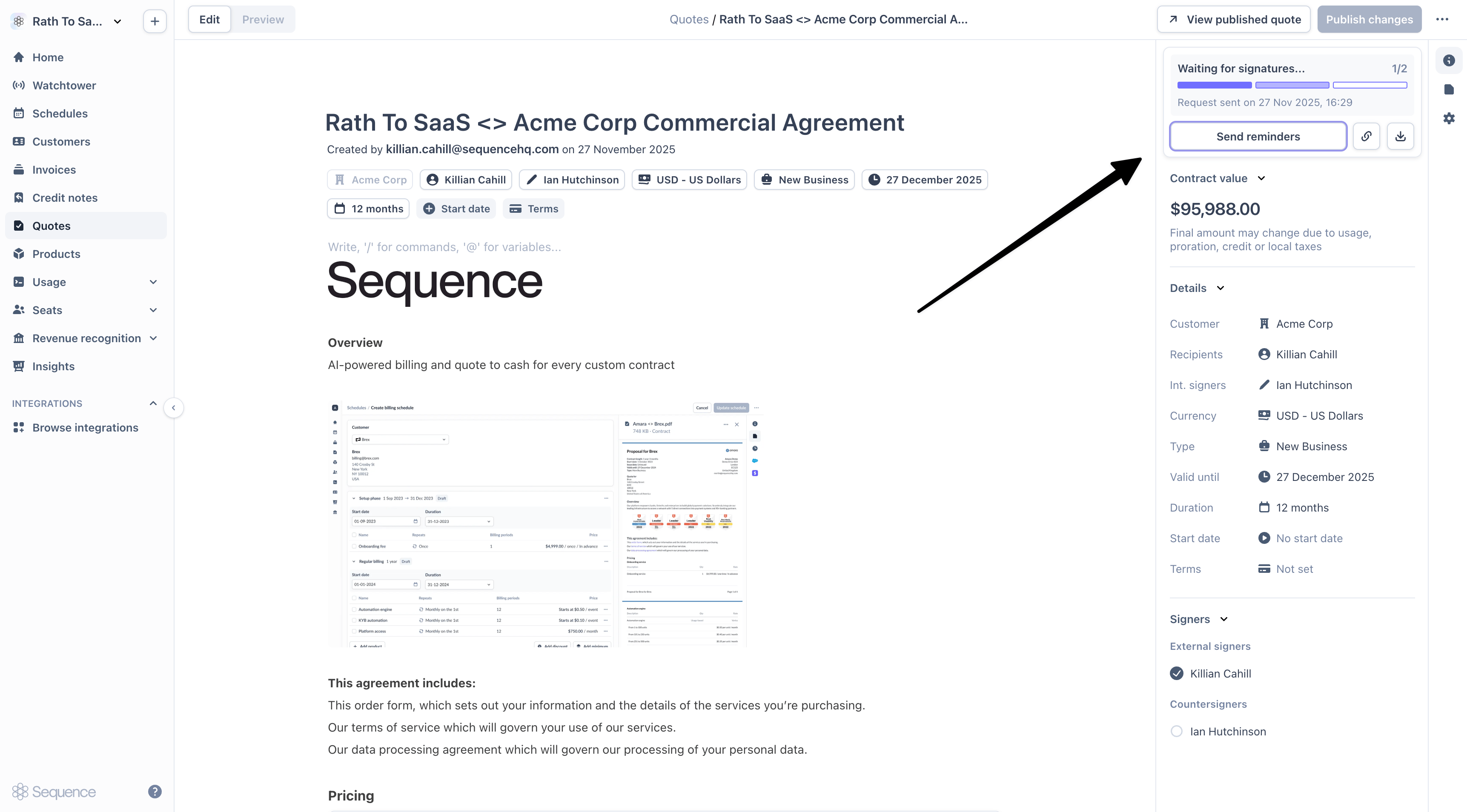
7
All parties have signed
Once all recipients have signed, the quote is fully executed. You’ll receive a final confirmation email and can view the signed contract.
- Email confirmation
- Dashboard view
All signers receive a confirmation email when the quote is fully signed.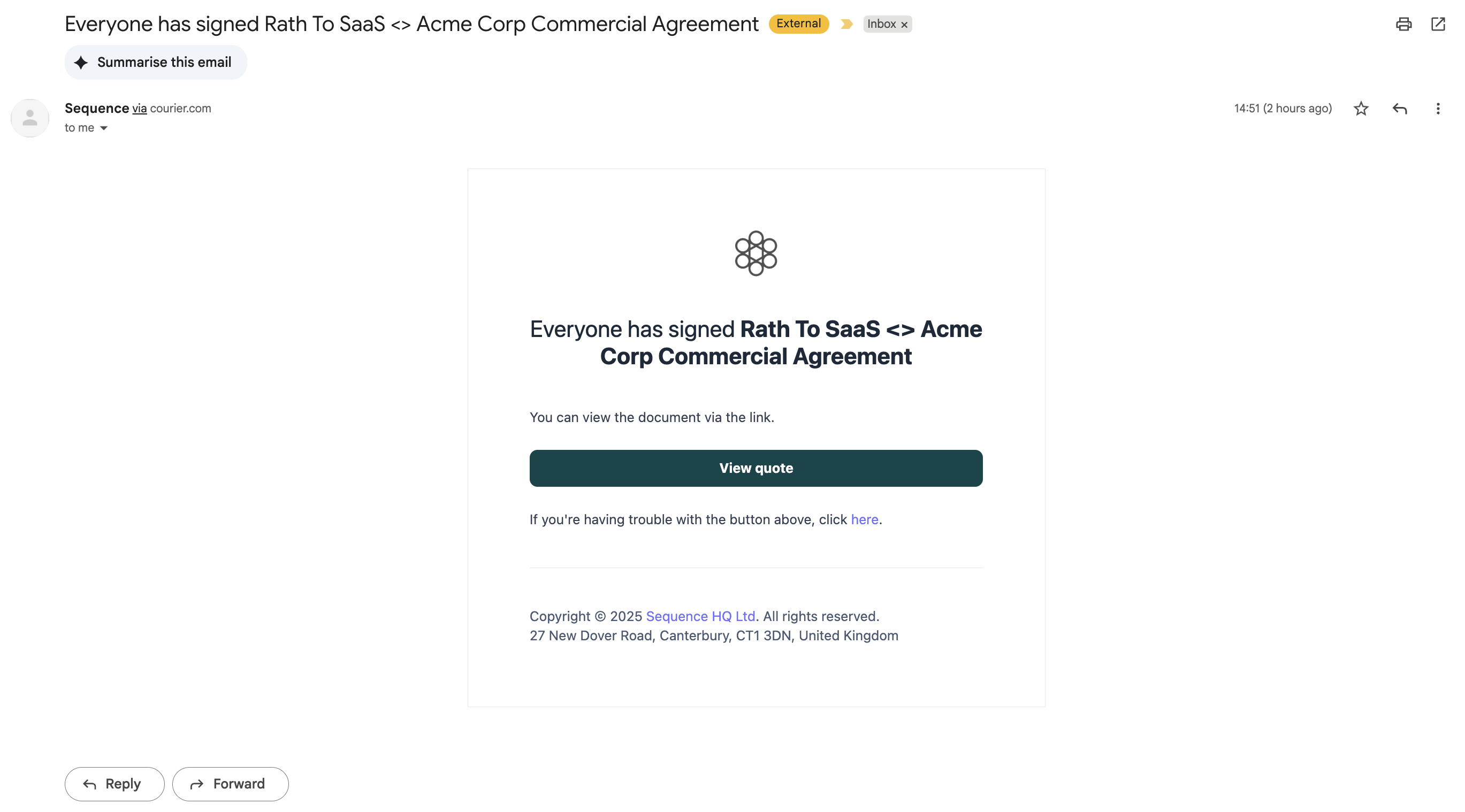
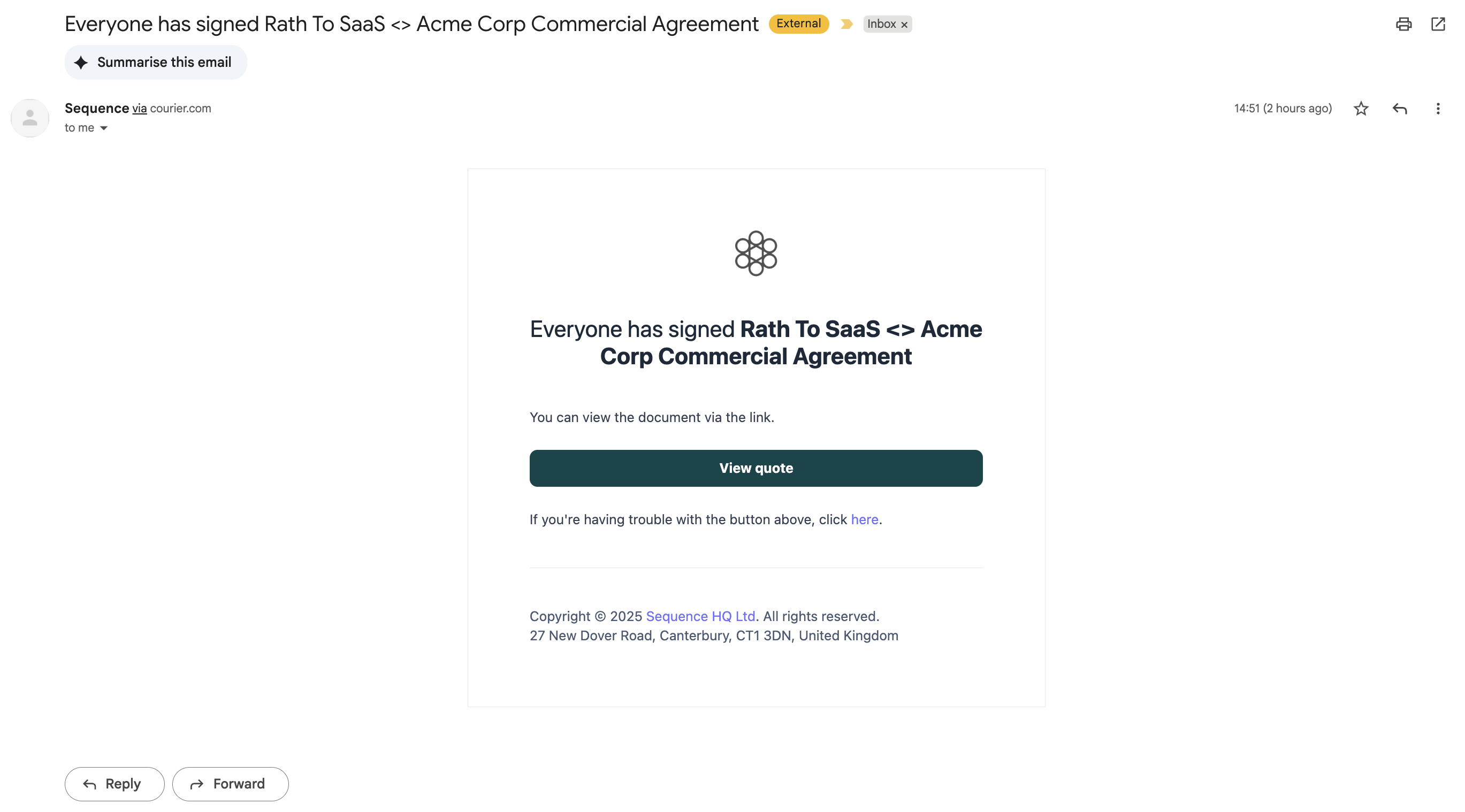
Making changes to a published quote
You can make changes to both draft and published quotes. Making changes to a published quote requires the quote to be republished. Any signature attempts by your customer will be canceled and the quote will need to be signed again.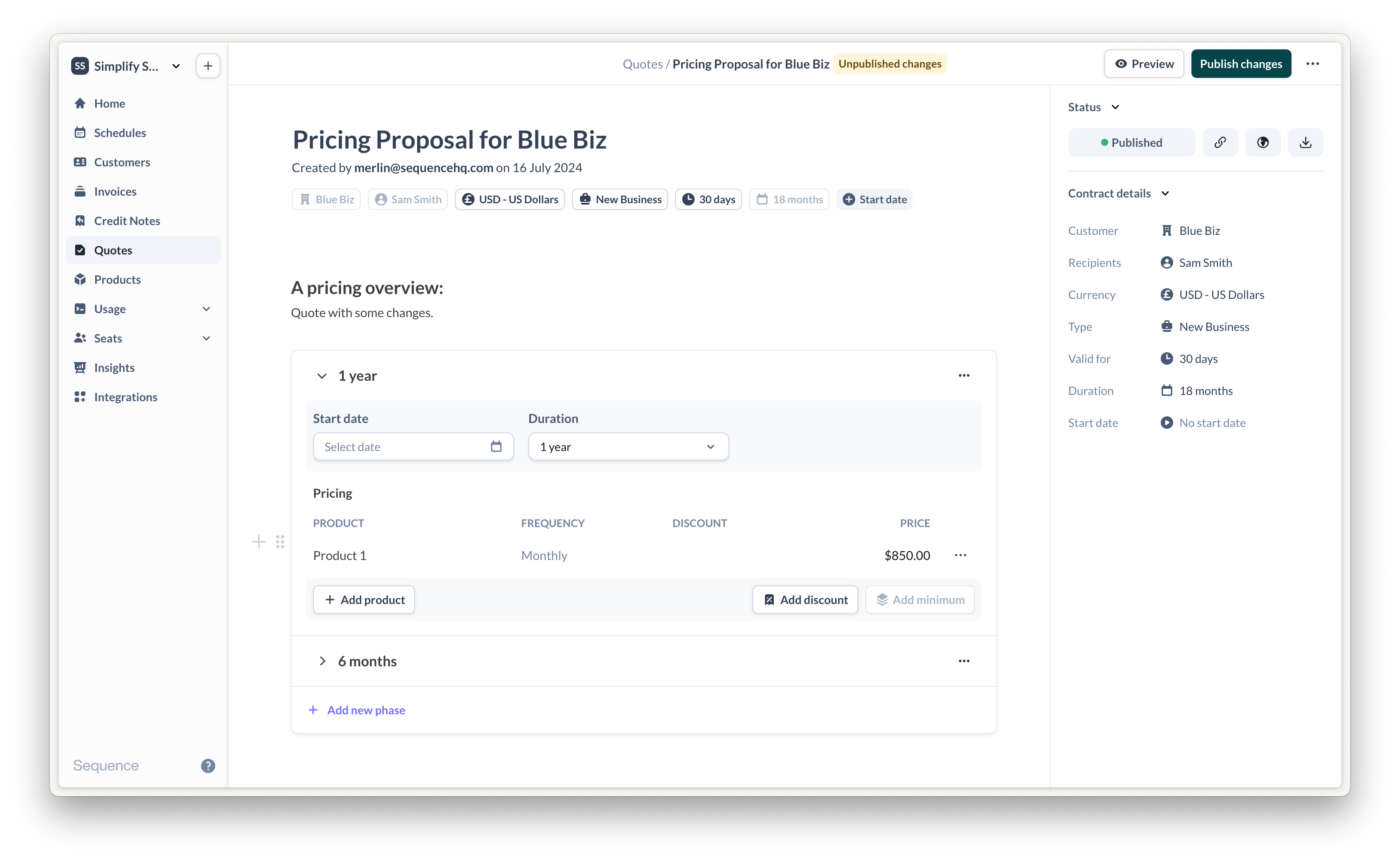
Enabling and disabling e-signatures
By default, e-signatures are disabled. To enable e-signatures, go to Settings > Quotes. Enabling or disabling e-signatures only applies to future quotes. While e-signatures are disabled, your customers will not be able to accept or sign the quote via Sequence. You can still mark quotes as accepted from the Sequence dashboard.
Countersigning a quote
Enable the countersigner setting to automatically add an internal signer (e.g. CEO) to every quote by default.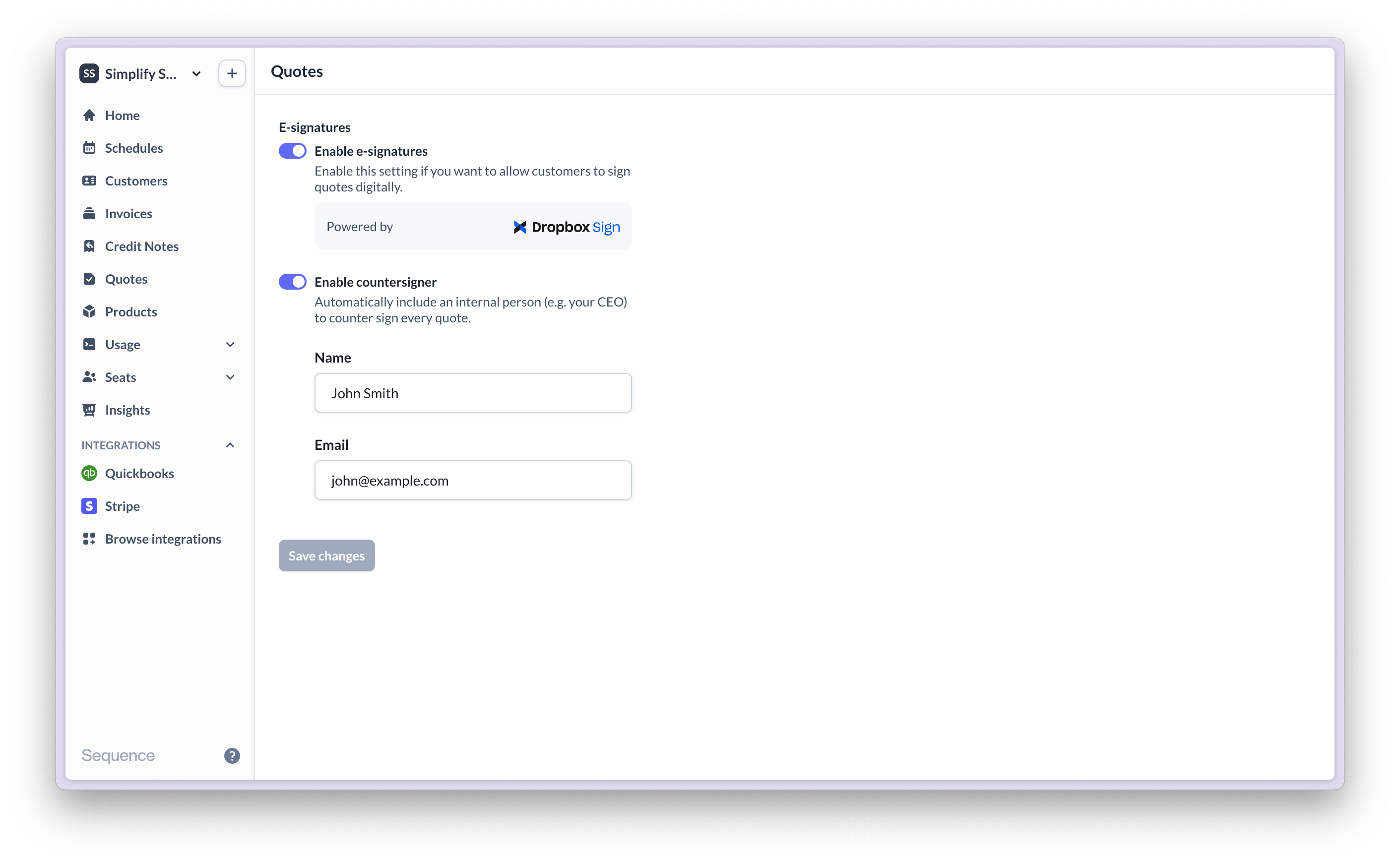
Compliance & security
Sequence e-signatures are powered by Dropbox Sign. Learn more about Dropbox Sign’s compliance and legality here.
Frequently asked questions
What if I forgot to add a recipient to an already sent quote?
What if I forgot to add a recipient to an already sent quote?
You can add another recipient and republish the quote. Users who signed the quote already will need to re-sign.
Do I need my own Dropbox Sign account?
Do I need my own Dropbox Sign account?
No. Dropbox Sign is natively integrated into Sequence CPQ and no account is required.
How can I cancel an open e-signature request?
How can I cancel an open e-signature request?
Archive the quote. Archiving the quote will cancel the signature request.