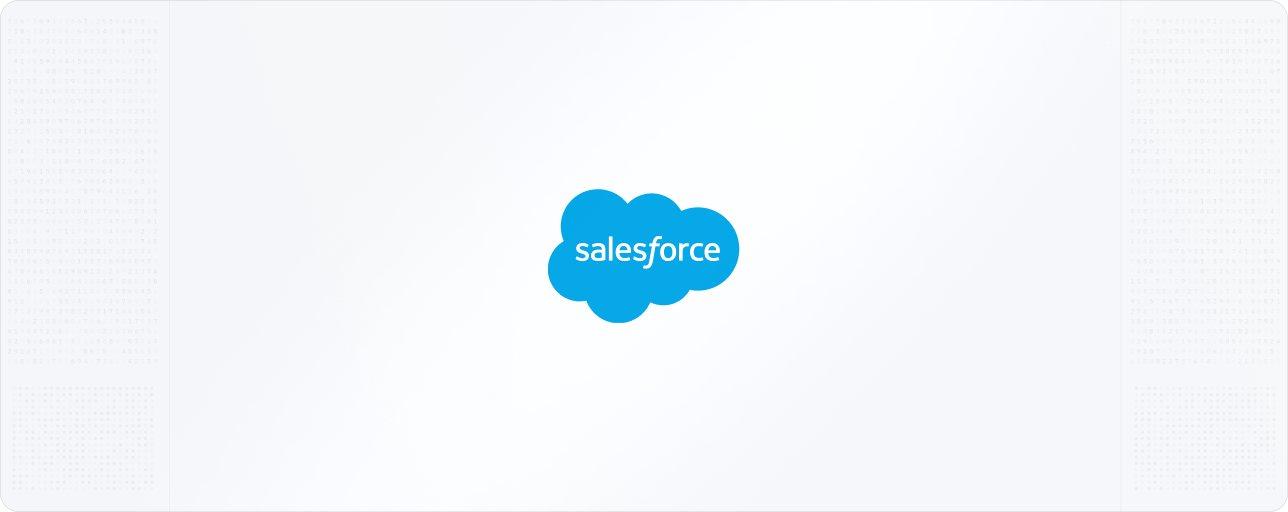
Sync billing data from Sequence to Salesforce
Create Sequence customers and billing schedules via Salesforce Flow
Use Sequence CPQ from Salesforce
Getting started
Install the Salesforce package
- Custom objects for Sequence quotes, billing schedule and invoices
- Custom Flow actions for creating Sequence customers and billing schedules from Salesforce via Salesforce Flow
Connect your Salesforce account to Sequence
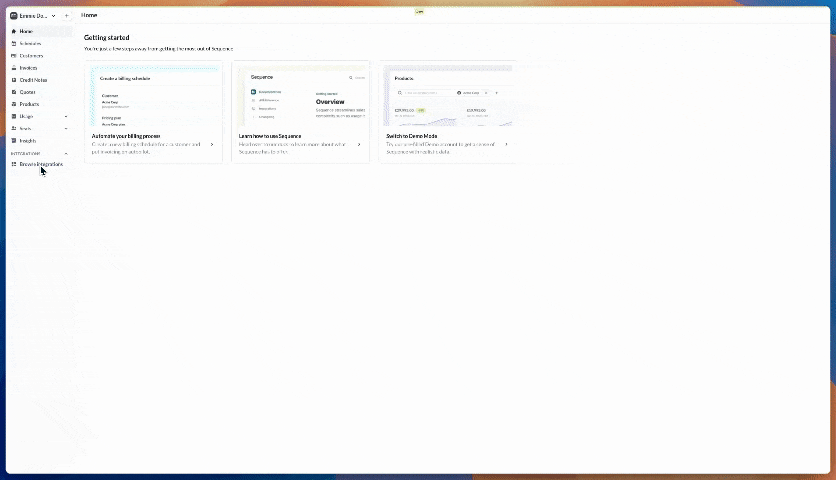
Link Sequence customers to Salesforce accounts
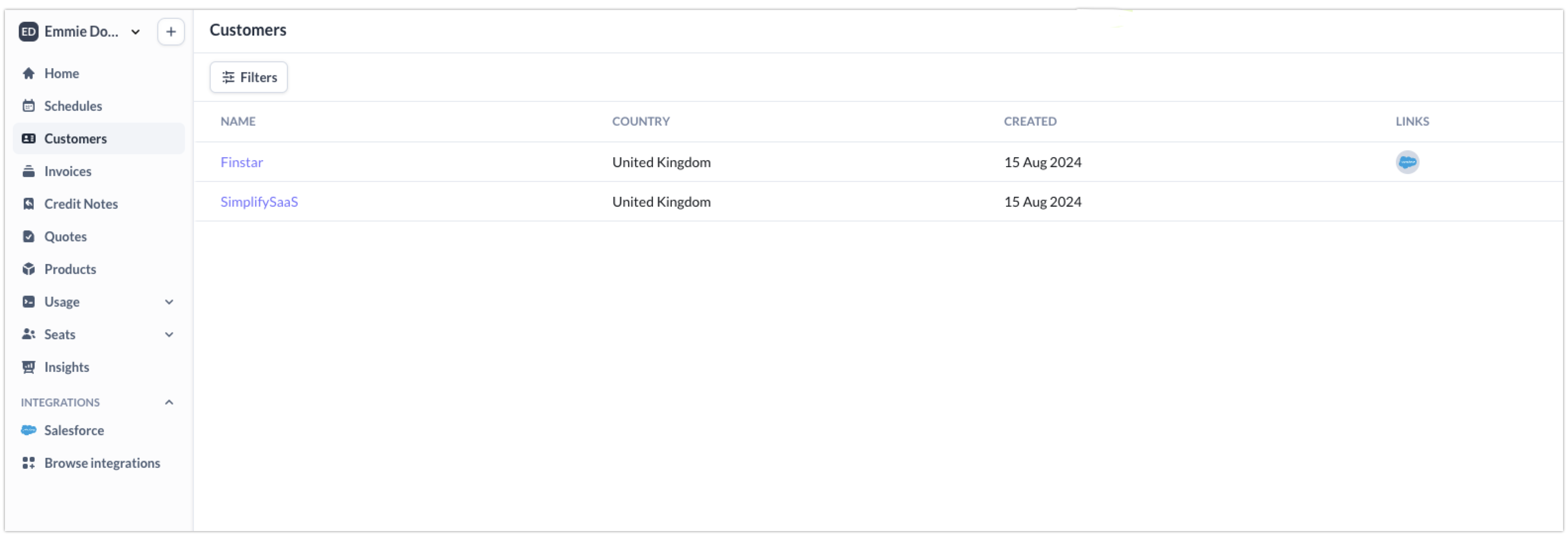
Link account from the sidebar on the right and enter a Salesforce Account ID.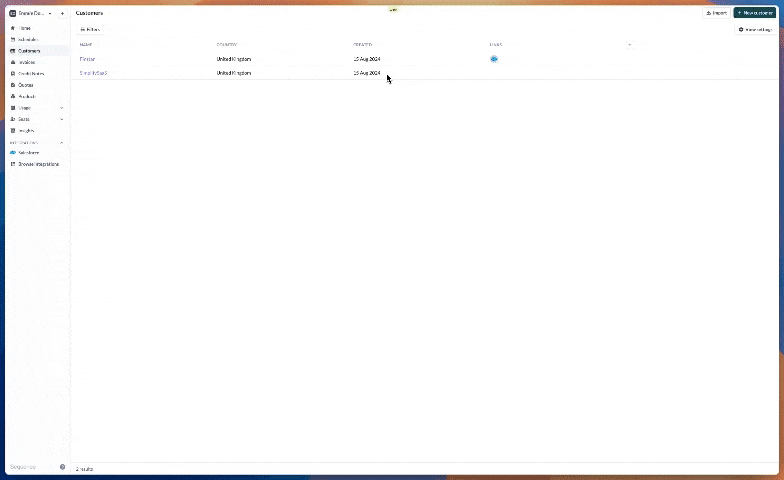
Sync billing data from Sequence to Salesforce
With the integration set up, Sequence will automatically sync new billing schedules and invoices from Sequence to Salesforce. All Salesforce records created this way include a reference to the respective accounts.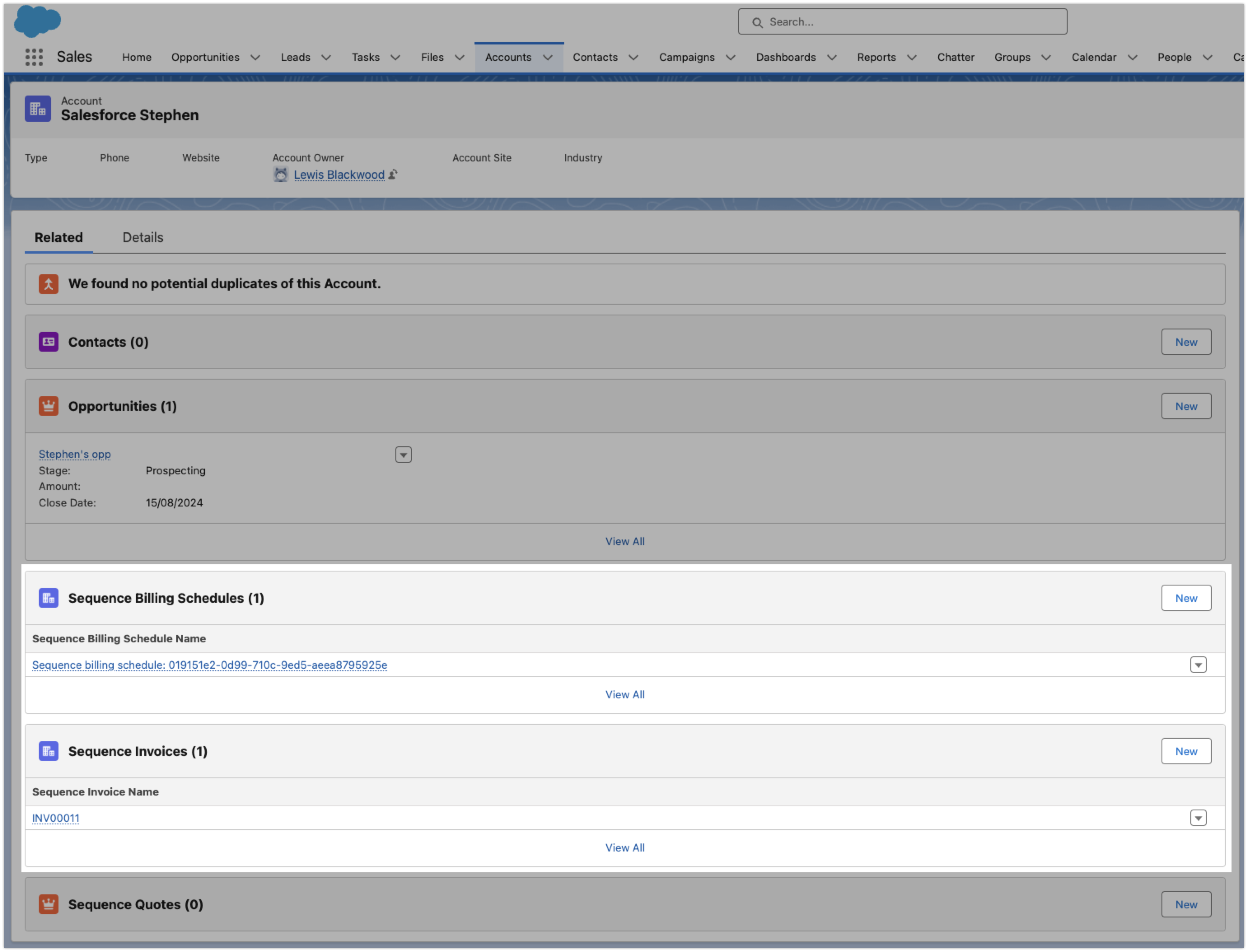
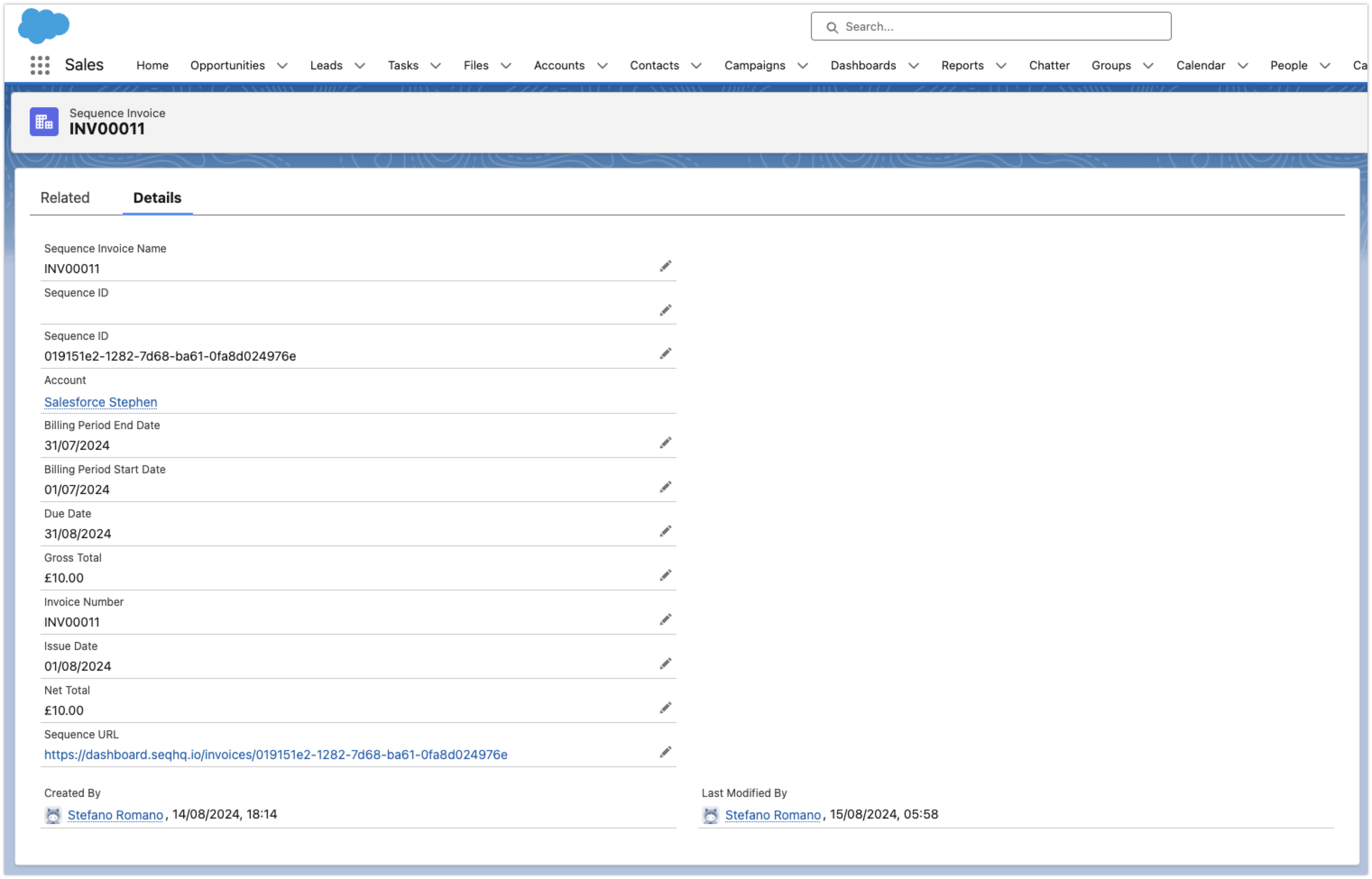
Create Sequence customers and billing schedules via Salesforce Flow
The Sequence Salesforce package includes 2 custom Apex actions that allow you to interact with the Sequence API from Salesforce Flow: Create Sequence Customer and Create Sequence Billing Schedule. You can access these actions in the flow builder by adding an Action node to your flow.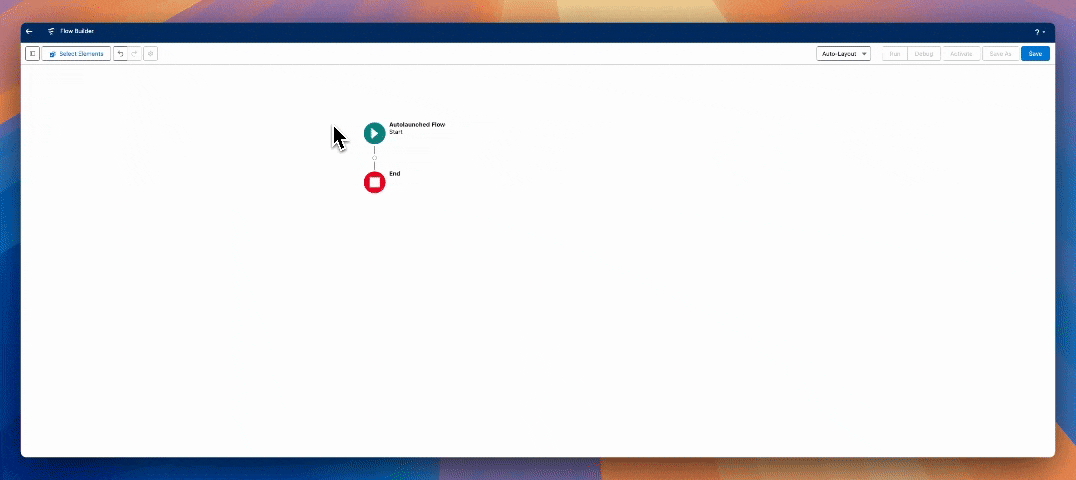
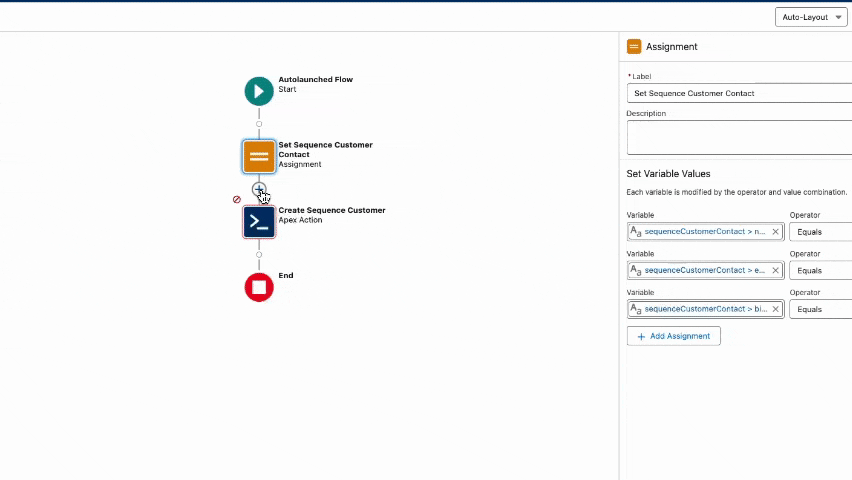
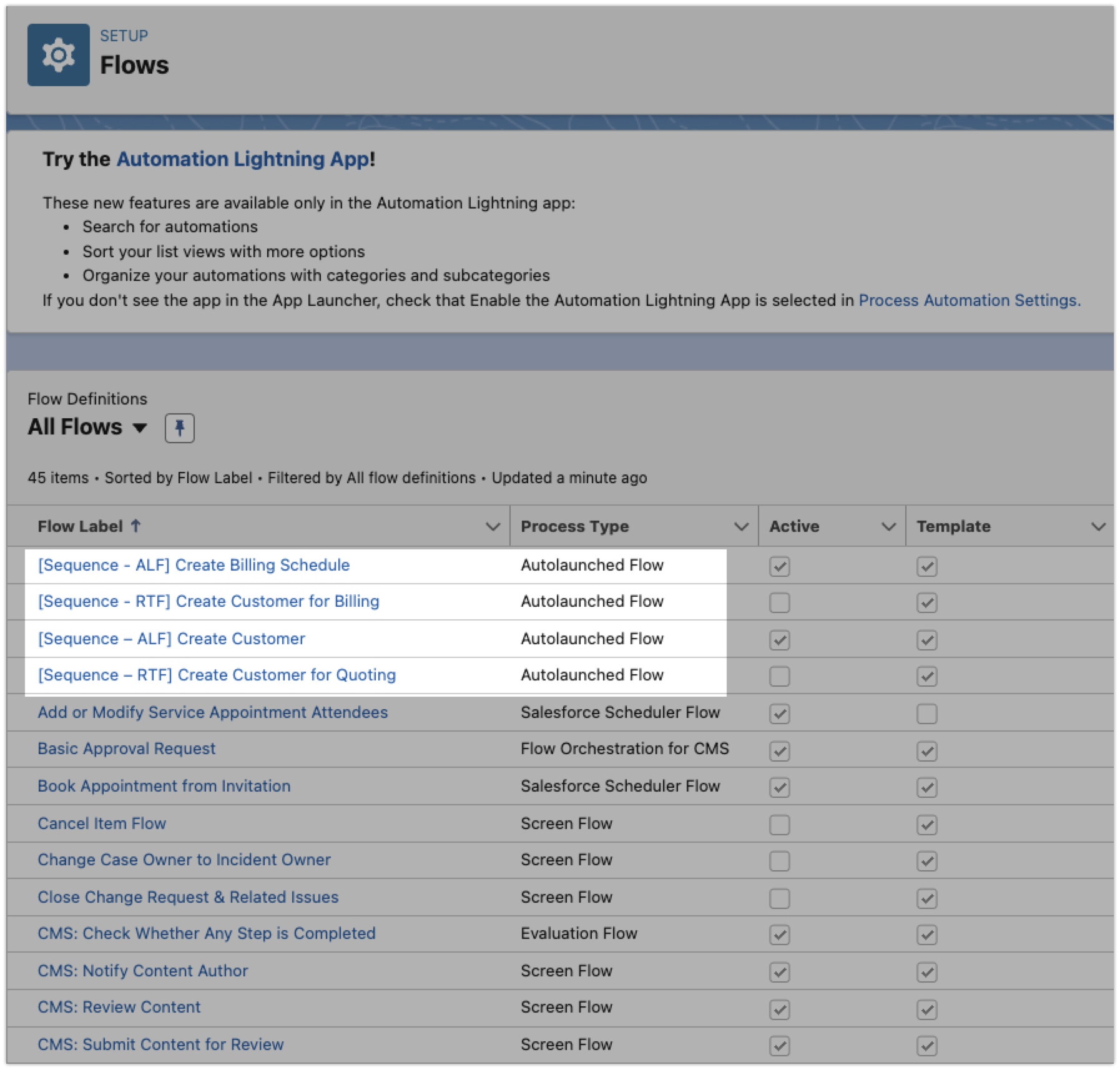
- Create Customer (auto-launched flow): creates a Sequence customer given an account record and a contact record in Salesforce
- Create Billing Schedule (auto-launched flow): creates an empty Sequence billing schedule for a given Sequence customer ID and billing schedule start date
- Create customer for Quoting (record-triggered flow): creates a Sequence customer when an opportunity enters “Proposal/Price Quote” stage
- Create customer for Billing (record-triggered flow): creates both a Sequence customer and a Sequence billing schedule when an opportunity is closed-won
Part 1: creating customers and billing schedules
Part 2: adding products and prices billing schedules
Use Sequence CPQ from Salesforce
The Sequence Salesforce package comes with a custom button to launch the Sequence quote builder. Add the button to your opportunity page layout to create a Sequence quote for your customer directly from Salesforce.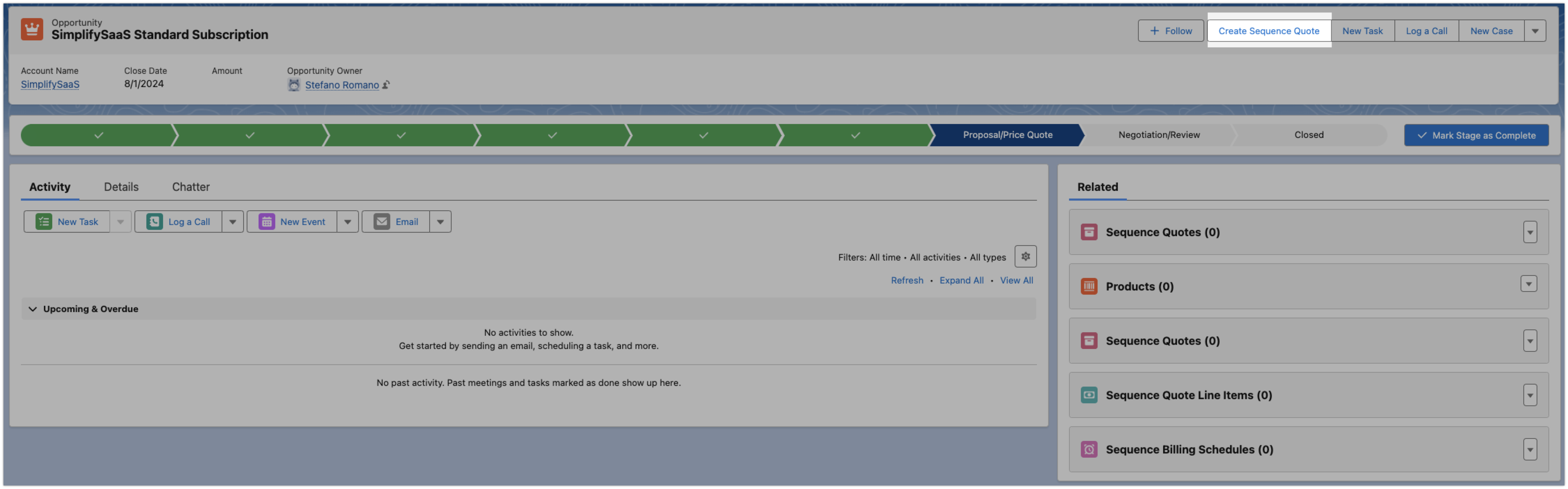
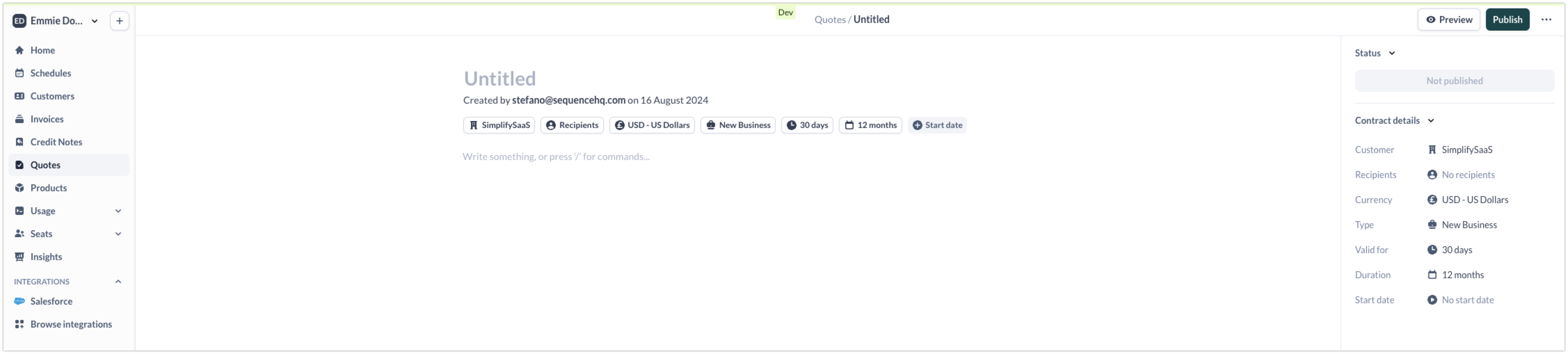
Salesforce package installation guide
Get installation link
Authenticate your Salesforce account
Install for all users
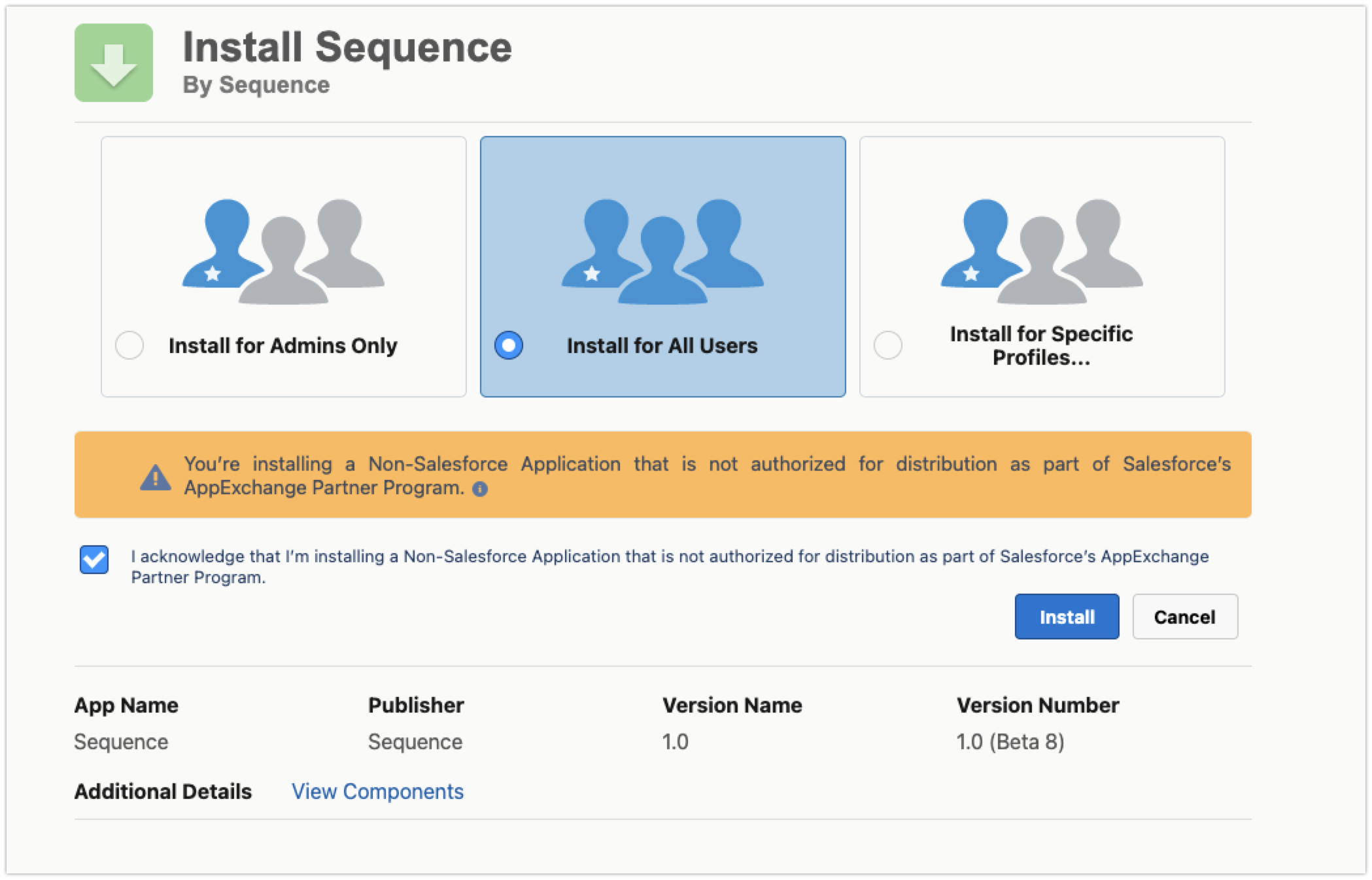
Enter Sequence API credentials
- In Sequence, go to Settings -> API keys and generate a new API key to be used by Salesforce
- Make note of the client ID and secret key
- In Salesforce, go to Setup -> Custom Metadata Types
- Click Manage Records next to Sequence Integration Settings
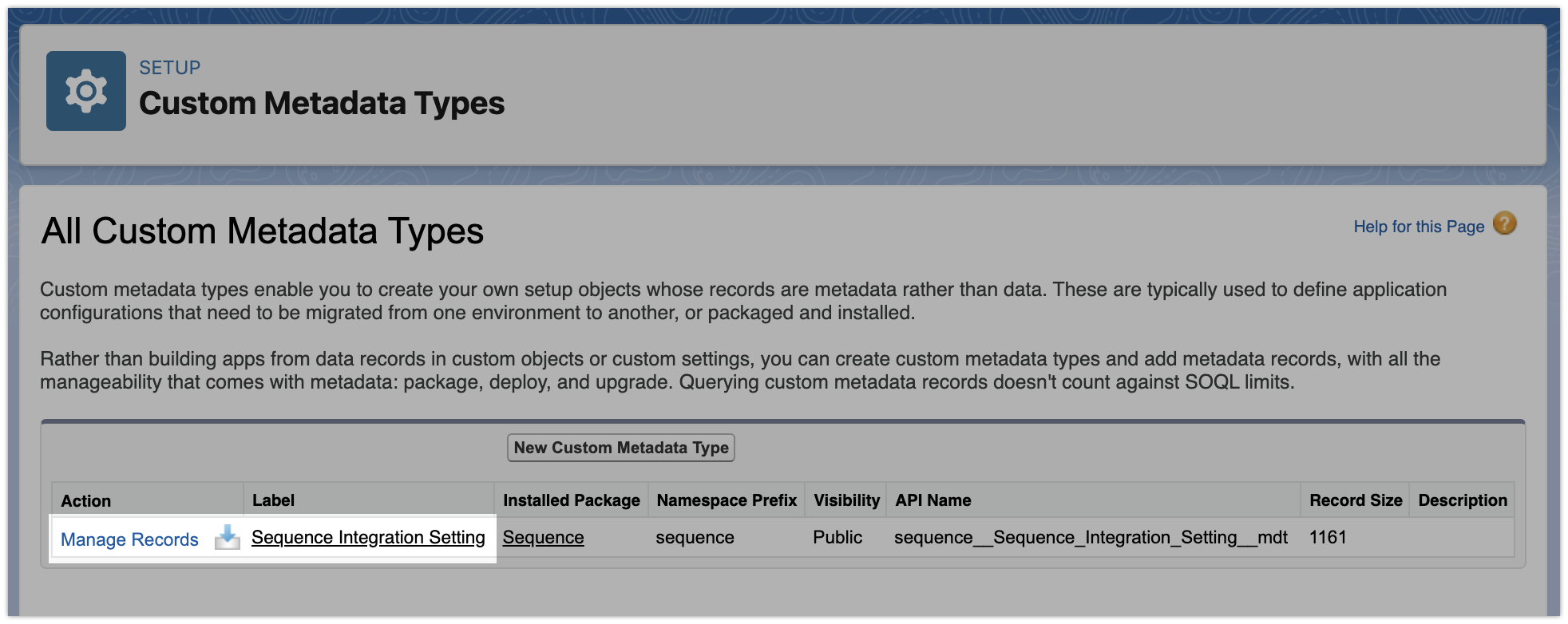
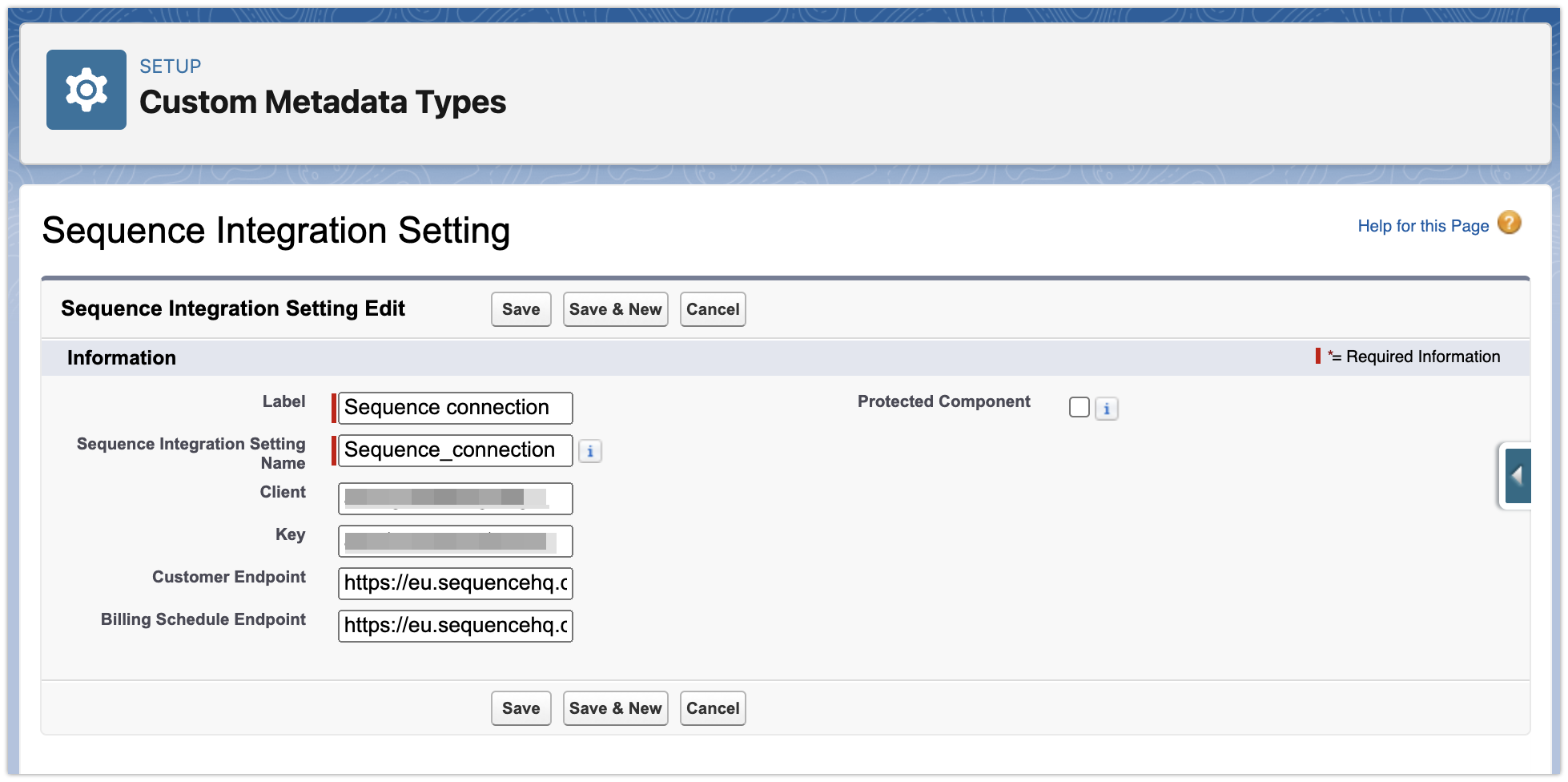
Add custom components to your Salesforce pages
- Add Sequence Billing Schedule, Invoices and Quotes to the Account page layout
- Add Sequence Quotes and the Create Sequence Quote button to the Opportunity page layout
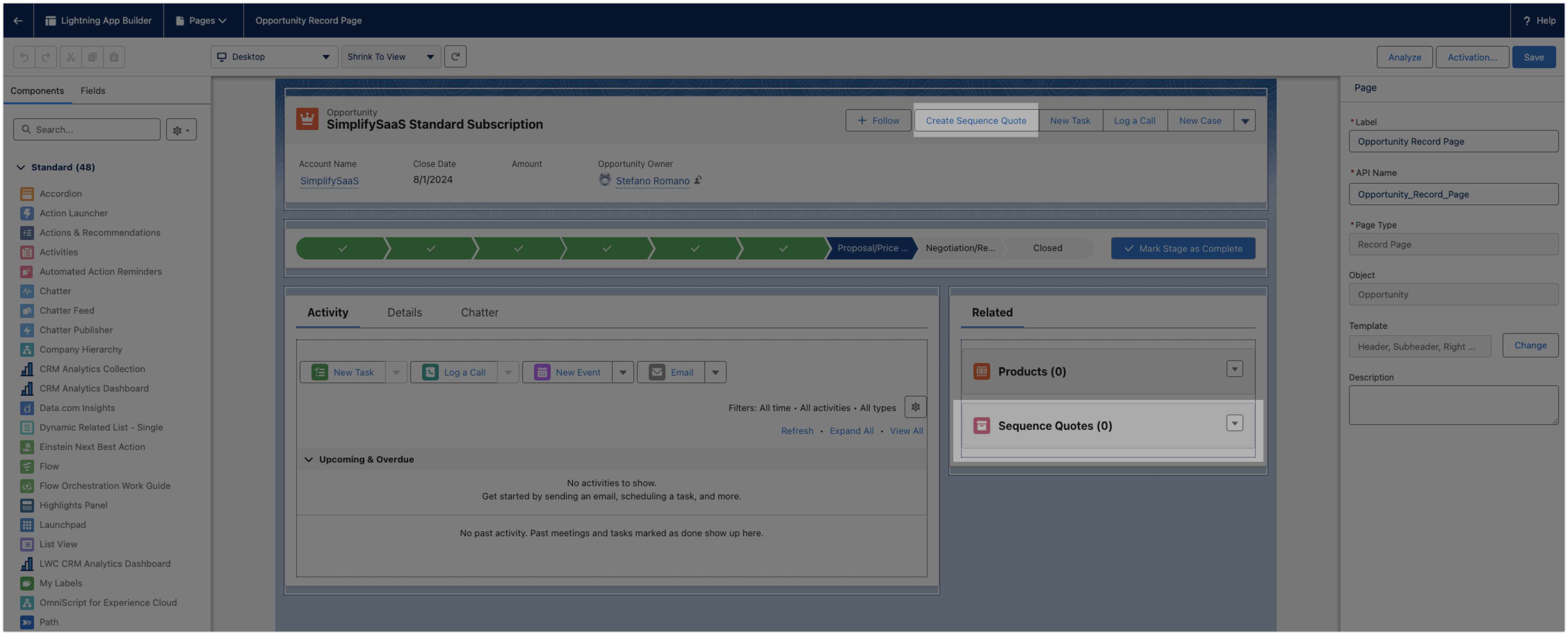
Sequence Salesforce data model
The data model for the custom objects in the package is illustrated below.- Billing schedules, invoices and quotes are related to accounts
- Billing schedule and quotes are also related to opportunities
- The pricing details of quotes and billing schedules are captured by a set of related objects: phases, prices, minimums and discounts
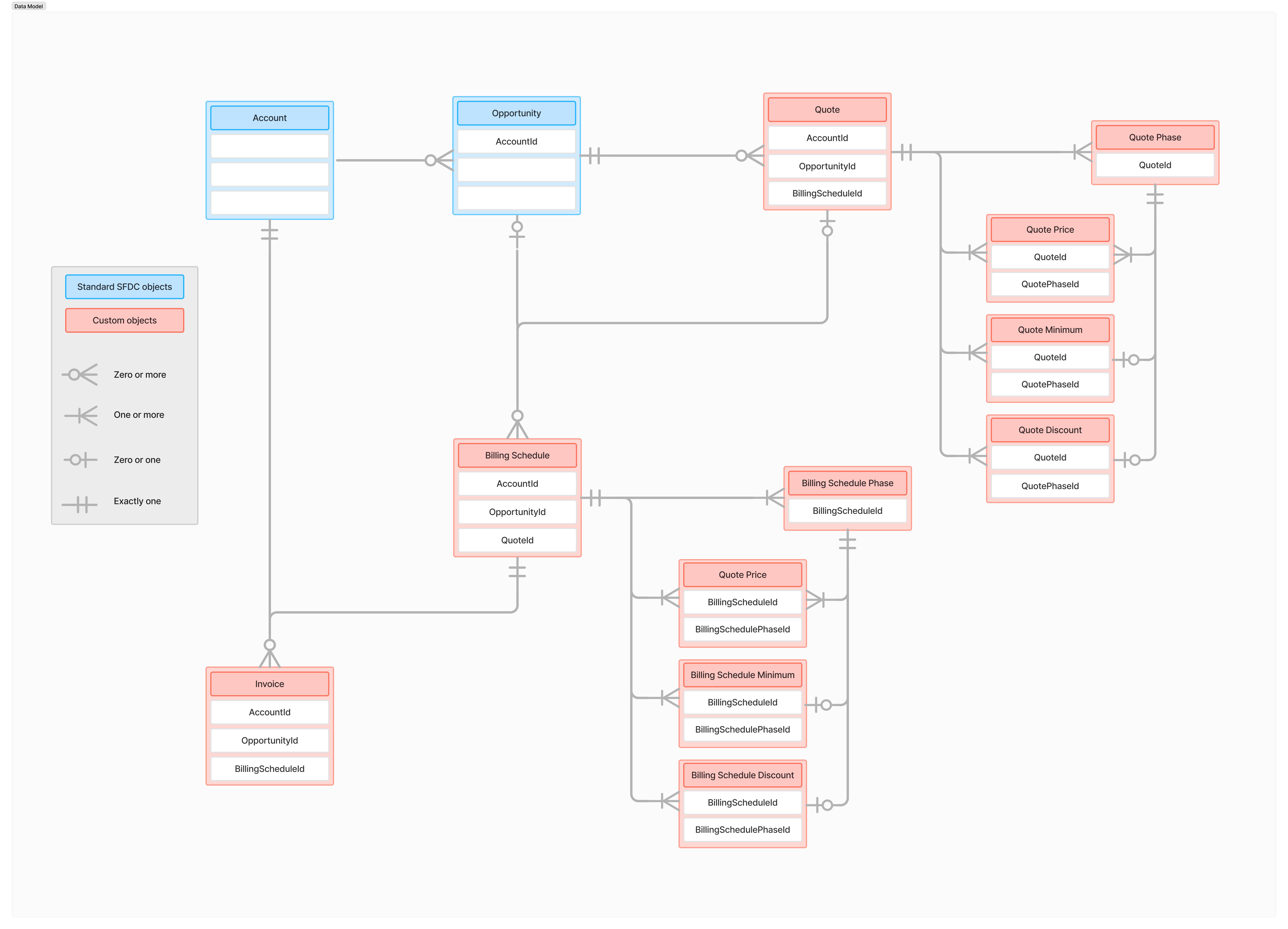
Frequently asked questions
How does Salesforce identify duplicate Sequence customers?
How does Salesforce identify duplicate Sequence customers?
Sequence Customer ID custom field to the account object. When the flow runs the first time, it populates it with the ID of the customer it just created in Sequence. When it runs again, it checks whether the field is populated – if the field is already populated, the customer is already synced and the flow will stop. During onboarding, our team can assist you map your existing customers.What billing contact is used when an account is pushed into Sequence?
What billing contact is used when an account is pushed into Sequence?
Sequence Billing Contact to the account object. When you’re getting started with the Salesforce app, you need to be drag this field onto the default Account page (see instructions above). Once added, it allows users to select from available contacts and set the Sequence billing contact. This field is used by the Salesforce Flow templates by default - it can be changed to use a different contact or field.How do I get the 'Create quote' toggle to show on an opportunity?
How do I get the 'Create quote' toggle to show on an opportunity?
How do I map my existing Salesforce accounts to Sequence during onboarding?
How do I map my existing Salesforce accounts to Sequence during onboarding?
- In Salesforce, you need to populate the Sequence Customer ID field (custom field) for each account. You can use the Salesforce Data import wizard or Data loader to handle this in bulk. The Import Wizard is built directly into Salesforce and requires no installation. It is limited to 50,000 records at a time and requires a CSV. Start by exporting your existing accounts from Salesforce. Next, populate the account list with Sequence customer IDs (can be obtained via CSV export from Sequence dashboard). Our team can assist you in matching Salesforce accounts with Sequence customers. Once you have mapped all accounts, go through the import wizard in Salesforce to update your accounts in bulk.
- In Sequence, each customer also needs to be linked to Salesforce. This can be done via API or script, or manually in the dashboard by referencing the SF account to be linked (ID or URL).
Troubleshooting
My customer isn't syncing (using provided Salesforce Flow templates)
My customer isn't syncing (using provided Salesforce Flow templates)
- An issue with the Flow configuration
- The Salesforce account is missing a billing contact. Sequence requires a billing contact in order to create a customer.
- The billing address of the Salesforce account is in the wrong format. The billing address country must be in a standard ISO 2 letter format (e.g. France = FR).
When I create a quote, I'm getting an error
When I create a quote, I'm getting an error
Negotiation/Proposal stage (i.e. prior to moving to Closed won). This ensures the customer is linked and ready to receive a sales proposal via Sequence.I'm unable to sync billing schedules and other objects back with Salesforce
I'm unable to sync billing schedules and other objects back with Salesforce