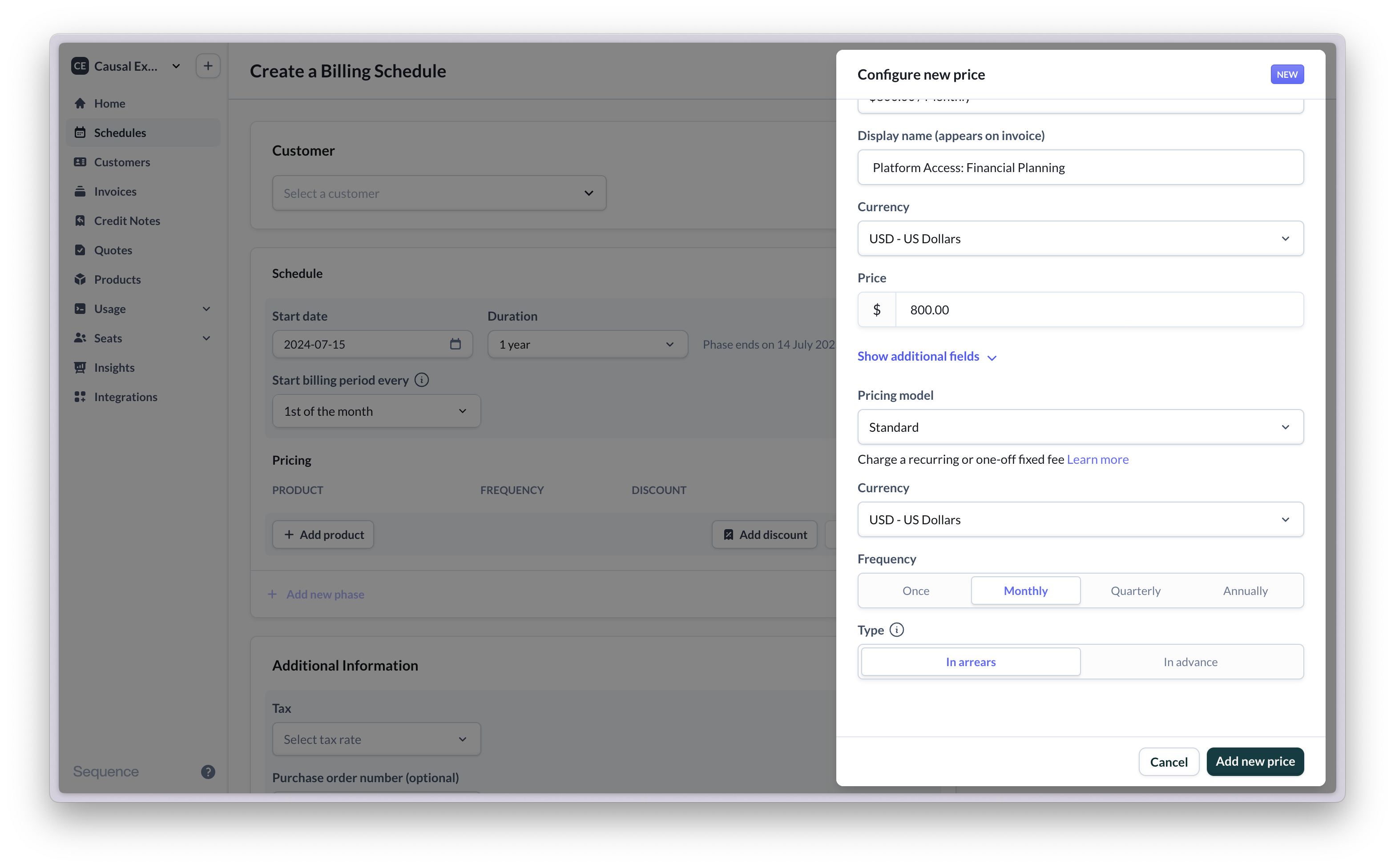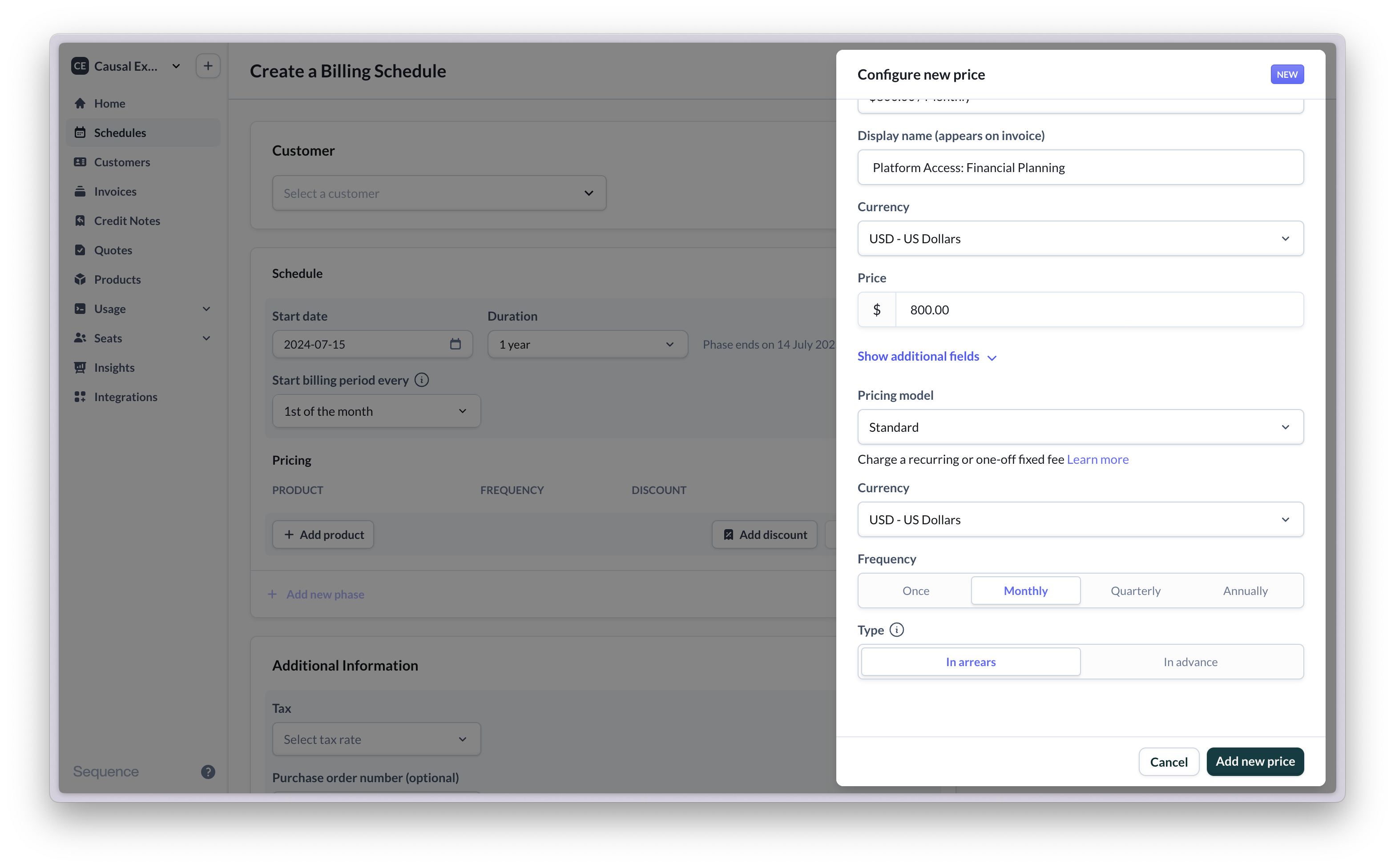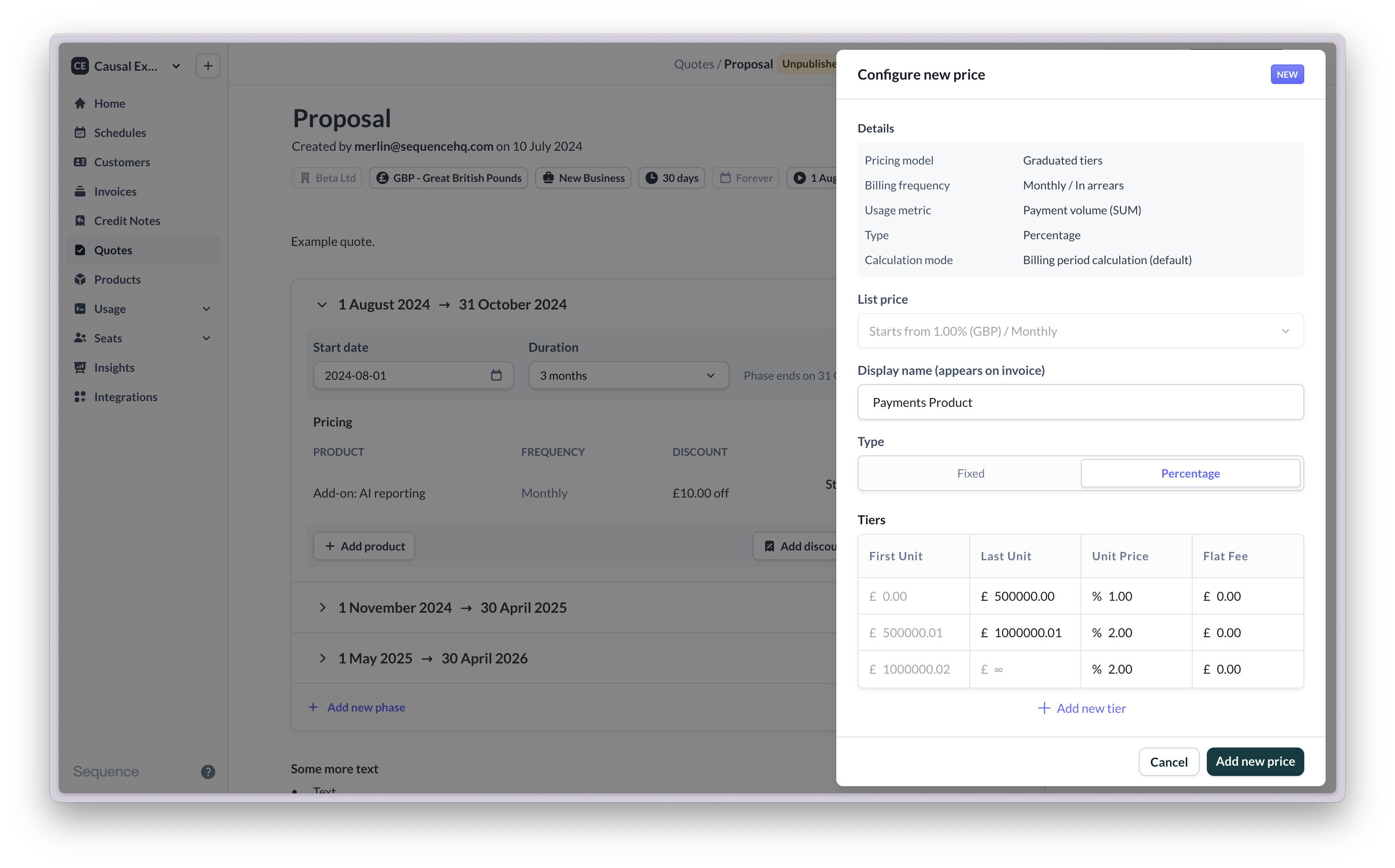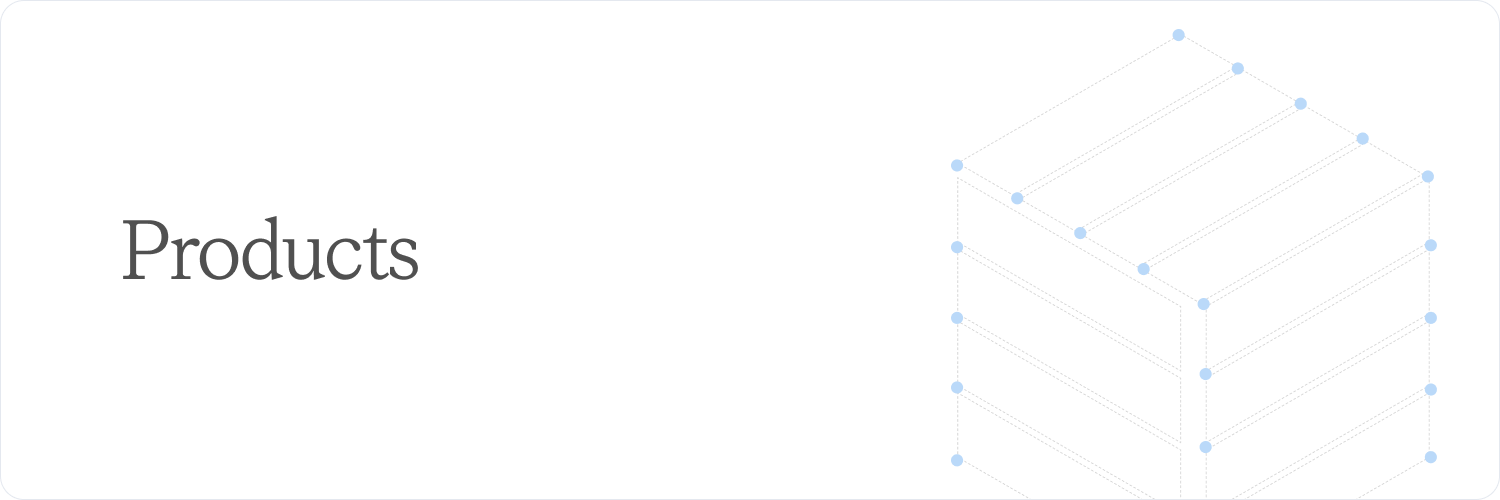
- Products are what you’re selling to customers (e.g. Analytics suite)
- List prices are standard or default prices for a product (e.g. £500 per month)
- Price variants are the different price-points across your customers (e.g. £400 monthly for Acme Corp, £625 monthly for Solarstream)
When you’re getting started with Sequence, you need to configure your products and one or more list prices per product.
View products and prices
You can access your product catalog by selecting Products in the navigation.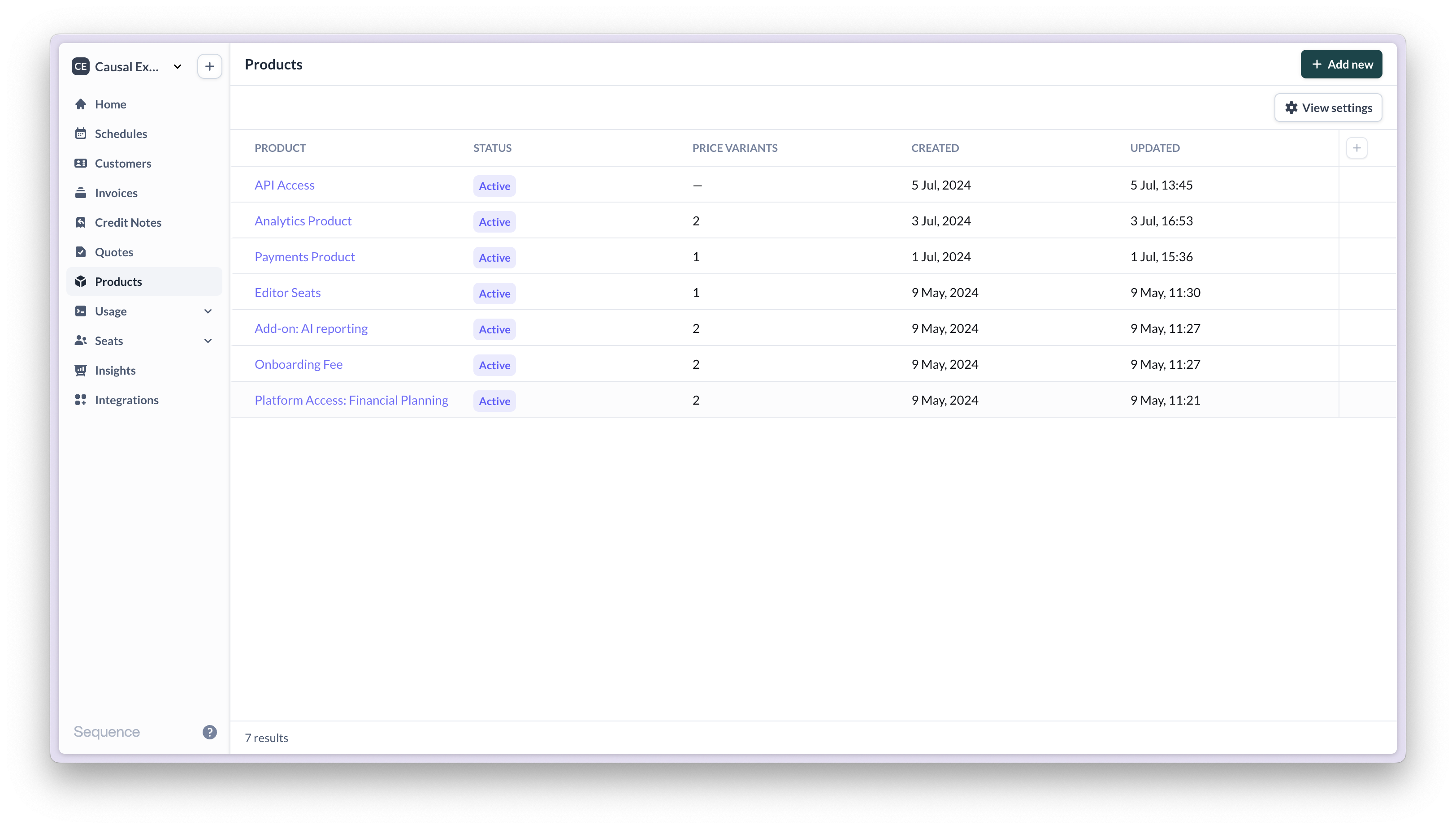
Analytics Product has two list prices, and two price variants (one for Beta Ltd and one for Amara).
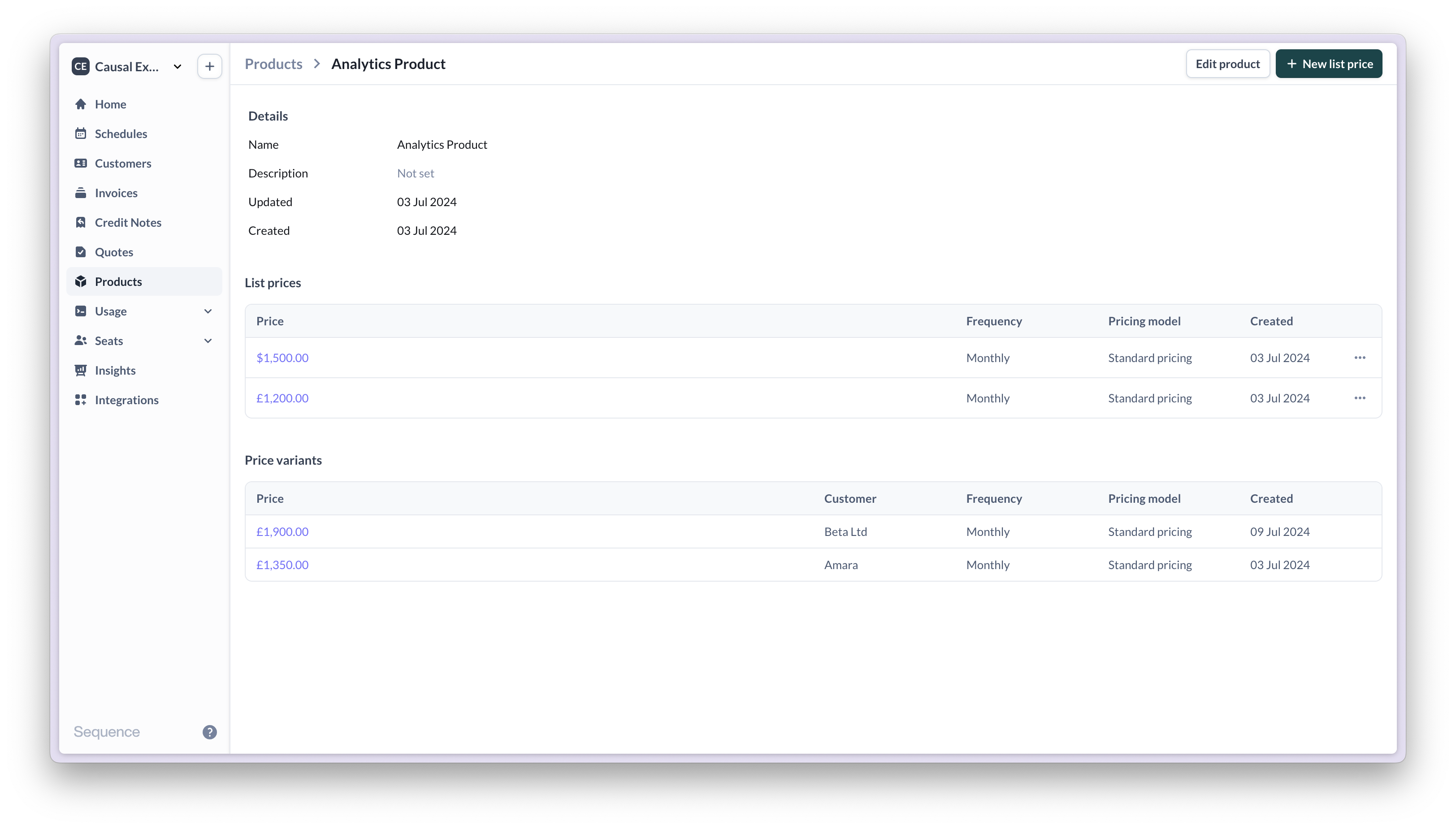
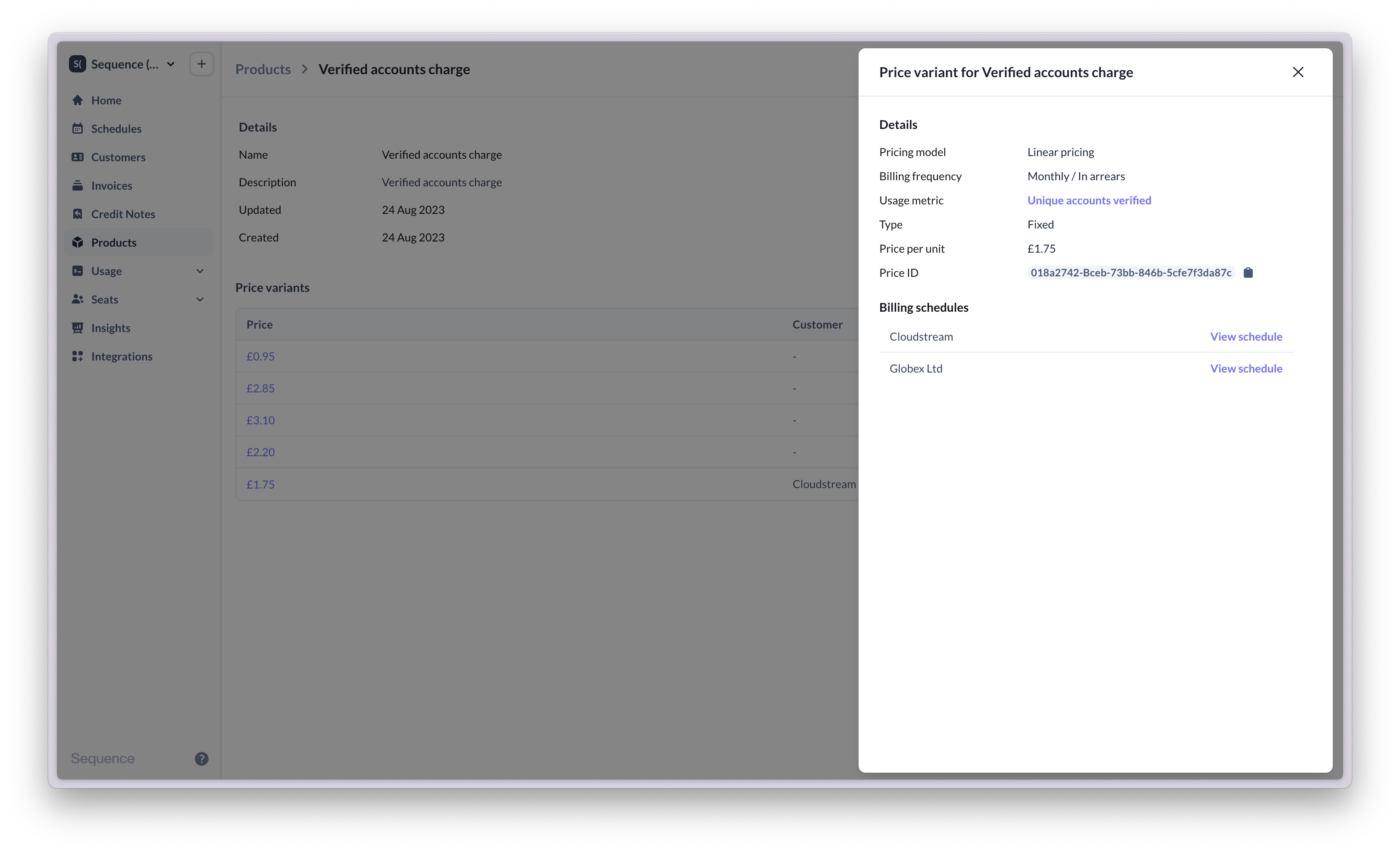
Create list prices
For each product you’re selling, configure one or more list prices (e.g. per currency or market segment). List prices are the standard or default price offered to a customer prior to negotiation. When you’re creating a new quote or billing schedule, use list prices to quickly configure basic pricing for a customer and subsequently adjust it. Navigate to a product from your product catalogue and create a list price.List prices act as templates for prices.
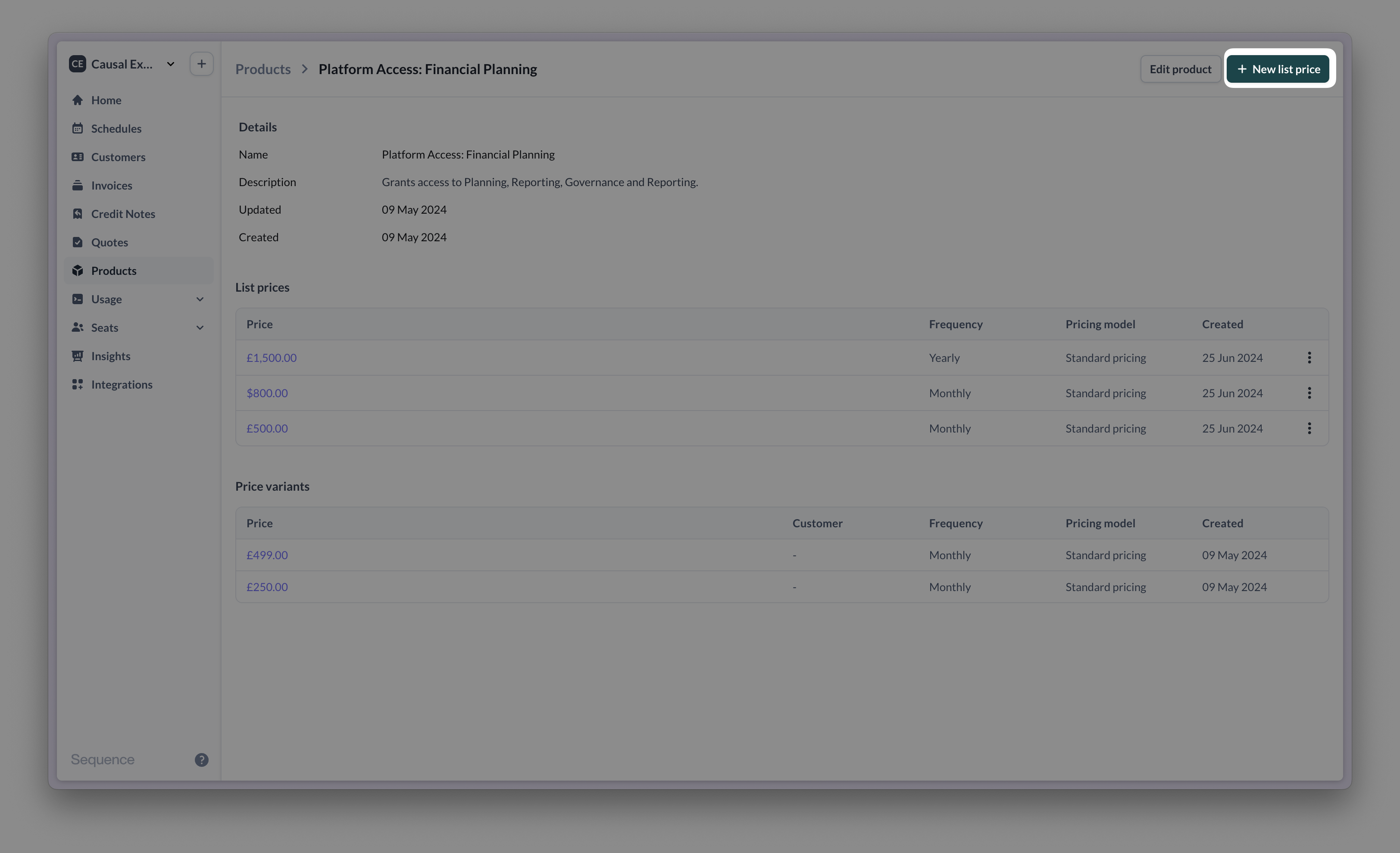
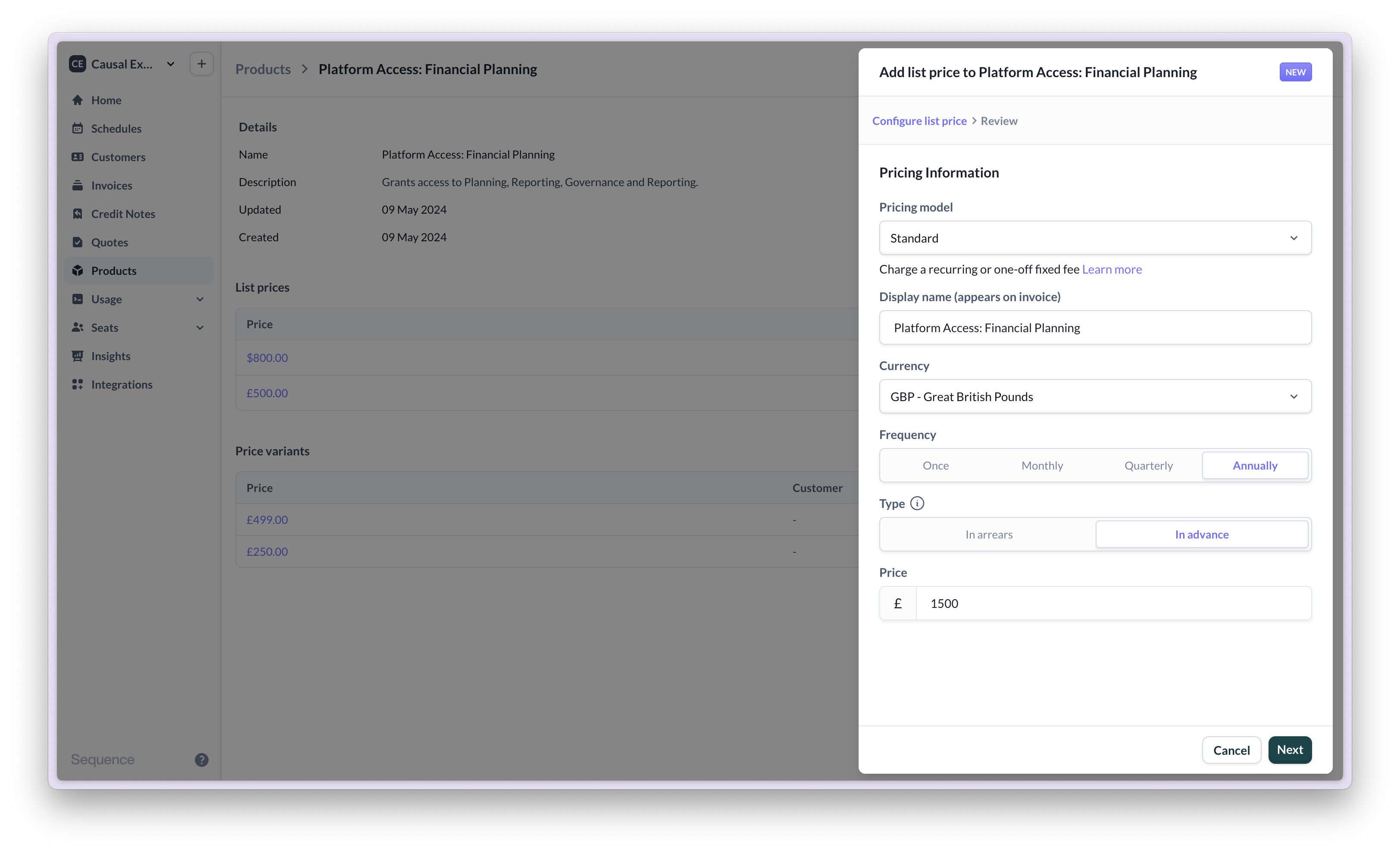
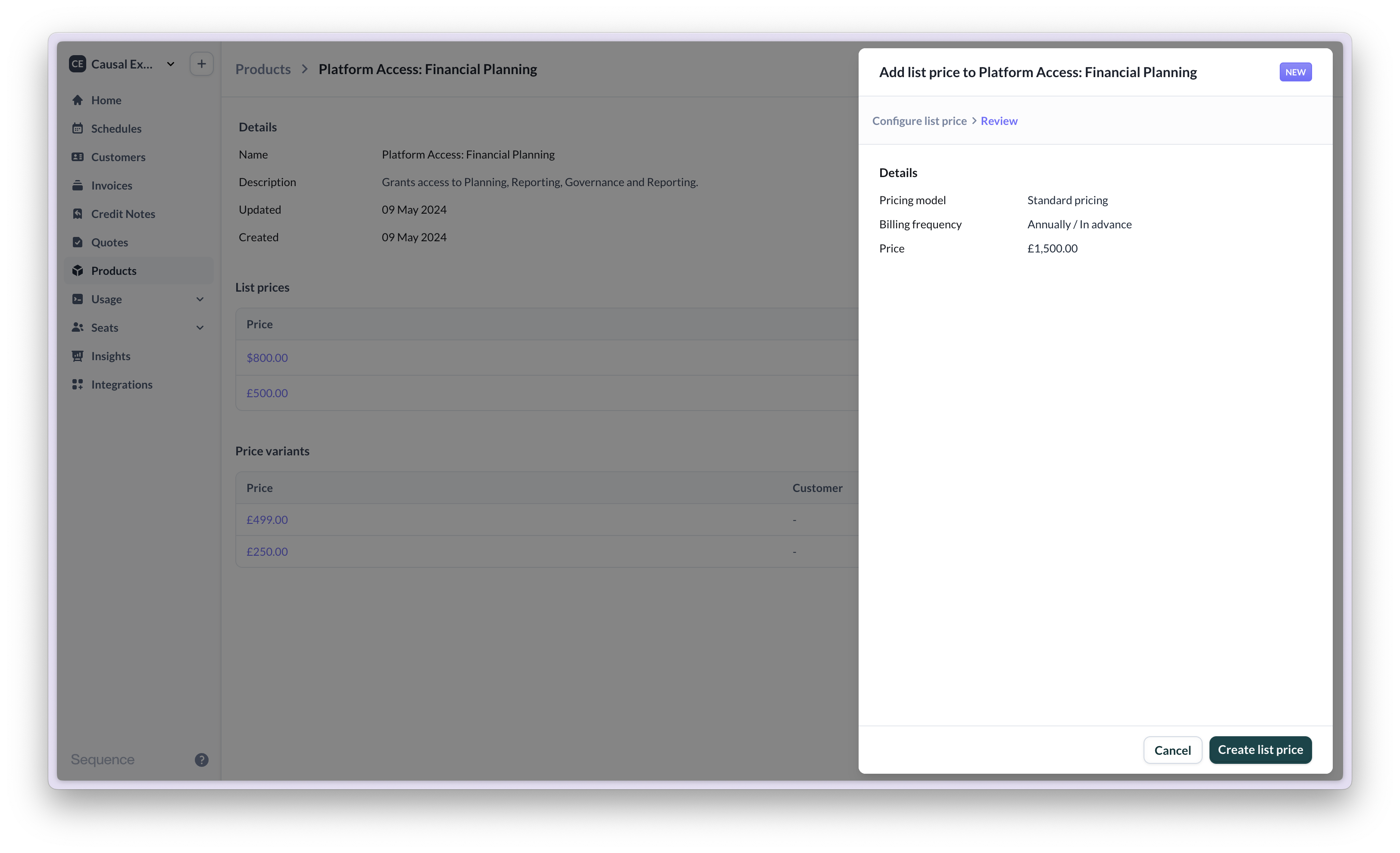
Platform Access product has three list prices.
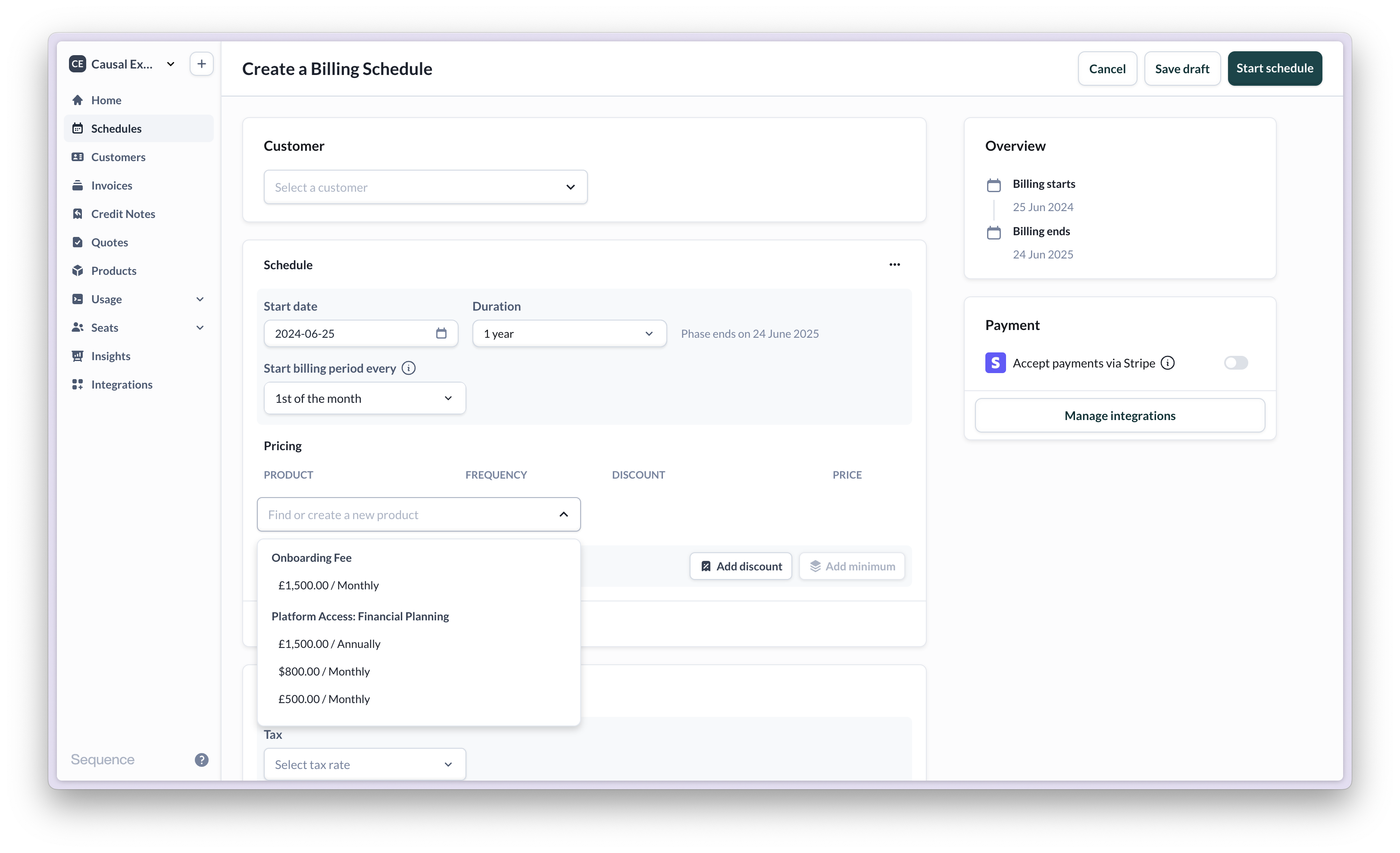
Using list prices
List prices are standard or default prices for a product (e.g. your Analytics Suite product may cost £500 per month). Defining list prices simplifies price configuration on quotes and billing schedules.- Use list prices in schedules
- Use list prices in quotes
1
Select a list price
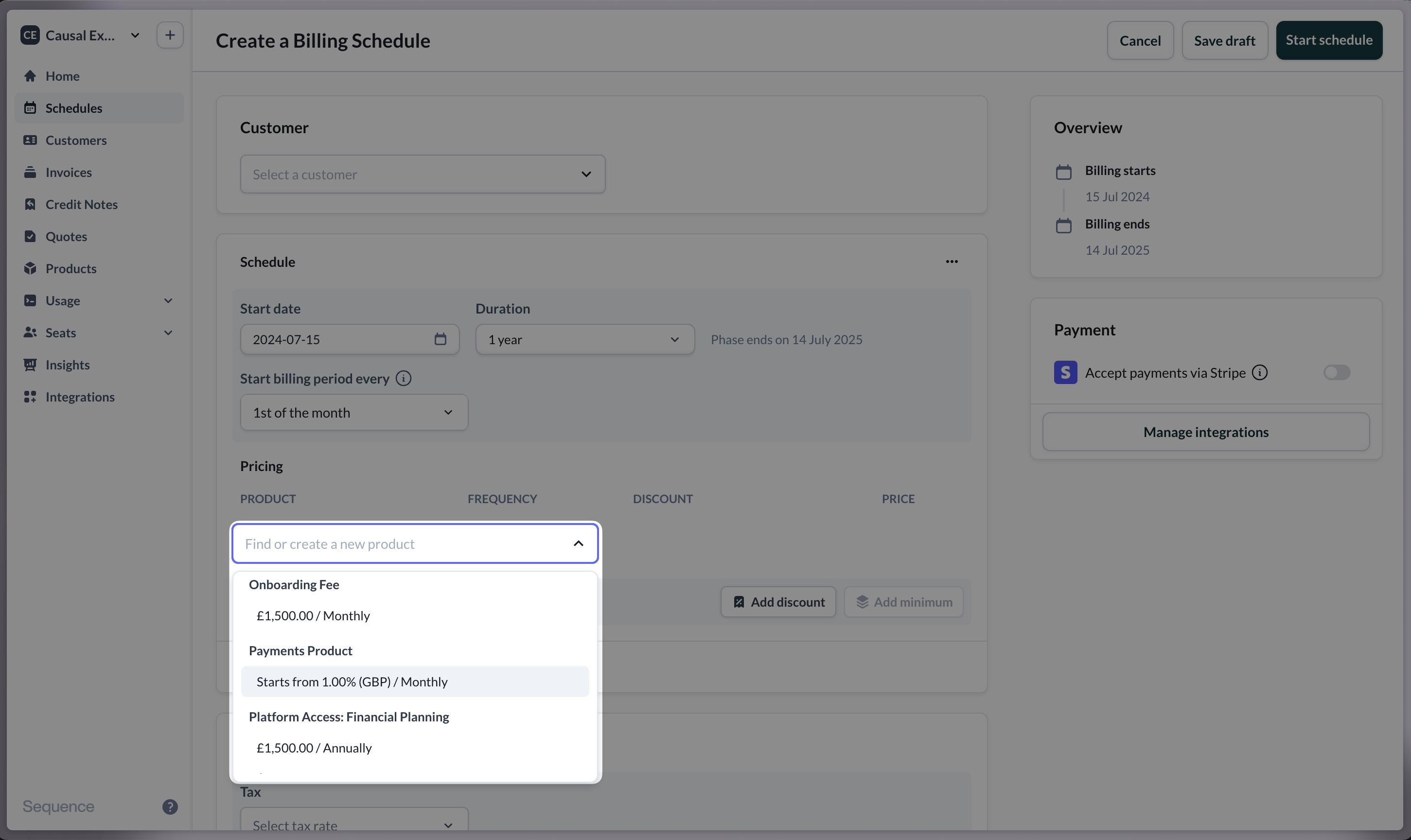
2
Make pricing adjustments
Make changes to the list price to create a bespoke price variant for the customer.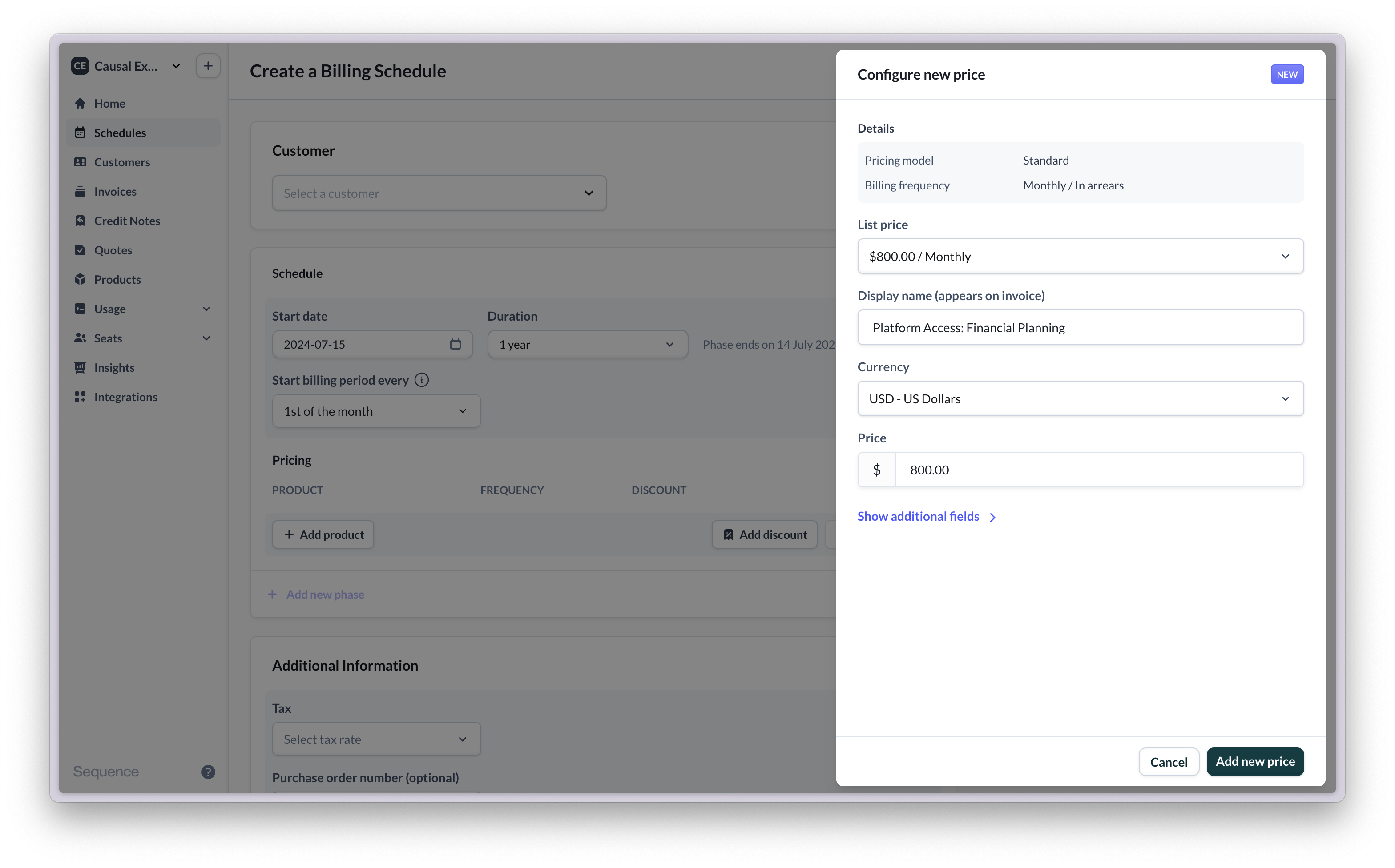
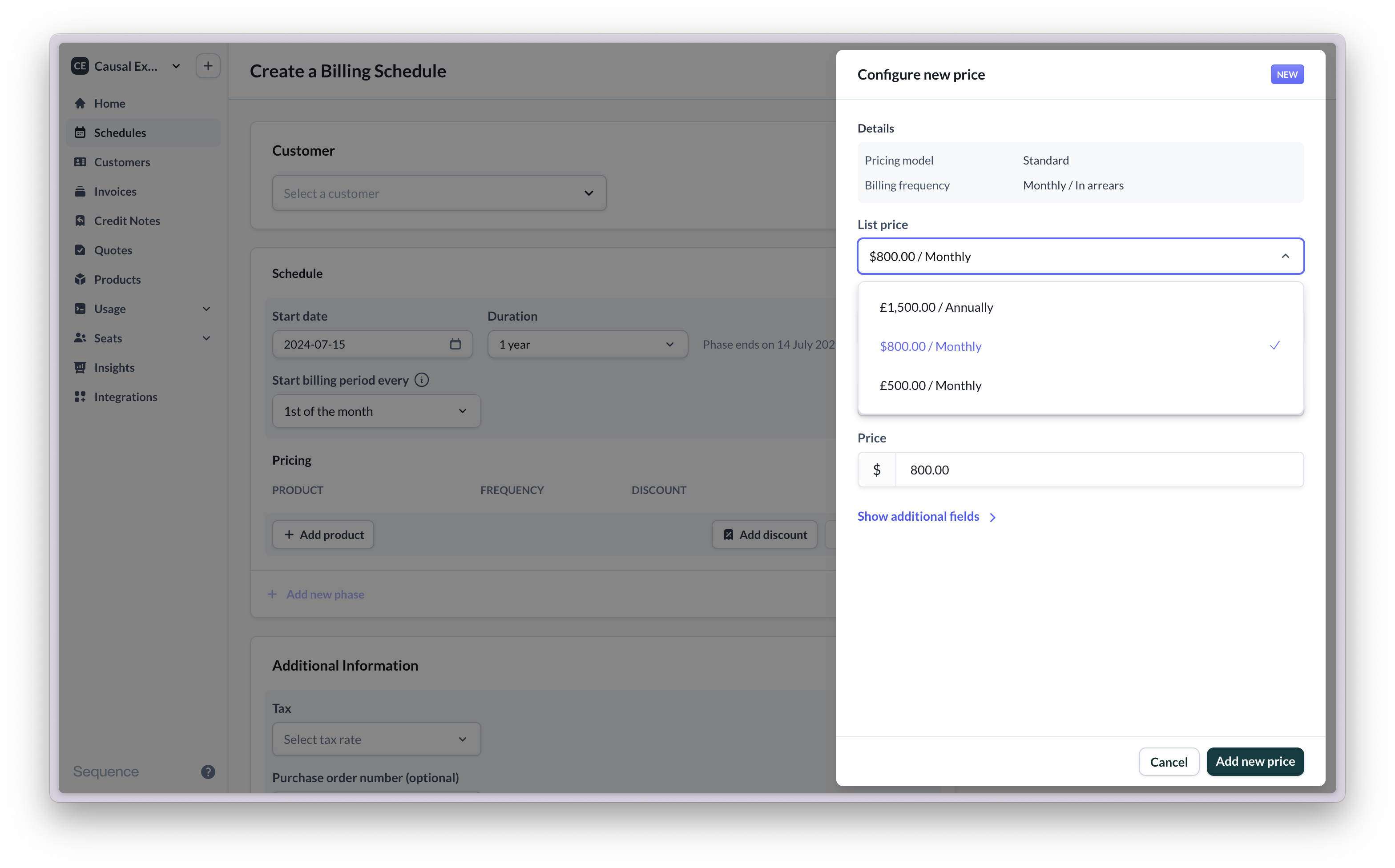
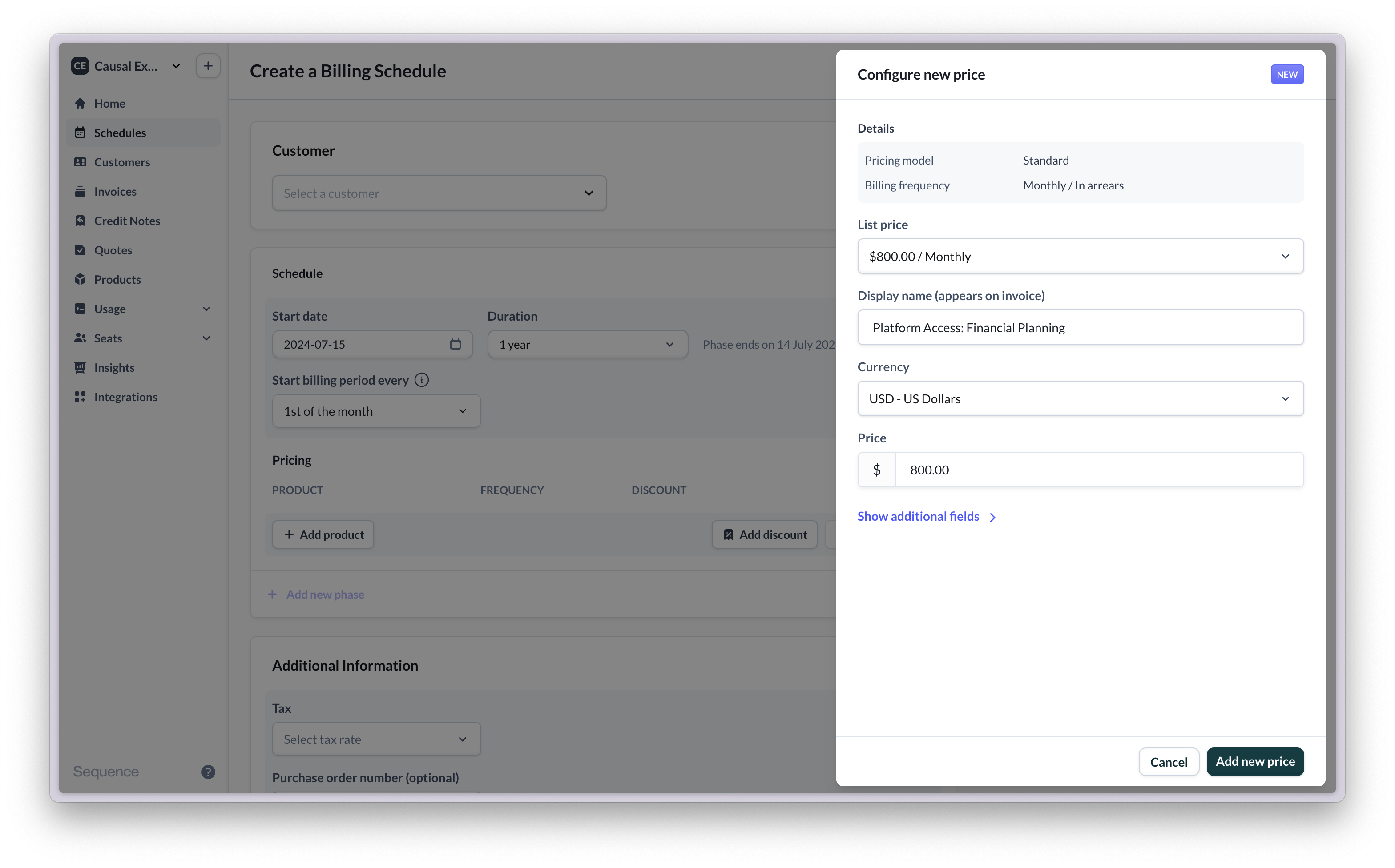
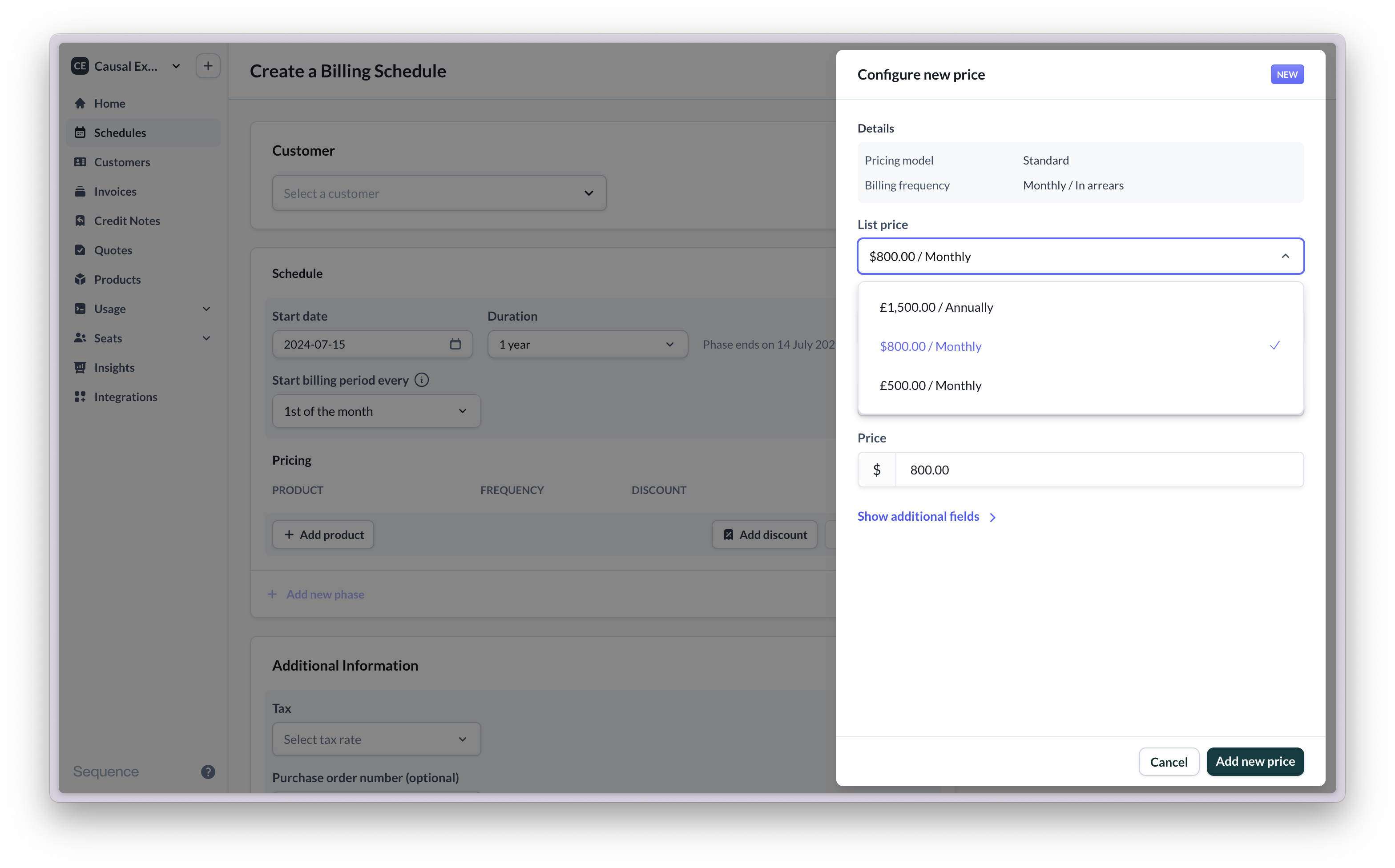
3
Configure additional settings
Open additional fields to adjust the pricing model, billing frequency and type.